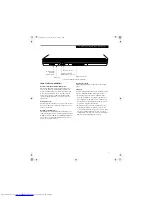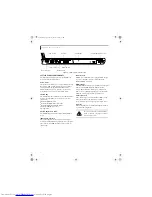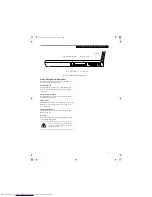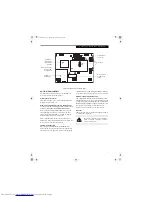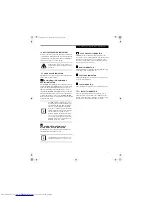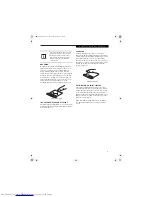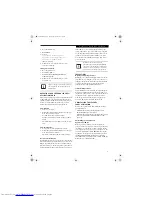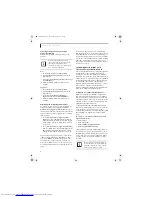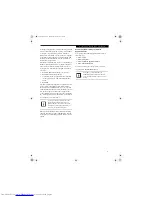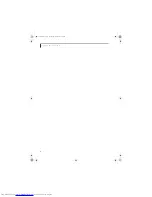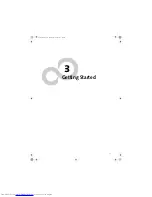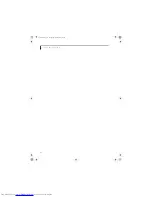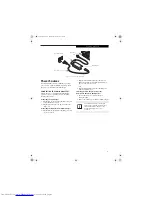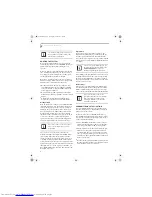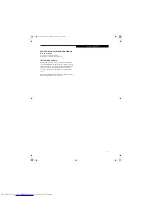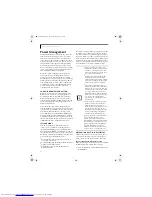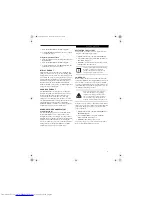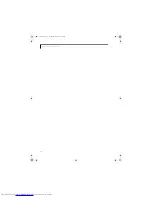20
L i f e B o o k E 8 0 0 0 N o t e b o o k
Figure 2-19 LifeBook Security/Application Panel
LifeBook Security/
Application Panel
A unique feature of your LifeBook notebook is the
Security/Application Panel that allows you to secure your
notebook from unauthorized use. The Security/Applica-
tion Panel also allows you to launch applications with the
touch of a button when your system is on.
If the security system is activated, upon starting your
notebook or resuming from suspend mode the security
system requires you to enter a password code using the
buttons on the Security/Application Panel. After entering
a correct password, your notebook resumes system
operation.
(Figure 2-19)
SETTING UP YOUR
LIFEBOOK SECURITY PANEL
When you receive your LifeBook notebook, the security
panel application is pre-installed without any passwords.
The following sections provide detailed information on
your security panel, and how to set, change or remove
passwords.
Numbered Buttons
Use these buttons to enter your password.
(Figure 2-19)
Enter Button
After entering the button strokes, push this button to
enter the password into the LifeBook notebook.
(Figure 2-19)
PASSWORDS
The user and supervisor password may be set on this
notebook. A supervisor password is typically the same
for all LifeBook notebooks in a working group, office, or
company to allow for system management. Individual
LifeBook notebooks in a group environment should not
use a common password. A password consists of one to
five button strokes plus the enter button. A valid stroke
consists of pushing one or up to four buttons simulta-
neously. The following are valid button strokes:
n
Pushing [4] by itself
n
Pushing [2] and [3] at the same time
n
Pushing [1], [2], and [4] at the same time
n
Pushing [1], [2], [3], and [4] at the same time
The following are valid passwords. The numbers
within braces ({ }) are button strokes using more
than one button.
n
{[2]+[3]}, [1], [enter]
n
[4], [enter]
n
{[1]+[3]}, {[2]+[3]+[4]}, [1], [4], [2], [enter]
Setting Passwords
When shipped from the factory, no passwords are set.
You have a choice of having no password or setting a
supervisor and user password. You must set the super-
visor password before the user password.
Setting Supervisor Password
You must have set a supervisor password before setting
any user passwords. The supervisor password can bypass
the user password.
* Security/Application Launcher
buttons (for entering passwords
and launching applications)
Enter button
Button 1*
Button 2*
Button 3*
Button 4*
n
The purpose of supervisor password is
to be able to bypass the user password
in case the user password is forgotten.
The supervisor password alone will not
lock the system.
n
You have to set both the supervisor
and user passwords for the security
panel to work.
E8020.book Page 20 Thursday, March 10, 2005 1:55 PM
Summary of Contents for Lifebook E8020
Page 6: ...L i f e B o o k E 8 0 0 0 N o t e b o o k E8020 book Page 6 Thursday March 10 2005 1 55 PM ...
Page 7: ...1 Preface E8020 book Page 1 Thursday March 10 2005 1 55 PM ...
Page 8: ...L i f e B o o k E 8 0 0 0 N o t e b o o k E8020 book Page 2 Thursday March 10 2005 1 55 PM ...
Page 10: ...2 L i f e B o o k E 8 0 0 0 N o t e b o o k E8020 book Page 2 Thursday March 10 2005 1 55 PM ...
Page 11: ...3 2 Getting to Know Your LifeBook Notebook E8020 book Page 3 Thursday March 10 2005 1 55 PM ...
Page 12: ...4 L i f e B o o k E 8 0 0 0 N o t e b o o k E8020 book Page 4 Thursday March 10 2005 1 55 PM ...
Page 33: ...25 3 Getting Started E8020 book Page 25 Thursday March 10 2005 1 55 PM ...
Page 43: ...35 4 User Installable Features E8020 book Page 35 Thursday March 10 2005 1 55 PM ...
Page 59: ...51 5 Troubleshooting E8020 book Page 51 Thursday March 10 2005 1 55 PM ...
Page 75: ...67 6 Care and Maintenance E8020 book Page 67 Thursday March 10 2005 1 55 PM ...
Page 81: ...73 7 Specifications E8020 book Page 73 Thursday March 10 2005 1 55 PM ...
Page 87: ...79 8 Glossary E8020 book Page 79 Thursday March 10 2005 1 55 PM ...