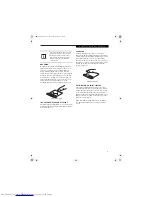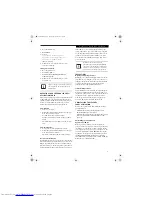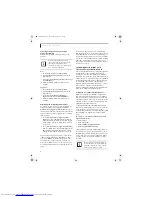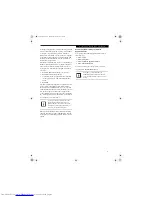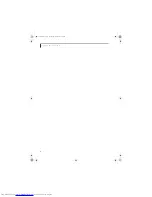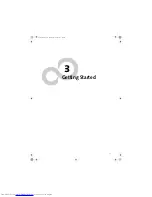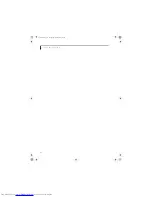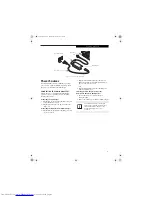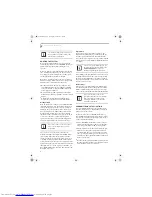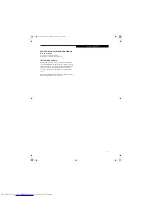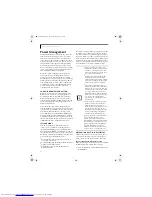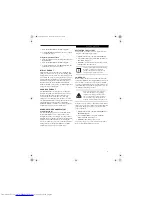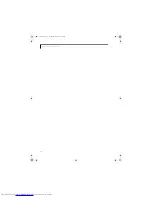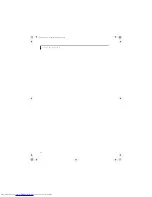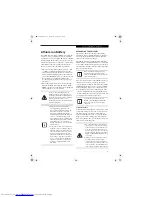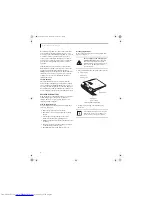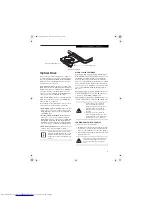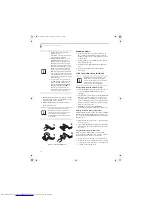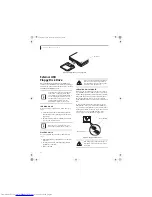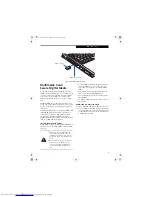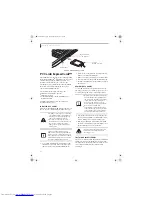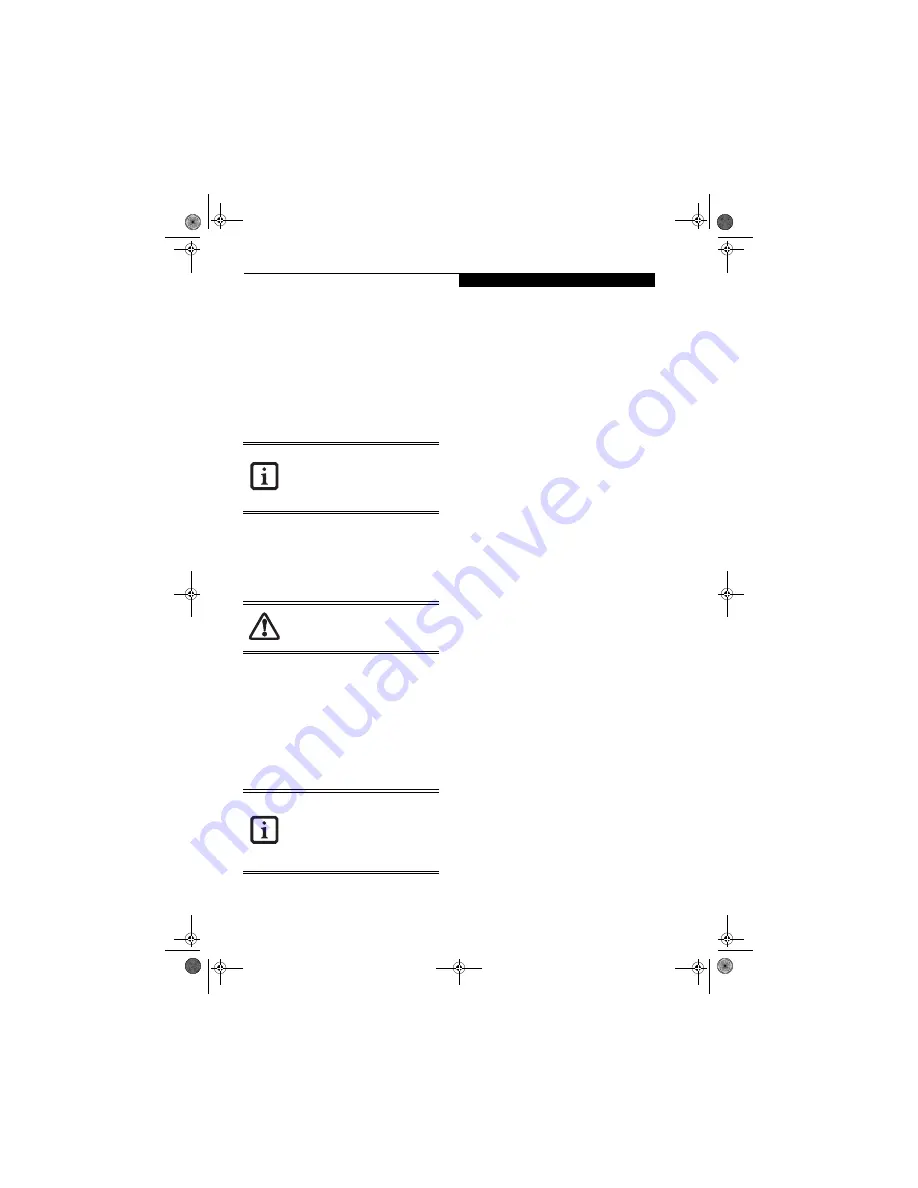
29
G e t t i n g S t a r t e d
Starting Your
LifeBook Notebook
POWER ON
Power/Suspend/Resume Button
The Power/Suspend/Resume button is used to turn on
your LifeBook notebook from its off state. Once you
have connected your AC adapter or charged the internal
Lithium ion battery, you can power on your LifeBook
notebook.
(See figure 2-3 on page 6 for location)
To turn on your LifeBook notebook from its off state,
press the Power/Suspend/Resume button, located above
the keyboard. When you are done working you can
either leave your LifeBook notebook in Suspend mode,
(See Suspend Mode on page 32 for more information)
, or
you can turn it off
(See Power Off on page 33 for more
information)
.
When you power on your LifeBook, it will perform a
Power On Self Test (POST) to check the internal parts and
configuration for correct functionality. If a fault is found,
your LifeBook notebook will emit an audio warning and/
or an error message will be displayed.
(See Power On Self
Test Messages on page 62 for more information)
Depending on the nature of the problem, you may be able
to continue by starting the operating system or by
entering the BIOS setup utility and revising the settings.
After satisfactory completion of the Power On Self Test
(POST), your notebook will load your operating system.
BOOT SEQUENCE
The procedure for starting up your notebook is called
the Bootup sequence and involves your notebook’s
BIOS. When your LifeBook notebook is first turned on,
the main system memory is empty, and it needs to find
instructions to start up your notebook. This information
is in the BIOS program. Each time you power up or
restart your notebook, it goes through a boot sequence
which displays a Fujitsu logo until your operating system
is loaded. During booting, your notebook is performing
a standard boot sequence including a Power On Self Test
(POST). If the sequence is completed without a failure
and without a request for the BIOS Setup Utility, the
system displays the operating system’s opening screen.
The boot sequence is executed when:
■
You turn on the power to your LifeBook notebook.
■
You restart your notebook from the Windows
Shut Down dialog box.
■
The software initiates a system restart. Example:
When you install a new application.
■
You reset the system by pressing [CTRL+ALT+DEL].
BIOS SETUP UTILITY
The BIOS Setup Utility is a program that sets up the
operating environment for your LifeBook notebook.
Your BIOS is set at the factory for normal operating
conditions, therefore there is no need to set or change
the BIOS’ environment to operate your notebook.
The BIOS Setup Utility configures:
■
Device control feature parameters, such as changing
I/O addresses and boot devices.
■
System Data Security feature parameters, such as
passwords.
Entering the BIOS Setup Utility
To enter the BIOS Setup Utility do the following:
1. Turn on or restart your LifeBook notebook.
2. Press the [F2] key when the Fujitsu logo appears on
the screen. This will open the main menu of the
BIOS Setup Utility with current settings displayed.
3. Press the [RIGHT ARROW] or [LEFT ARROW] key
to scroll through the other setup menus to review or
alter the current settings.
BIOS Guide
A guide to your notebook’s BIOS is available online.
Please visit our service and support Web site at
http://www.computers.us.fujitsu.com/support
. Once
there, select Support, then select Notebooks under User’s
Guides. Select LifeBook BIOS Guides from the pull-
down menu for your LifeBook series. If you are unsure
of your notebook’s BIOS number, refer to your packing
slip.
When you turn on your LifeBook
notebook be sure you have a power
source. This means that at least one
battery is installed and charged, or that the
AC or Auto/Airline adapter is connected
and has power.
Do not carry your LifeBook notebook
around with the power on or subject it to
shocks or vibration, as you risk damaging
your notebook.
Never turn off your LifeBook notebook
during the Power On Self Test (POST) or it
will cause an error message to be displayed
when you turn your LifeBook notebook on
the next time.
(See Power On Self Test
Messages on page 62 for more
information)
E8020.book Page 29 Thursday, March 10, 2005 1:55 PM
Summary of Contents for Lifebook E8020
Page 6: ...L i f e B o o k E 8 0 0 0 N o t e b o o k E8020 book Page 6 Thursday March 10 2005 1 55 PM ...
Page 7: ...1 Preface E8020 book Page 1 Thursday March 10 2005 1 55 PM ...
Page 8: ...L i f e B o o k E 8 0 0 0 N o t e b o o k E8020 book Page 2 Thursday March 10 2005 1 55 PM ...
Page 10: ...2 L i f e B o o k E 8 0 0 0 N o t e b o o k E8020 book Page 2 Thursday March 10 2005 1 55 PM ...
Page 11: ...3 2 Getting to Know Your LifeBook Notebook E8020 book Page 3 Thursday March 10 2005 1 55 PM ...
Page 12: ...4 L i f e B o o k E 8 0 0 0 N o t e b o o k E8020 book Page 4 Thursday March 10 2005 1 55 PM ...
Page 33: ...25 3 Getting Started E8020 book Page 25 Thursday March 10 2005 1 55 PM ...
Page 43: ...35 4 User Installable Features E8020 book Page 35 Thursday March 10 2005 1 55 PM ...
Page 59: ...51 5 Troubleshooting E8020 book Page 51 Thursday March 10 2005 1 55 PM ...
Page 75: ...67 6 Care and Maintenance E8020 book Page 67 Thursday March 10 2005 1 55 PM ...
Page 81: ...73 7 Specifications E8020 book Page 73 Thursday March 10 2005 1 55 PM ...
Page 87: ...79 8 Glossary E8020 book Page 79 Thursday March 10 2005 1 55 PM ...