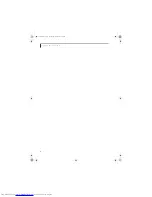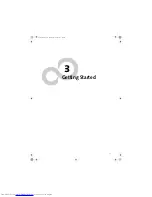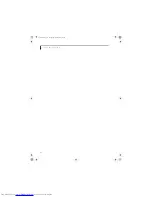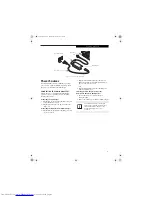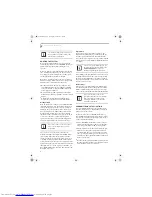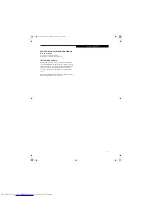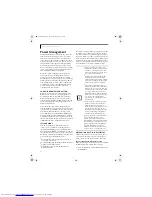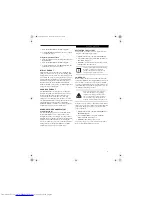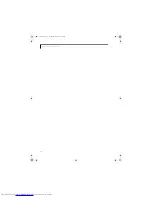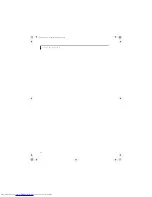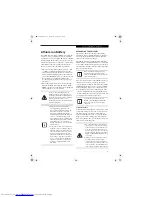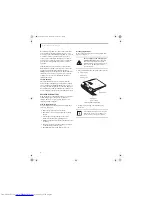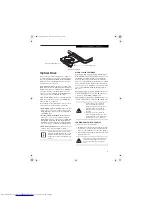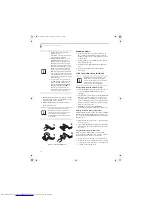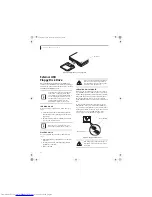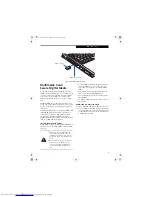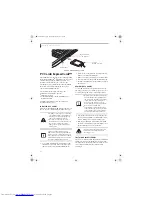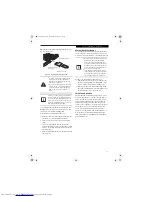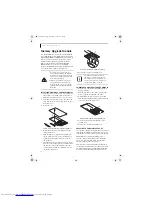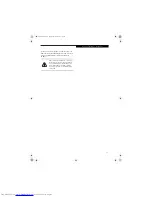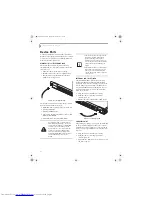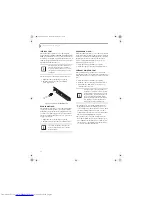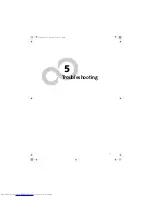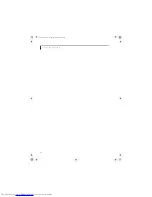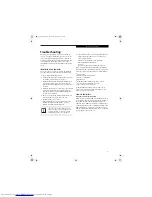38
L i f e B o o k E 8 0 0 0 N o t e b o o k
Dead Battery Suspend mode shows on the Status indi-
cator just like the normal Suspend mode. Once your
notebook goes into Dead Battery Suspend mode you will
be unable to resume operation until you provide a
source of power either from an adapter, or a charged
battery. Once you have provided power, you will need to
press the Power/Suspend/Resume button to resume
operation.
In the Dead Battery Suspend mode, your data can be
maintained for some time, but if a power source is not
provided promptly, the Power indicator will stop
flashing and go out, meaning that you have lost the data
that was not stored. Once you provide power, you can
continue to use your notebook while an adapter is
charging the battery.
Shorted Batteries
The Status Indicator panel uses a symbol inside the
battery outline of the Battery Level indicator to display
the operating level available in that battery.
(See figure 2-
10 on page 12)
If this display shows a Shorted Battery, it
means the battery is damaged and must be replaced so it
does not damage other parts of your LifeBook notebook.
REPLACING THE BATTERY
With the purchase of an additional battery, you can have
a fully charged spare to swap with one that is not
charged. There are two ways to swap batteries, cold-
swapping and hot-swapping:
Cold-swapping Batteries
To cold-swap batteries in your battery bay follow these
easy steps:
(Figure 4-1)
1. Have a charged battery ready to install.
2. Shut down your notebook and disconnect the AC
adapter.
3. Unlock the battery by pushing the two release
latches toward the battery pack
(Figure 4-1)
.
4. While pressing the release latches, lift the battery out
of the bay.
5. Insert a new battery into the bay, and press it down
so that the latches click into place.
6. Plug in the AC adapter and turn the power on.
Hot-swapping Batteries
To hot-swap batteries in your battery bay follow these
easy steps:
(Figure 4-1)
1. Plug an AC Adapter into the system and connect it
to a power outlet.
Figure 4-1. Removing a Battery
2. Follow steps 3 through 5 in “Cold Swapping
Batteries”.
Be sure to plug in an AC Adapter prior to
removing the battery.
There is no bridge
battery present to support the system
while the battery is being replaced. If you
do not use an AC Adapter you will lose
any unsaved files.
If the Lithium ion battery connector is not
fully seated, you may not be able to use
your notebook or charge your battery.
Battery Bay
Battery Pack
Release Latch
Battery Bay
Release Latch
E8020.book Page 38 Thursday, March 10, 2005 1:55 PM
Summary of Contents for Lifebook E8020
Page 6: ...L i f e B o o k E 8 0 0 0 N o t e b o o k E8020 book Page 6 Thursday March 10 2005 1 55 PM ...
Page 7: ...1 Preface E8020 book Page 1 Thursday March 10 2005 1 55 PM ...
Page 8: ...L i f e B o o k E 8 0 0 0 N o t e b o o k E8020 book Page 2 Thursday March 10 2005 1 55 PM ...
Page 10: ...2 L i f e B o o k E 8 0 0 0 N o t e b o o k E8020 book Page 2 Thursday March 10 2005 1 55 PM ...
Page 11: ...3 2 Getting to Know Your LifeBook Notebook E8020 book Page 3 Thursday March 10 2005 1 55 PM ...
Page 12: ...4 L i f e B o o k E 8 0 0 0 N o t e b o o k E8020 book Page 4 Thursday March 10 2005 1 55 PM ...
Page 33: ...25 3 Getting Started E8020 book Page 25 Thursday March 10 2005 1 55 PM ...
Page 43: ...35 4 User Installable Features E8020 book Page 35 Thursday March 10 2005 1 55 PM ...
Page 59: ...51 5 Troubleshooting E8020 book Page 51 Thursday March 10 2005 1 55 PM ...
Page 75: ...67 6 Care and Maintenance E8020 book Page 67 Thursday March 10 2005 1 55 PM ...
Page 81: ...73 7 Specifications E8020 book Page 73 Thursday March 10 2005 1 55 PM ...
Page 87: ...79 8 Glossary E8020 book Page 79 Thursday March 10 2005 1 55 PM ...