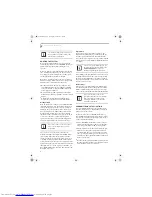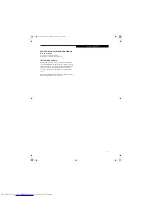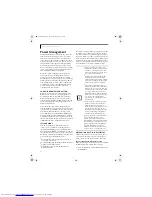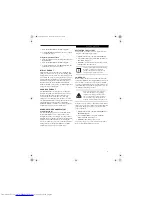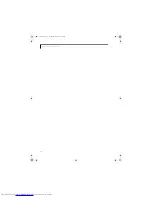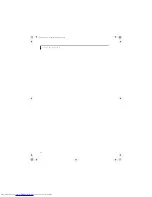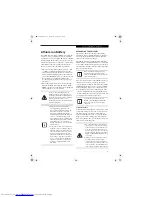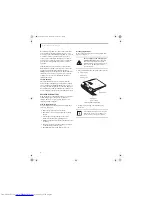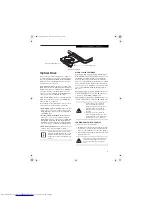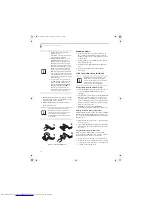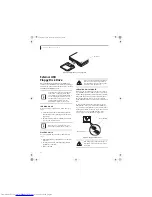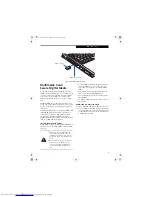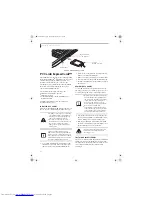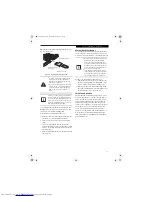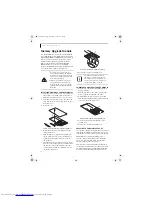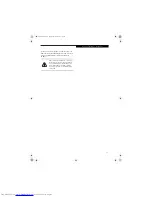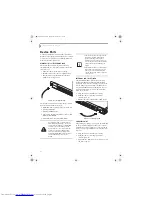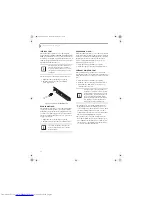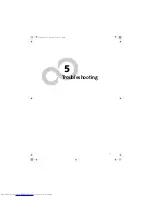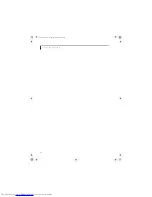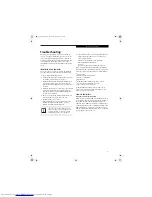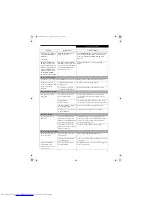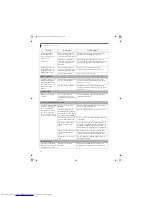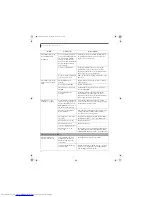43
M M C / S D C a r d
Figure 4-6. Installing a MMC/SD Card
Multimedia Card/
Secure Digital Media
Your LifeBook notebook supports Multimedia cards
(MMC) and Secure Digital (SD) cards, on which you can
store and transfer data to and from a variety of digital
devices. These cards use flash memory architecture,
which means they don’t need a power source to retain
data.
MMC is a flash memory technology that allows you to
record, transfer and share digital content, such as digital
pictures, movies, music, voice, and computer data and
applications.
Secure Digital (SD) Cards are very similar to MMCs. Like
the MMC, SD Cards allow portable storage among a
variety of devices, such as cell phones, GPS systems,
digital cameras, and PDAs. SD Cards transfer data
quickly, with low battery consumption. Like the memory
stick, it uses flash memory architecture.
INSTALLING MMC/SD CARDS
MMC and SD Cards are installed in the MMC/SD Card
slot
(Figure 4-6)
. To install an MMC or SD Card, follow
these steps
:
1. See your MMC or SD Card manual for instructions
on the installation of your card. Some cards may
require that your notebook is off while installing
them.
2. Make sure there is no card currently in the slot. If
there is, see Removing an MMC/SD Card.
3. Insert your PC Card into the slot with the product
label facing up.
4. Push the card firmly into the slot until it is seated in
the connector.
REMOVING AN MMC/SD CARD
To remove an MMC or SD Card, follow these easy steps:
1. See your MMC or SD Card manual for instructions
on the removal of your card. Some cards may require
your LifeBook notebook to be in Suspend Mode or
Off while removing them.
MMC/SD Card
MMC/SD Card Slot
■
Installing or removing an MMC or SD
Card during your LifeBook notebook’s
shutdown or bootup process may dam-
age the card and/or your LifeBook note-
book.
■
Do not insert a card into a slot if there is
water or any other substance on the
card as you may permanently damage
the card, your LifeBook notebook, or
both.
E8020.book Page 43 Thursday, March 10, 2005 1:55 PM
Summary of Contents for Lifebook E8020
Page 6: ...L i f e B o o k E 8 0 0 0 N o t e b o o k E8020 book Page 6 Thursday March 10 2005 1 55 PM ...
Page 7: ...1 Preface E8020 book Page 1 Thursday March 10 2005 1 55 PM ...
Page 8: ...L i f e B o o k E 8 0 0 0 N o t e b o o k E8020 book Page 2 Thursday March 10 2005 1 55 PM ...
Page 10: ...2 L i f e B o o k E 8 0 0 0 N o t e b o o k E8020 book Page 2 Thursday March 10 2005 1 55 PM ...
Page 11: ...3 2 Getting to Know Your LifeBook Notebook E8020 book Page 3 Thursday March 10 2005 1 55 PM ...
Page 12: ...4 L i f e B o o k E 8 0 0 0 N o t e b o o k E8020 book Page 4 Thursday March 10 2005 1 55 PM ...
Page 33: ...25 3 Getting Started E8020 book Page 25 Thursday March 10 2005 1 55 PM ...
Page 43: ...35 4 User Installable Features E8020 book Page 35 Thursday March 10 2005 1 55 PM ...
Page 59: ...51 5 Troubleshooting E8020 book Page 51 Thursday March 10 2005 1 55 PM ...
Page 75: ...67 6 Care and Maintenance E8020 book Page 67 Thursday March 10 2005 1 55 PM ...
Page 81: ...73 7 Specifications E8020 book Page 73 Thursday March 10 2005 1 55 PM ...
Page 87: ...79 8 Glossary E8020 book Page 79 Thursday March 10 2005 1 55 PM ...