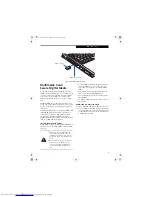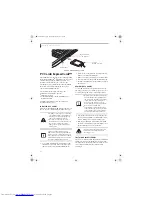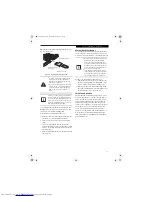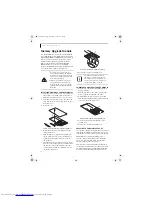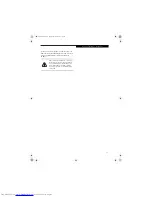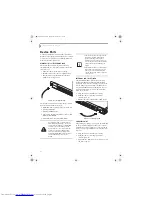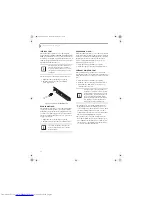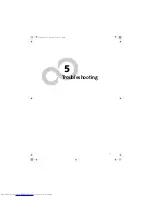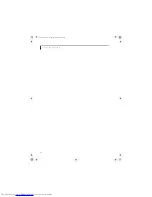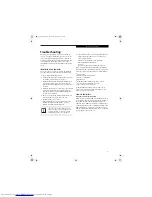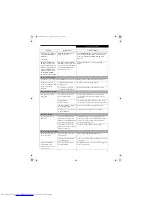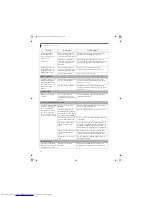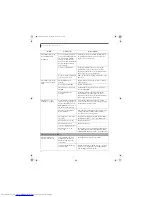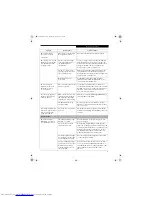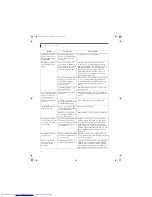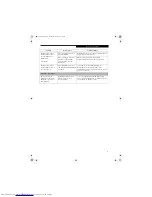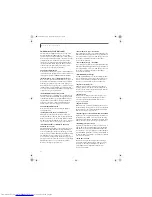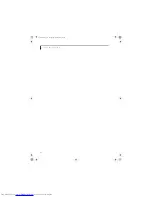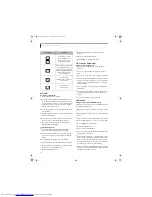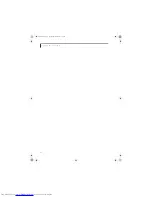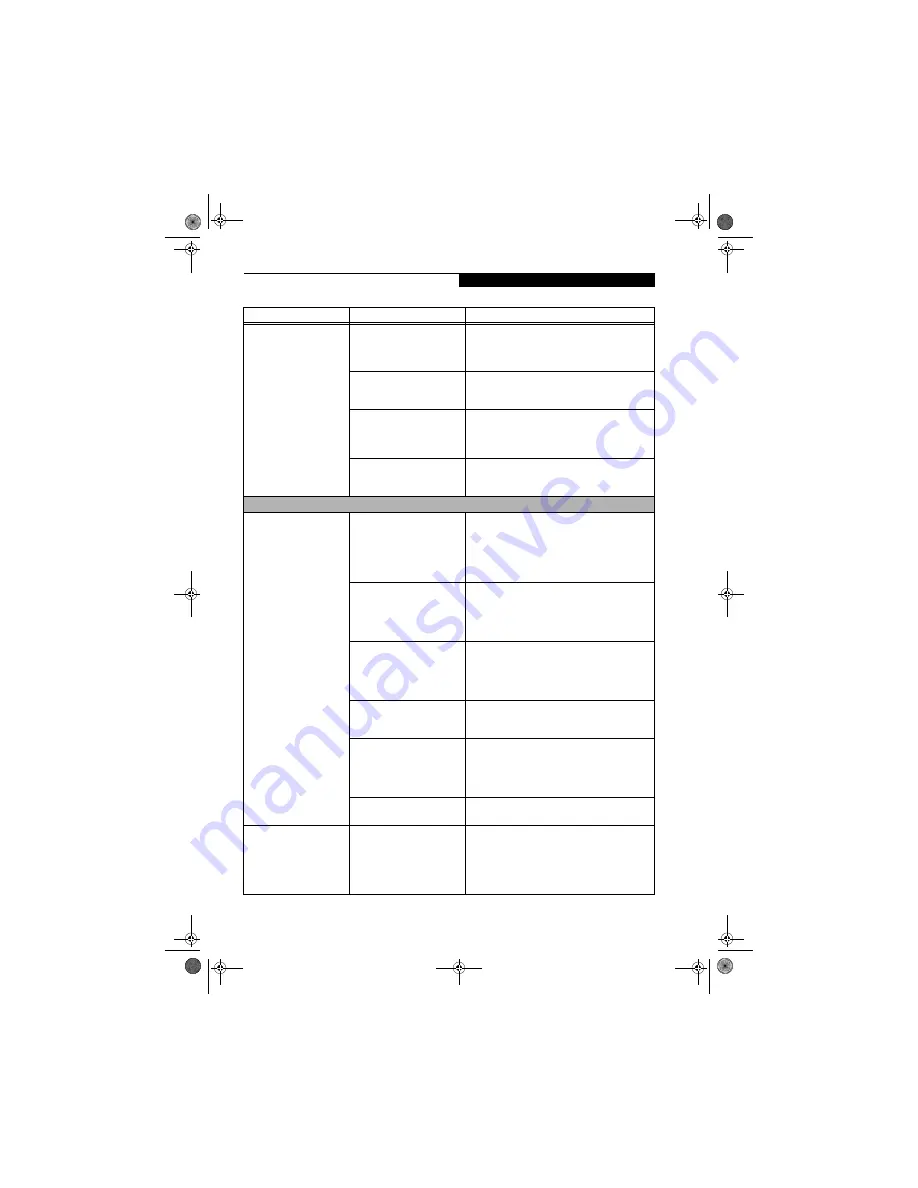
57
T r o u b l e s h o o t i n g
A card inserted in the PC
Card slot does not work or
is locking up the system.
(continued)
The card may have been
installed while an application
was running, so your notebook
is not aware of its installation.
Close the application and restart your notebook.
Your software may not have
the correct software driver
active.
See your software documentation and activate the
correct driver.
You may have the wrong I/O
address selected for your PC
Card device.
See your PC Card documentation to determine
the required I/O address. Change the settings in
the BIOS.
(See BIOS Setup Utility on page 29 for
more information)
Your PC Card device and
another device are assigned the
same I/O address.
Check all I/O addresses located within the BIOS
setup utility and any other installed hardware or
software to make sure there are no duplications.
Power Failures
You turn on your
LifeBook notebook and
nothing seems to happen.
The installed primary battery
is completely discharged, there
is no optional second battery
installed or there is no Power
adapter (AC or Auto/Airline)
installed.
Check the Status Indicator Panel to determine the
presence and condition of the batteries.
(See Status
Indicator Panel on page 12 for more information)
Install a charged battery or a Power adapter.
The primary battery is
installed but is faulty.
Use the Status Indicator panel to verify the presence
and condition of the batteries.
(See Status Indicator
Panel on page 12 for more information)
If a battery is
indicating a short, remove that battery and operate
from another power source or replace that battery.
The battery or batteries are low. Check the Status Indicator Panel to determine the
presence and condition of the batteries.
(See Status
Indicator Panel on page 12 for more information)
Use
a Power adapter to operate until a battery is charged
or install a charged battery.
The power adapter (AC or
auto/airline) is not plugged
in properly.
Verify that your adapter is connected correctly.
(See
Power Sources on page 27 for more information)
The Power adapter (AC or
auto/airline) has no power
from the AC outlet, airplane
seat jack, or the car’s cigarette
lighter.
Move the AC cord to a different outlet, check for
a line switch or tripped circuit breaker for the AC
outlet. If you are using an auto/airline adapter in
a car make sure the ignition switch is in the On or
Accessories position.
The Power adapter (AC or
auto/airline) is faulty.
Try a different Power adapter or install a charged
optional second battery.
Your LifeBook notebook
turns off all by itself.
The power management
parameters are set for auto
timeouts which are too short
for your operating needs.
Press any button on the keyboard, or move the
mouse to restore operation. If that fails, push the
Power/Suspend/Resume button. Check your power
management settings, or close your applications and
go to the Power Savings menu of the setup utility to
adjust the timeout values to better suit your needs.
Problem
Possible Cause
Possible Solutions
E8020.book Page 57 Thursday, March 10, 2005 1:55 PM
Summary of Contents for Lifebook E8020
Page 6: ...L i f e B o o k E 8 0 0 0 N o t e b o o k E8020 book Page 6 Thursday March 10 2005 1 55 PM ...
Page 7: ...1 Preface E8020 book Page 1 Thursday March 10 2005 1 55 PM ...
Page 8: ...L i f e B o o k E 8 0 0 0 N o t e b o o k E8020 book Page 2 Thursday March 10 2005 1 55 PM ...
Page 10: ...2 L i f e B o o k E 8 0 0 0 N o t e b o o k E8020 book Page 2 Thursday March 10 2005 1 55 PM ...
Page 11: ...3 2 Getting to Know Your LifeBook Notebook E8020 book Page 3 Thursday March 10 2005 1 55 PM ...
Page 12: ...4 L i f e B o o k E 8 0 0 0 N o t e b o o k E8020 book Page 4 Thursday March 10 2005 1 55 PM ...
Page 33: ...25 3 Getting Started E8020 book Page 25 Thursday March 10 2005 1 55 PM ...
Page 43: ...35 4 User Installable Features E8020 book Page 35 Thursday March 10 2005 1 55 PM ...
Page 59: ...51 5 Troubleshooting E8020 book Page 51 Thursday March 10 2005 1 55 PM ...
Page 75: ...67 6 Care and Maintenance E8020 book Page 67 Thursday March 10 2005 1 55 PM ...
Page 81: ...73 7 Specifications E8020 book Page 73 Thursday March 10 2005 1 55 PM ...
Page 87: ...79 8 Glossary E8020 book Page 79 Thursday March 10 2005 1 55 PM ...