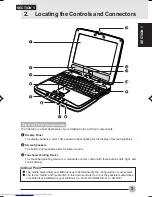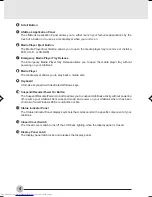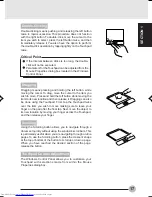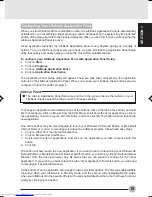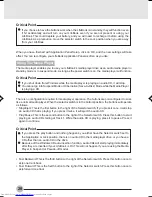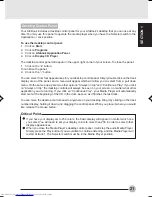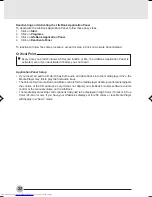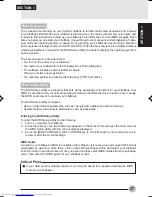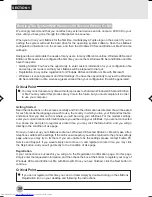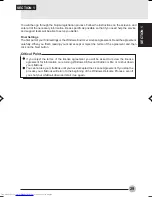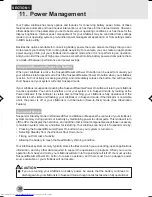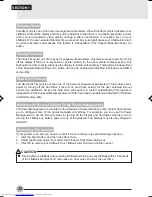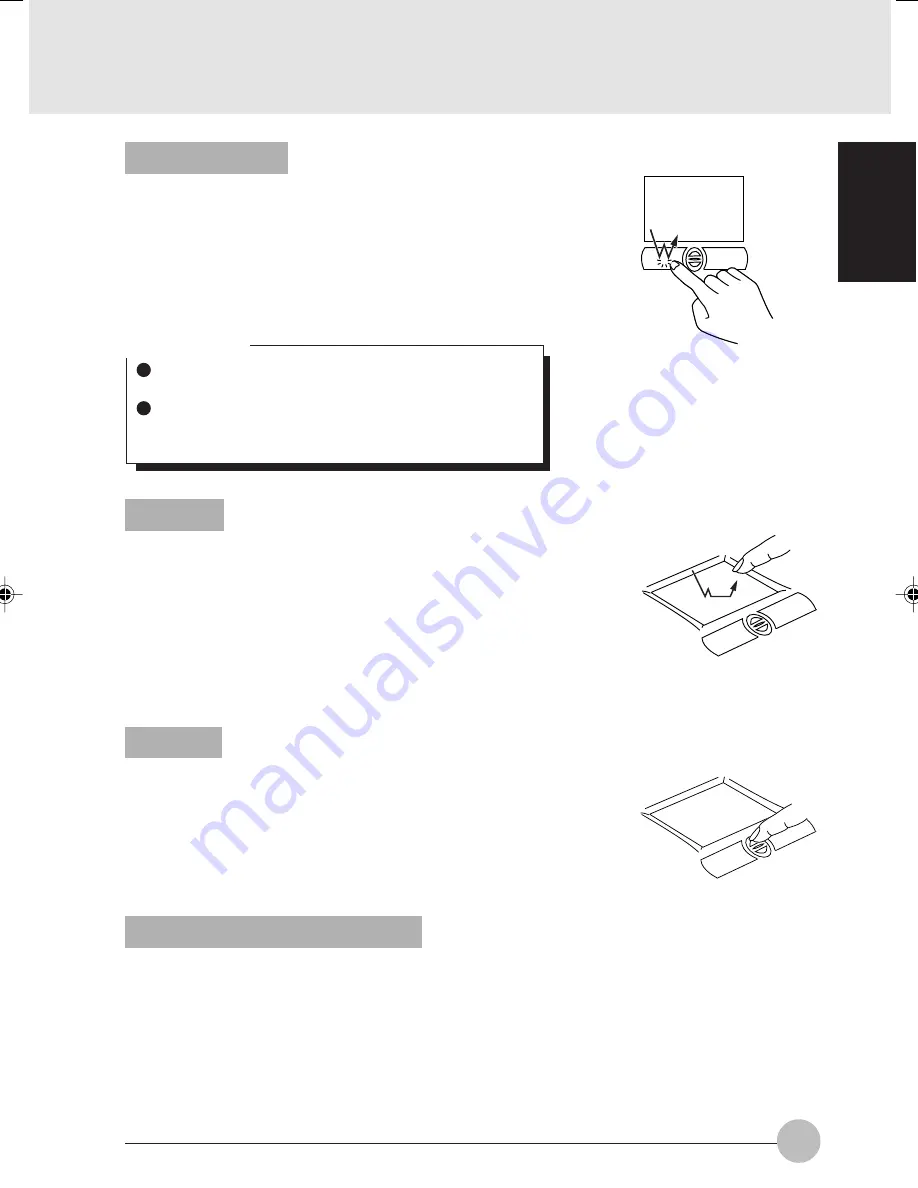
SECTION 1
17
Double-Clicking
Double-clicking means pushing and releasing the left button
twice in rapid succession. This procedure does not function
with the right button. To double-click, move the cursor to the
item you wish to select, press the left button twice, and then
immediately release it. You also have the option to perform
the double-click operation by tapping lightly on the Touchpad
twice.
Critical Point
If the interval between clicks is too long, the double-
click will not be executed.
Parameters for the Touchpad can be adjusted from the
Mouse Properties dialog box located in the Windows
Control Panel.
Dragging
Dragging means pressing and holding the left button, while
moving the cursor. To drag, move the cursor to the item you
wish to move. Press and hold the left button while moving the
item to its new location and then release it. Dragging can also
be done using the Touchpad. First, tap the Touchpad twice
over the item you wish to move making sure to leave your
finger on the pad after the final tap. Next, move the object to
its new location by moving your finger across the Touchpad,
and then release your finger.
Scrolling
Using the Scrolling button allows you to navigate through a
document quickly without using the window’s scroll bars. This
is particularly useful when you are navigating through on-line
pages. To use the Scrolling button, press the crescent shape
at the top or bottom of the button to scroll up or down a page.
When you have reached the desired section of the page,
release the button.
Touchpad Control Adjustment
The Windows Control Panel allows you to customize your
Touchpad with selections made from within the Mouse
Properties dialog box.
I Series_16-22
02/02/2001, 11:02
17
Summary of Contents for Lifebook i-4190
Page 13: ...SECTION SECTION 1 SECTION 1 1 ...
Page 46: ...SECTION SECTION 2 SECTION 2 2 ...
Page 65: ...SECTION 3 SECTION SECTION 3 3 ...