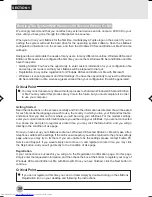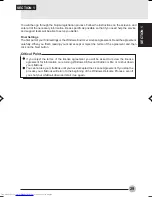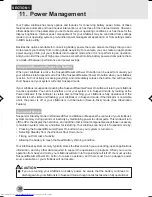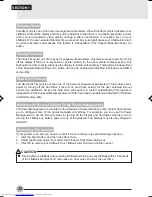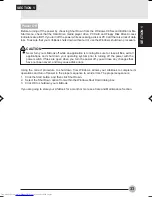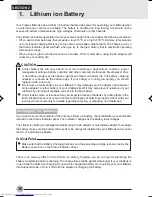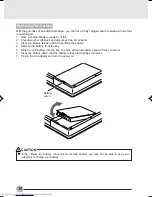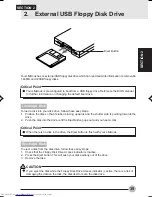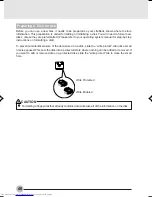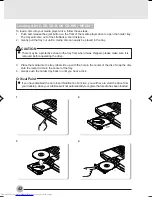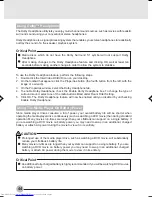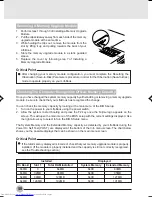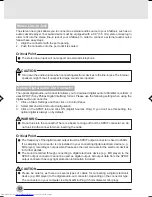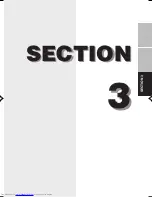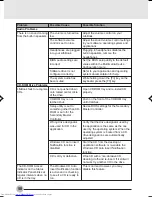SECTION 2
43
Removing Media
1.
Push and release the eject button on the front of the media player drive. This will stop the drive
and the holder tray will come out of the LifeBook a short distance.
2.
Gently pull the tray out until the disc can easily be removed from the tray.
3.
Carefully remove the media disc from the holder tray.
4.
Gently push the holder tray back in until you hear a click.
Using The Media Player Software
Starting a DVD Movie (DVD Models only)
1.
Insert the DVD movie into the media player drive of your LifeBook. If the CD AutoRun feature
activates, skip Step 2.
2.
From the Start menu, select Programs, then select InterVideo WINDVD and click InterVideo
WINDVD or double-click on the InterVideo WINDVD icon on the desktop. This will launch the
DVD movie.
3.
Click OK to close the About DVD Player Performance dialog box and the movie will begin.
Opening the Media Player Control Panel
With most DVD-ROMs, you have the option of altering how the movie should play and what you wish
to view. You can do this by using the Media Player control panel and the mouse.
1.
Right-click on the movie screen to open a dropdown menu for options.
2.
Select View, then Player for all the controls available. This will open the control panel into the
bottom of the screen.
Using the Media Player Control Panel
The Media Player software allows you to watch the movie much like a VCR player. You have the
option to pause, rewind, fast-forward and stop the movie at any point.
1.
To Pause the movie, click the
6
button.
2.
To Rewind the movie, click the
2
button to rewind to a specific portion of the movie, or the
™
button to return to the opening screen.
3.
To Fast-forward the movie, click the
3
button to forward to a specific portion of the movie, or
the
£
button to jump to the ending credits.
4.
To Stop the movie, click the
5
button.
Exiting the Media Player
1.
Click on the X located in the upper right corner of the title bar. This will open a Media Player dialog
box.
2.
Click Yes to stop and exit the movie, or No to close the Media Player dialog box and return to the
movie.
Critical Point
Depending upon its configuration, your system may not have the media player software pre-
installed. If it is not installed, reference the documentation that accompanies the media
application.
For details on using your media player, go to the Start menu and select Programs, InterVideo
DVD, then select either InterVideo DVD Help or Inter-Video DVD Readme.
I Series_35-45
02/02/2001, 11:03
43
Summary of Contents for Lifebook i-4190
Page 13: ...SECTION SECTION 1 SECTION 1 1 ...
Page 46: ...SECTION SECTION 2 SECTION 2 2 ...
Page 65: ...SECTION 3 SECTION SECTION 3 3 ...