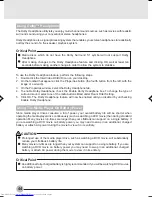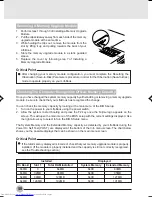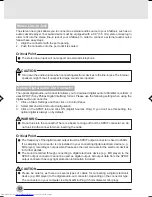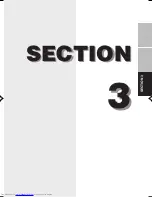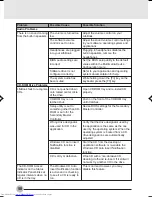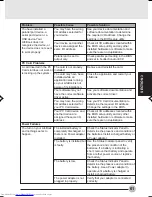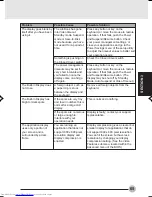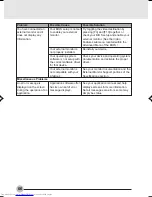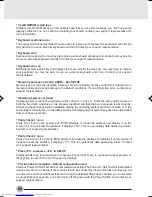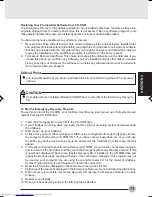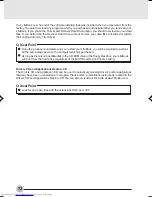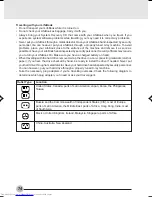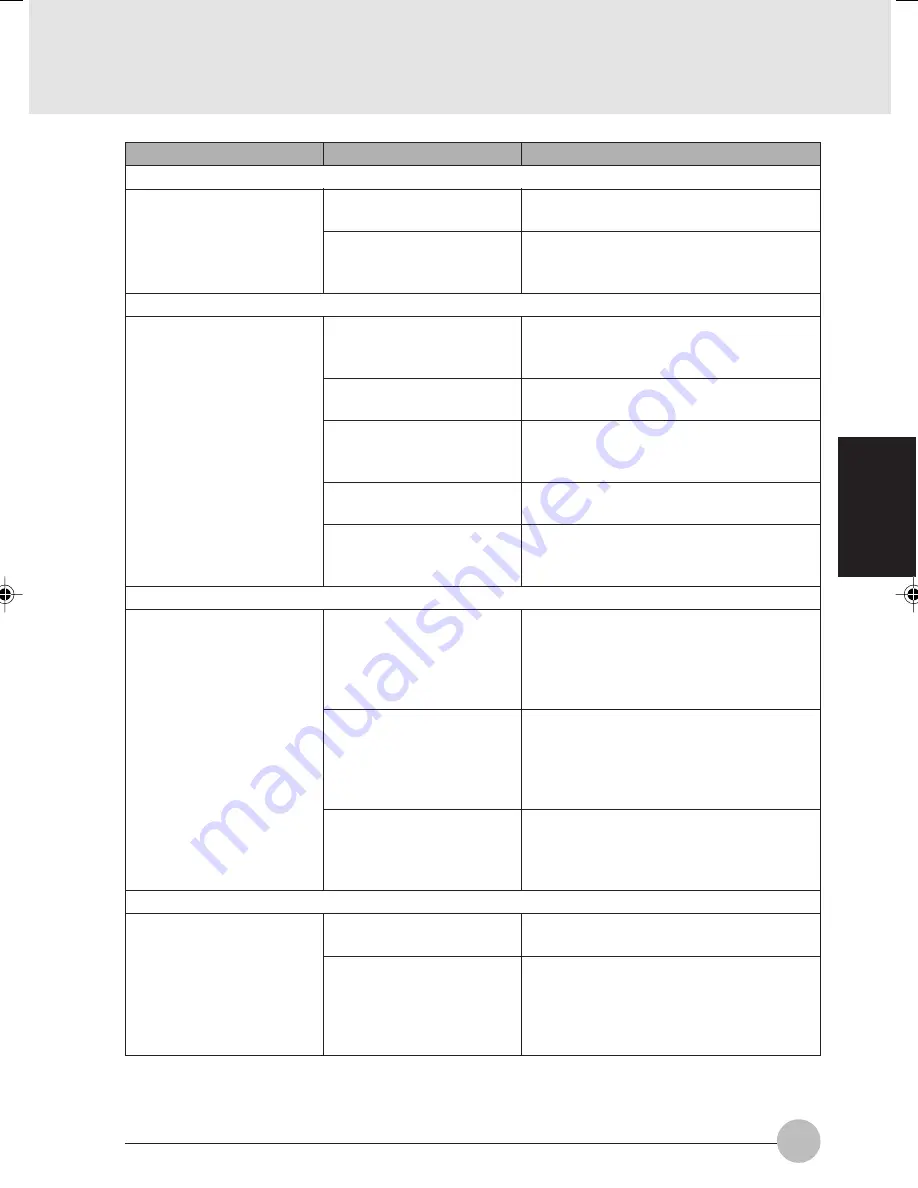
SECTION 3
59
Problem
Port Replicator Problems
LifeBook does not turn on
while in Port Replicator.
Floppy Disk Drive Problems
You cannot access your
floppy disk.
Hard Drive Problems
You cannot access your
hard drive.
Keyboard or Mouse Problems
The built-in keyboard
doesnot seem to work.
Possible Solution
Provide power to the Port Replicator.
Remove and re-seat your LifeBook in
your Port Replicator.
Eject the floppy disk and set it to write
enable.
Eject floppy disk, check orientation and
re-inserts.
Revise the setup utility Main menu
settings to enable Diskette Controller.
Remove and reinstall your floppy disk
drive.
Verify your password and security
settings.
Revise BIOS settings to set both
Primary Master and Primary Slave
correctly.
Verify drive designator used by
application is in use by the operating
system. When the operating system is
booted from a CD, drive designations
are automatically adjusted.
Verify your password and security
settings.
Push the Power and Suspend/Resume
button.
Try to use your integrated pointing
device to restart your system. If this fails,
turn your LifeBook off using the power
switch, wait 10 seconds or more, and
then turn it back on.
Possible Cause
Port Replicator is not
plugged in.
LifeBook is not properly
seated in the Port
Replicator.
You tried to write to a
write protected floppy
disk.
Floppy disk is not loaded
correctly.
BIOS setup utility states
Diskette Controller:
Disabled.
The floppy disk drive may
not be properly installed.
Security is set to protect
access to floppy disk
data.
The setup utility is
incorrectly set for your
internal (Primary Master)
or optional second hard
drive (Primary Slave).
The wrong drive
designator was used by
an application when a
bootable CD-ROM was
used to start the LifeBook.
Security is set so your
operating system cannot
be started without a
password.
The LifeBook has gone
into Suspend mode.
Your application has
locked out your keyboard.
I Series_55-66
02/02/2001, 11:03
59
Summary of Contents for Lifebook i-4190
Page 13: ...SECTION SECTION 1 SECTION 1 1 ...
Page 46: ...SECTION SECTION 2 SECTION 2 2 ...
Page 65: ...SECTION 3 SECTION SECTION 3 3 ...