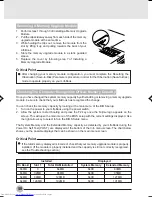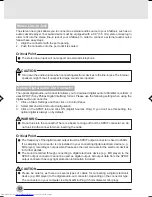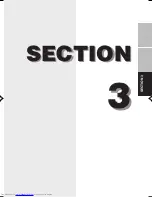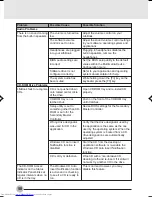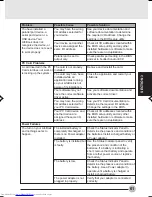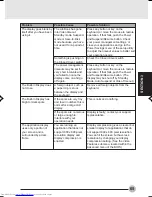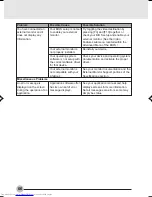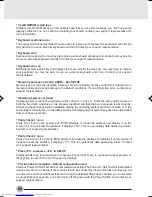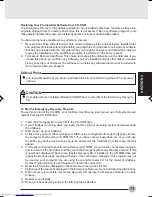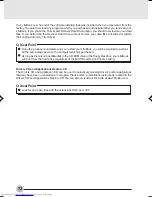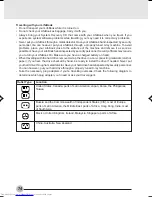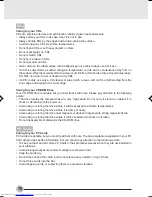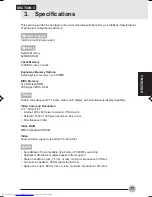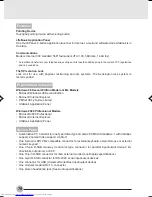SECTION 3
63
Problem
The batteries seem to
discharge too quickly.
Shutdown and Startup Problems
The Power and Suspend/
Resume button does not
work.
The system powers up,
and displays power on
information, but fails to
load the operating
system.
Possible Solution
Check the power management and/or
setup utility settings in the Power
Savings menu and adjust according to
your operating needs.
Turn down the brightness adjustment.
The higher the brightness the more
power your display uses.
Replace the batteries.
Replace the batteries.
Restore the LifeBook to normal
operating temperature. The Charging
icon on the Status Indicator panel will
flash when the battery is outside its
operating range.
Enable the button from the setup utility.
Hold the button longer. This may need to
be a few seconds if your application is
preventing the CPU from checking for
button pushes.
Close all applications and try the button
again.
Set the operating source by pressing the
[ESC] key while the Fujitsu logo is on
screen or use the [F2] key and enter the
setup utility and adjust the source
settings from the Boot menu.
Make sure you have the right password.
Enter the setup utility and verify the
Security settings and modify them
accordingly.
Use the BIOS setup utility or Primary
Master submenu, located within the
Main menu, to try to auto detect the
internal hard drive.
Possible Cause
The power savings
features may be disabled.
The brightness is turned
all the way up.
The batteries are very old.
The batteries have been
exposed to high
temperatures.
The batteries are too hot
or too cold.
The Power and Suspend/
Resume button is
disabled from the
Advanced submenu of the
Power menu of the setup
utility.
You did not hold the
button in long enough.
There may be a conflict
with the application
software.
The boot sequence
settings of the setup utility
are not compatible with
your configuration.
You have a secured
system requiring a
password to load your
operating system.
Internal hard drive was
not detected.
I Series_55-66
02/02/2001, 11:03
63
Summary of Contents for Lifebook i-4190
Page 13: ...SECTION SECTION 1 SECTION 1 1 ...
Page 46: ...SECTION SECTION 2 SECTION 2 2 ...
Page 65: ...SECTION 3 SECTION SECTION 3 3 ...