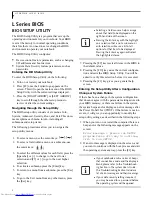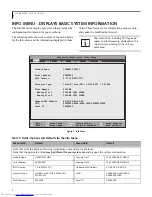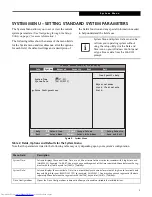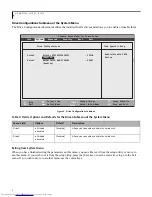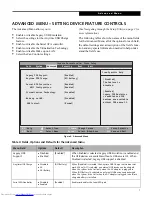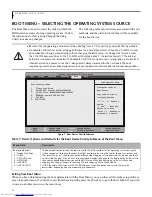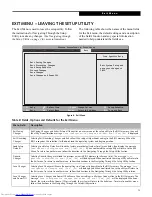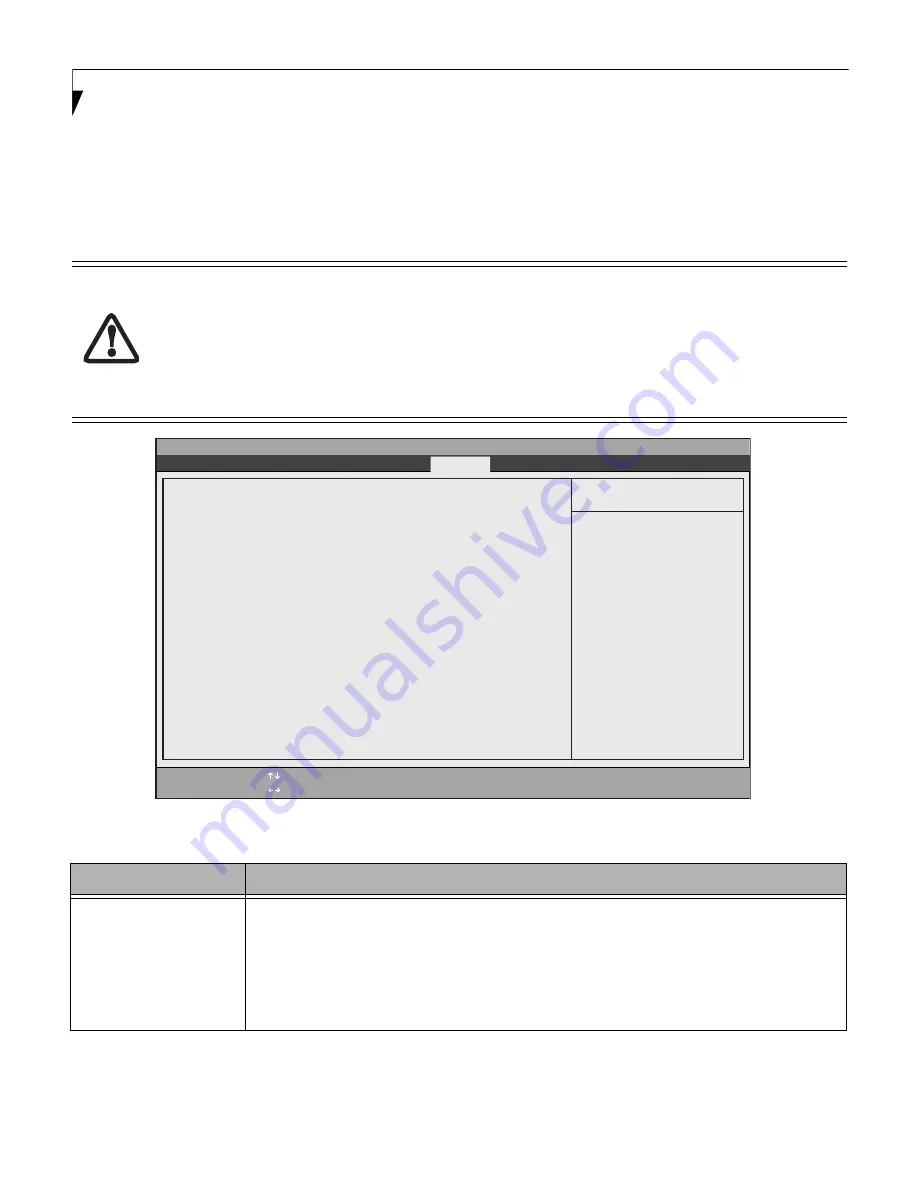
12
L I F E B O O K L H 5 3 1 B I O S
BOOT MENU – SELECTING THE OPERATING SYSTEM SOURCE
The Boot Menu is used to select the order in which the
BIOS searches sources for the operating system. Follow
the instructions for Navigating Through the Setup
Utility to make any changes.
The following table shows devices associated with your
notebook and the order in which they will be searched
for the boot device.
Figure 7. Boot Device Priority Submenu
Exiting from Boot Menu
When you have finished setting the boot parameters with the Boot Menu, you can either exit from the setup utility or
move to another menu. If you wish to exit from the setup utility press the [Esc] key to go to the Exit Menu. If you wish
to move to another menu, use the cursor keys.
Be careful of the operating environment when booting from a CD or you may overwrite files by mistake.
A bootable CD-ROM has either a floppy disk format or a hard drive format. When the CD-ROM is used,
drive allocations change automatically without changing the BIOS setup. If a floppy disk format is used,
the CD-ROM becomes Drive A. The CD-ROM will only take drive C: (hard drive format) if the internal
hard drive is not present or disabled. The bootable CD-ROM can never use a C: designation if a formatted
internal hard drive is present since the C: designator is always reserved for the hard drive.The boot
sequence ignores the new drive designations, but your application software will use the new designations.
Phoenix SecureCore(tm) Tiano Setup
F1
Help
ESC
Exit
Select Item
Select Menu
-/Space
Enter
F9
Setup
Defaults
F10
Save and Exit
Change Values
Select Sub-Menu
Item Specific Help
Info System Advanced Security
Boot
Exit
Configures order of
Boot Device.
Keys used to view or
configure devices.
‘
' and '
':
Select a
device:
’+’ and ‘-’: Move the
device up or down.
‘Shift + 1’: Enables or
disables(!) a device.
1: Floppy Disk Drive
2: Drive0 HDD: Hitachi HTS545050B9A300
3: CD/DVD Drive: MATSHITADVD-RAM UJ8A0AS
4: NETWORK: Realtek PXE B02 D00
5: USB HDD:
6: USB CD/DVD:
Boot Priority Order:
Table 7: Fields, Options and Defaults for the Boot Device Priority Submenu of the Boot Menu
Menu Field
Description
Boot priority order:
1: Floppy Disk Drive
2: Drive0:
3: CD/DVD Drive:
4: NETWORK:
5: USB HDD:
6: USB CD/DVD:
The boot selections determine the order in which the BIOS searches for the operating system during the
startup sequence. To change the order, highlight one source by using the [up] or [down] cursor keys and
then press the [+] or [-] key to change the order number. Tapping [x] removes from the list a device that is
not installed. Tapping [x] on an item in the Excluded list adds the device to the Boot priority list. Be sure to
save your changed order when you exit the BIOS setup utility by either going to the Exit Menu and
choosing Exit Saving Changes, or pressing F10 and choosing Yes to Save and Exit.
NOTE: Be aware that if you use the CD-ROM drive as the first boot device, certain files may be
overwritten, depending upon your operating environment.