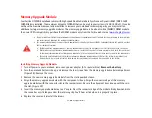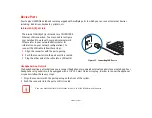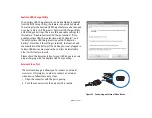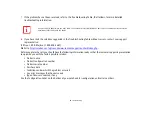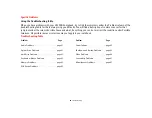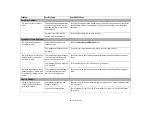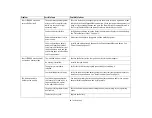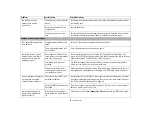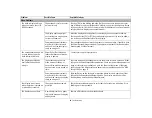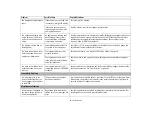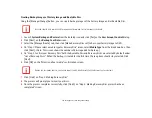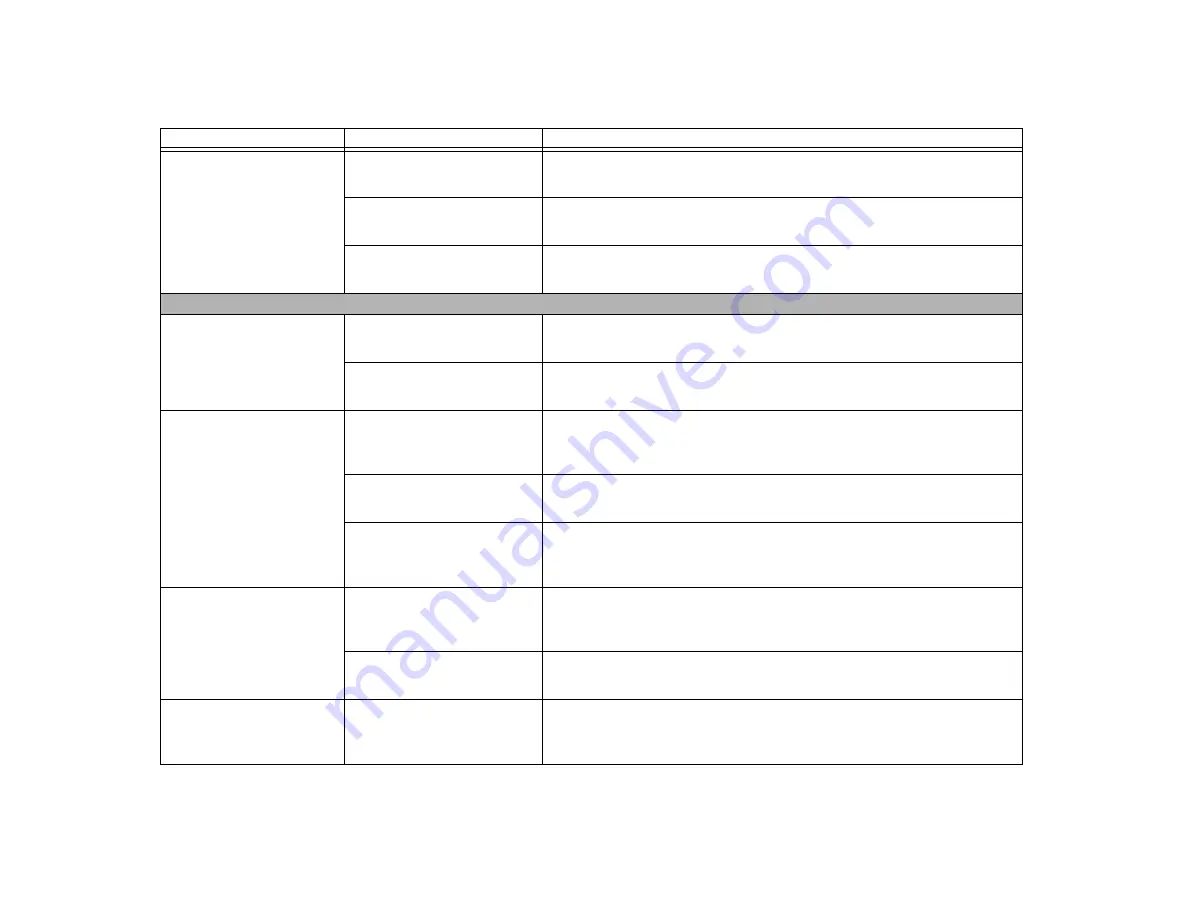
65
- Troubleshooting
The battery seems to
discharge too quickly.
(continued)
The brightness is turned all the
way up.
Turn down the brightness adjustment. The higher the brightness the more power
your display uses.
Battery was exposed to high
temperatures.
Replace the battery.
The battery is too hot or too
cold.
Restore the notebook to normal operating temperature. Charging icon on the Sta-
tus Indicator panel will flash when battery is outside of operating range.
Shutdown and Startup Problems
The Suspend/Resume button
does not work.
Suspend/Resume button is dis-
abled.
Select the “Choose what the power button does” option.
There may be application soft-
ware conflict
Close all applications and try the button again.
The system powers up, and
displays power on informa-
tion, but fails to load the
operating system.
Boot sequence settings of the
setup utility are not compatible
with your configuration.
Set the operating source by pressing the [ESC] key while the Fujitsu logo is on
screen or use the [F2] key and enter the setup utility and adjust the source settings
from the Boot menu.
See “BIOS Setup Utility” on page 37.
Internal hard drive was not
detected.
Use the BIOS setup utility or Primary Master submenu, located within the Main
menu, to try to auto detect the internal hard drive.
You have a secured system
requiring a password to load
your operating system.
Make sure you have the right password. Enter the setup utility and verify the Secu-
rity settings and modify them as accordingly.
See “BIOS Setup Utility” on page 37.
An error message is displayed
on the screen during the
notebook (boot) sequence.
Power On Self Test (POST) has
detected a problem.
See the Power On Self Test (POST) messages to determine the meaning and sever-
ity of the problem. Not all messages are errors; some are simply status indicators.
See “Power On Self Test Messages” on page 68.
The BIOS CMOS hold-up battery
has failed.
Contact your support representative for repairs. This is not a user serviceable part
but has a normal life of 3 to 5 years.
Your notebook appears to
change setup parameters
when you start it.
BIOS setup changes were not
saved before you exited the util-
ity.
Make sure you select
Save Changes And Exit
when exiting the BIOS setup utility.
Problem
Possible Cause
Possible Solutions