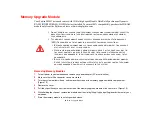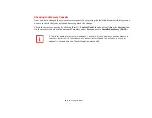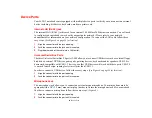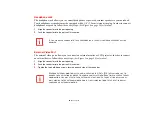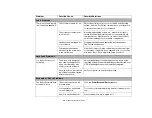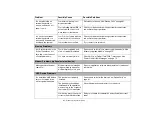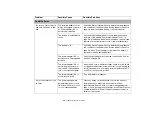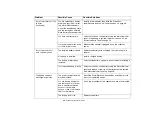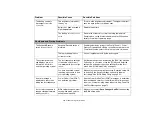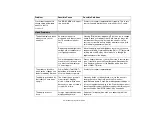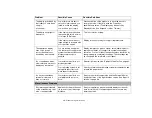63
Chapter 4
Troubleshooting Your Notebook
Troubleshooting
There may be occasions when you encounter simple setup or operating problems that you can solve on the
spot, or problems with peripheral devices that can be solved by replacing the device. The information in
this section helps you isolate and resolve some of these straightforward issues and identify failures that
require service.
Identifying the Problem
If you encounter a problem, go through the following procedure before pursuing complex troubleshooting:
1
Turn off your notebook.
2
Make sure the AC adapter is plugged into your notebook and to an active AC power source.
3
Make sure that any devices connected to the external connectors are plugged in properly. You can also
disconnect such devices, thus eliminating them as possible causes of failure.
4
Turn on your notebook. Make sure it has been off at least 10 seconds before you turn it back on.
5
Go through the boot sequence.
6
If the problem has not been resolved, refer to the Troubleshooting Table, that follows, for more detailed
troubleshooting information.