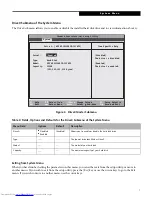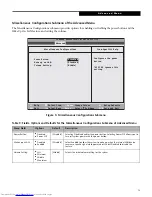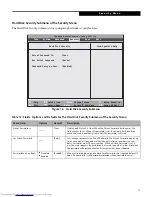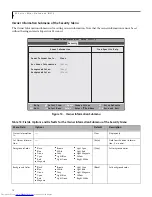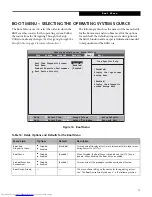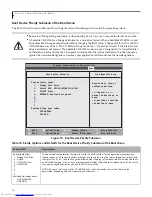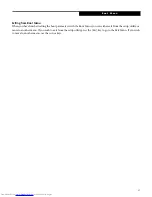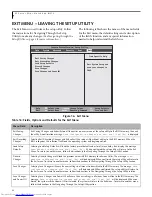19
BOOT MENU – SELECTING THE OPERATING SYSTEM SOURCE
The Boot Menu is used to select the order in which the
BIOS searches sources for the operating system. Follow
the instructions for Navigating Through the Setup
Utility to make any changes.
(See Navigating through the
Setup Utility on page 2 for more information.)
The following tables show the names of the menu fields
for the Boot menu and its submenu, all of the options
for each field, the default settings and a description of
the field's function and any special information needed
to help understand the field's use.
Figure 14. Boot Menu
Table 14: Fields, Options and Defaults for the Boot Menu
Menu Field
Options
Default
Description
Boot-time
Diagnostic Screen:
■
Disabled
■
Enabled
[Disabled]
Turns on and off display of test results instead of Fujitsu logo screen
during Power On Self Test.
Boot Menu:
■
Disabled
■
Enabled
[Enabled]
When Disabled, the Boot Menu is disabled and the [F12] key is
ignored. When Enabled, the Boot Menu is enabled.
Preboot Execution
Environment:
■
Disabled
■
Enabled
[Enabled]
Turns on and off the preboot execution environment feature.
Boot Device Priority:
—
—
This menu allows setting up the source for the operating system.
See “The Boot Device Priority Submenu” in the following section.
F1
Help
ESC
Exit
Select Item
Select Menu
Item Specific Help
[Disabled]
Display the logo screen
during boot.
[Enabled]
Display the diagnostic
screen during boot.
Boot Time Diagnostic Screen:
Boot Menu:
[Enabled]
Preboot Execution Environment: [Enabled]
Boot Device Priority
▲
-/Space
Enter
F9
Setup
Defaults
F10
Save and Exit
Change Values
Select Sub-Menu
▲
[Disabled]
Info System Advanced Security
Boot
Exit
Phoenix SecureCore(tm) Setup Utility
B o o t M e n u