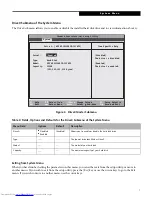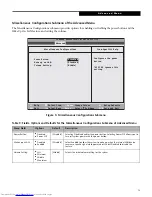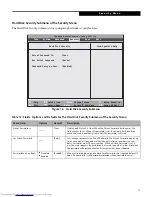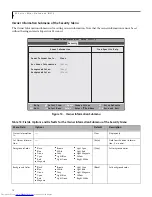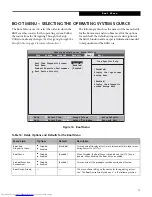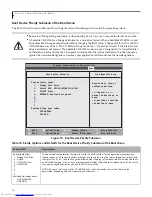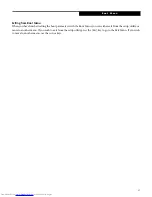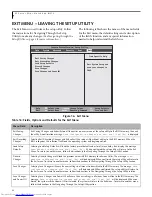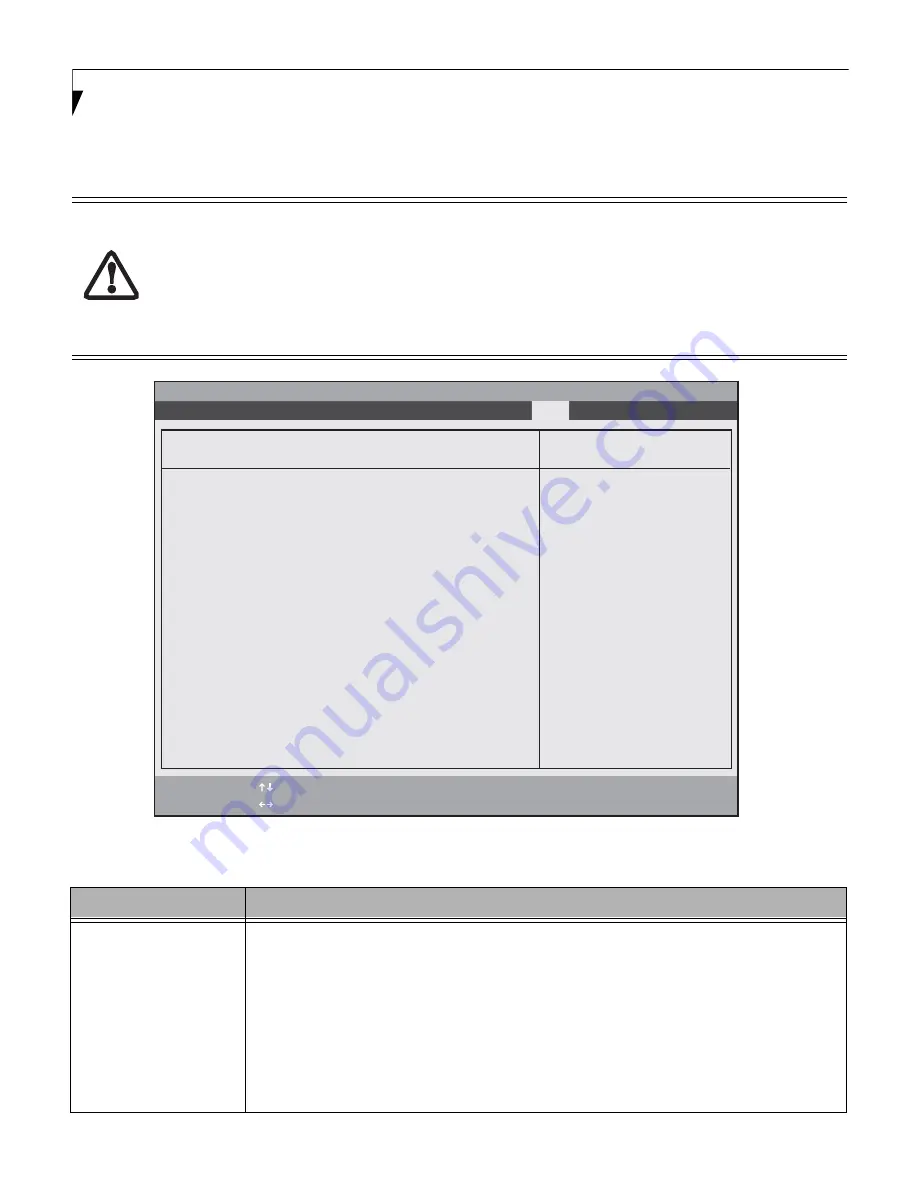
20
M S e r i e s M i n i - N o t e b o o k B I O S
Boot Device Priority Submenu of the Boot Menu
The Boot Device Priority submenu is for setting the order of checking of sources for the operating system.
Figure 15. Boot Device Priority Submenu
■
Be aware of the operating environment when booting from a CD or you may overwrite files by mistake.
■
A bootable CD-ROM has a floppy disk format or a hard drive format. When a bootable CD-ROM is used,
drive allocations change automatically without changing the BIOS setup. If floppy disk format is used, the
CD-ROM becomes Drive A. The CD-ROM will only take drive C: (hard drive format) if the internal hard
drive is disabled or not present. The bootable CD-ROM can never use a C designation if a formatted inter-
nal hard drive is present since the C designator is reserved for the internal hard drive.The boot sequence
ignores the new drive designations, however, your application software will use the new designations.
F1
Help
ESC
Exit
Select Item
Select Menu
Item Specific Help
Keys used to view or
configure devices:
<+>/<Space> or <->
moves the device up or
down.
<x> exclude or include
the device to boot.
Boot priority order:
1: Floppy Disk Drive
2: Drive0 HDD: WDC WD2500BEVS-16VAT0
3: CD/DVD Drive
4: NETWORK: Realtek Boot Agent
5:
6:
7:
8:
Excluded from boot order:
: USB MEMORY:
: USB HDD:
-/Space
Enter
F9
Setup
Defaults
F10
Save and Exit
Change Values
Select Sub-Menu
▲
Boot Device Priority
Phoenix SecureCore(tm) Setup Utility
Boot
Table 15: Fields, Options and Defaults for the Boot Device Priority Submenu of the Boot Menu
Menu Field
Description
Boot priority order:
1: Floppy Disk Drive
2: Drive0:
3: CD/DVD Drive
4: NETWORK:
5:
6:
7:
8:
Excluded from boot order:
: USB MEMORY:
: USB HDD:
The boot selections determine the order in which the BIOS searches for the operating system during a
startup sequence. To change the order, highlight one source by using the [up] or [down] cursor keys and
then press the [+] or [-] key to change the order number. Tapping [x] removes from the list a device that is
not installed. Tapping [x] on an item in the Excluded list adds the device to the Boot priority list. Be sure to
save your changed order when you exit the BIOS setup utility.
NOTE: Be aware that if you use the CD-ROM drive as the first boot device, certain files may be
overwritten, depending upon your operating environment.