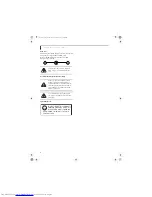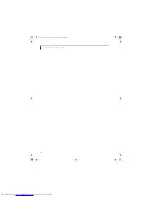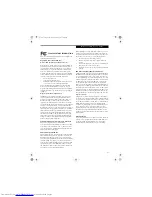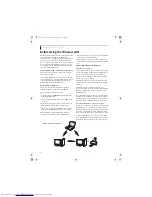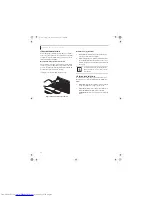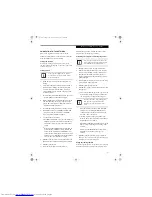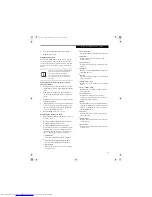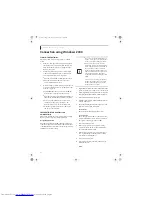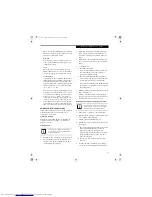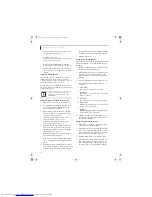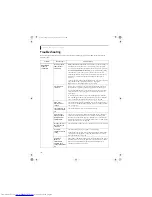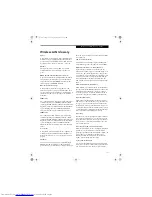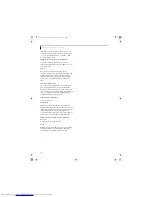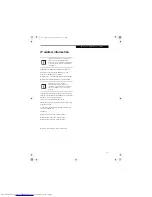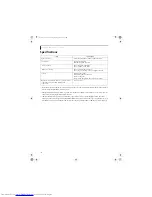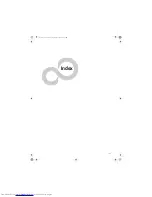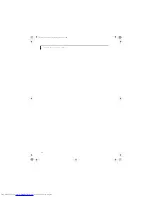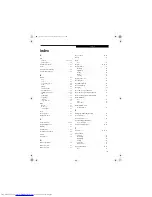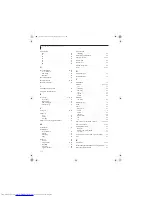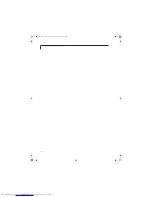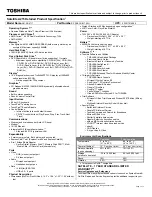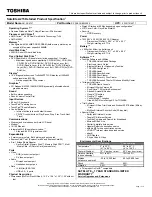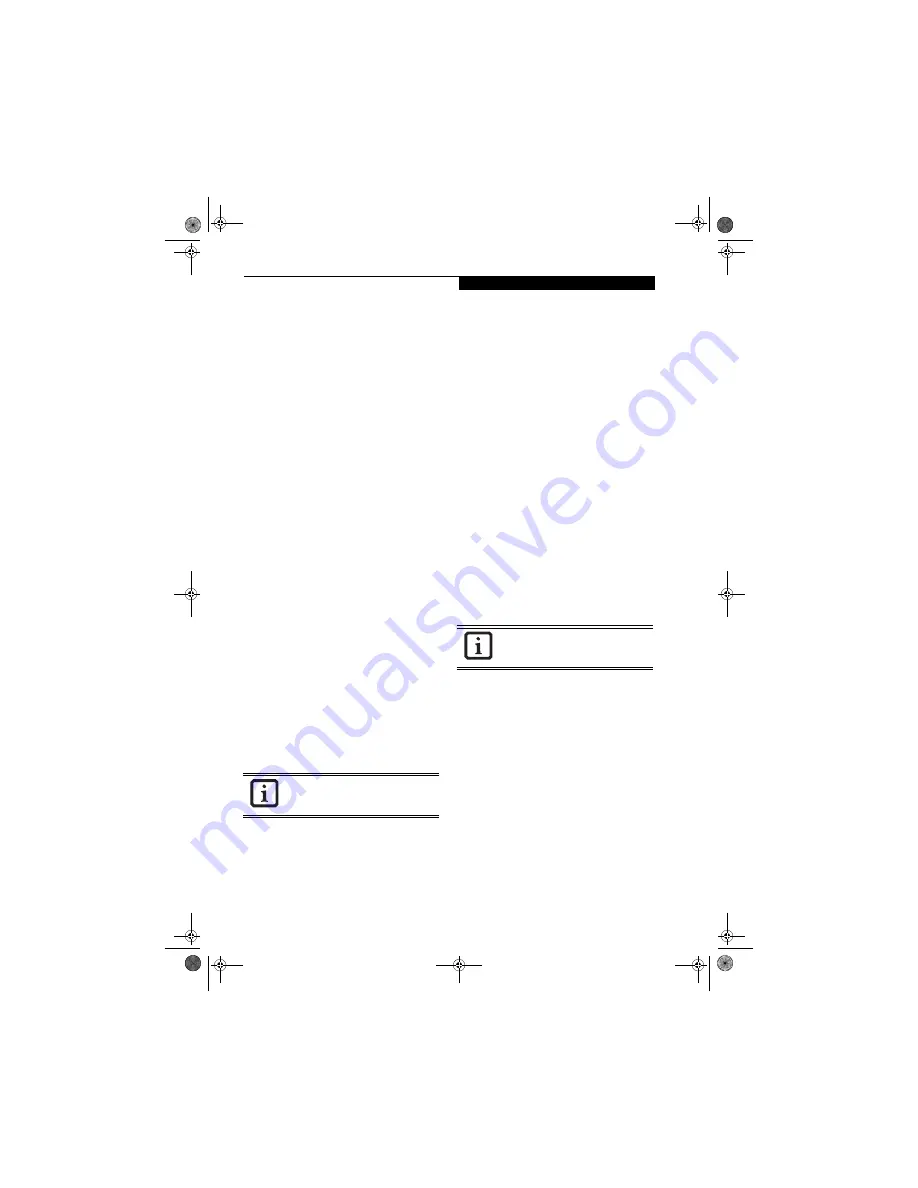
97
W I r e l e s s L A N U s e r ’ s G u i d e
Choose the appropriate WPA EAP type - PEAP or
TLS. Please see your network administrator for the
appropriate configuration settings.
WPA-PSK
Enter the appropriate pre-shared key. Please see
your network administrator for the appropriate
configuration settings.
802.1x
Choose the appropriate 802.1x/EAP type: TLS,
PEAP, or LEAP. Please see your network adminis-
trator for the appropriate configuration settings.
Pre-Shared Key
Same as Network Key or WEP Key. Entry methods
include hexadecimal or ASCII text. If you wish to
use ASCII characters, enter the network key in a
string consisting of five or thirteen characters. The
characters that can be used for the Network Key
are: 0 - 9, A - Z, a - z, and _.
If you wish to use a hexadecimal number, enter the
network key in a string consisting of 10 to 26 char-
acters.The characters that can be used for the net-
work key are: 0 - 9, A - F, and a - f. For ad hoc
connections, enter the same network key for all
computers connected to the network. For access
point (infrastructure) connection, enter the value
to match the access point. For information about
the access point, refer to the access point manual.
CONNECTION TO THE NETWORK
If there is the administrator of the network, contact the
network administrator for data settings prior to
connecting to the network.
Setting the network
Perform the “Setting TCP/IP” and “Confirming the
computer and work group names” operations for
network connection.
Setting TCP/IP
1.
Click the [Start] -> [Settings] -> [Control Panel].
2.
Double-click the [Network and Dial-up Connec-
tions] icon. The [Network and Dial-up Connec-
tion] window will be displayed.
3.
Right-click [Local Area Connection], and click
[Properties] in the menu displayed. The [Local
Area Connection Properties] window will be dis-
played.
4.
Click [Internet Protocol (TCP/IP] and then click
[Properties]. The [Properties] window will be dis-
played.
5.
Set the IP address:
■
For ad hoc connection
Select [Use the following IP address:], then enter
data in [IP address] and [Subnet mask]. See
page 105 for IP address setting.
■
For access point (infrastructure) connection
Select [Obtain an IP address automatically] and
[Obtain DNS server address automatically].
Follow directions from the network administrator
about IP address settings, DNS server setting, and
the default gateway.
6.
Click the [OK] button. Processing will return to the
[Properties] window.
7.
Click the [OK] button. If a message is displayed
that requests you to restart the personal computer,
click [Yes] and then restart the computer.
Confirming the computer and workgroup names
1.
Click [Start] -> [Settings] -> [Control Panel].
2.
Double-click the [System] icon. The [System Prop-
erties] window will be displayed.
3.
Click the [Network Identification] tab.
4.
Confirm the settings of [Full computer name] and
[Work group].
■
The setting of [Full computer name] denotes the
name for identifying the computers on the
network. Any name can be assigned. The
computer name will be identified more easily if
the model number, the user name, and other
factors are already set.
■
[Workgroup] denotes the group name of the
network.
5.
To change the name, click [Properties], then pro-
ceed in accordance with the instruction messages
To change the setting of the IP address,
you need to be logged in from Windows
as an administrator.
To modify the computer name and/or the
workgroup name, you need to be logged
in from Windows as an administrator.
cygnus.book Page 97 Tuesday, September 30, 2003 4:22 PM
Summary of Contents for Lifebook N-5010
Page 7: ...1 1 Preface cygnus book Page 1 Tuesday September 30 2003 4 22 PM ...
Page 27: ...21 3 Getting Started cygnus book Page 21 Tuesday September 30 2003 4 22 PM ...
Page 37: ...31 4 User Installable Features cygnus book Page 31 Tuesday September 30 2003 4 22 PM ...
Page 53: ...47 5 Troubleshooting cygnus book Page 47 Tuesday September 30 2003 4 22 PM ...
Page 65: ...59 T r o u b l e s h o o t i n g cygnus book Page 59 Tuesday September 30 2003 4 22 PM ...
Page 69: ...63 6 Care and Maintenance cygnus book Page 63 Tuesday September 30 2003 4 22 PM ...
Page 75: ...69 7 Specifications cygnus book Page 69 Tuesday September 30 2003 4 22 PM ...
Page 81: ...75 8 Glossary cygnus book Page 75 Tuesday September 30 2003 4 22 PM ...
Page 113: ...107 Index cygnus book Page 107 Tuesday September 30 2003 4 22 PM ...