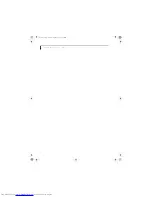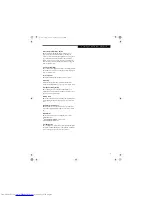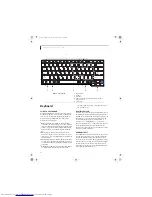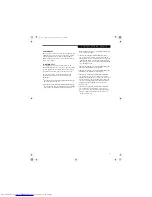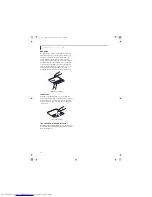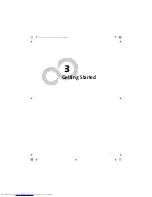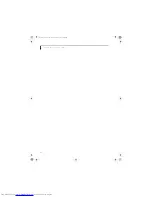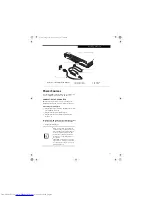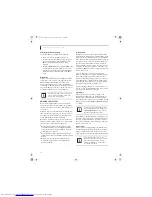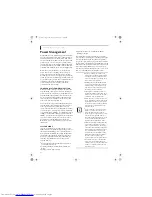16
L i f e B o o k N S e r i e s U s e r ’ s G u i d e
Keyboard
USING THE KEYBOARD
Your Fujitsu LifeBook notebook has an integrated 84-
key keyboard. The keys perform all the standard func-
tions of a 101-key keyboard, including the Windows
keys and other special function keys. This section
describes the following keys.
■
Numeric keypad:
Your LifeBook notebook allows
certain keys to serve dual purposes, both as standard
characters and as numeric and mathematical keys. The
ability to toggle between the standard character and
numerical keys is controlled through the [NumLk]
key.
■
Cursor keys:
Your keyboard contains four arrow
keys for moving the cursor or insertion point to the
right, left, up, or down within windows, applications
and documents.
■
Function keys:
The keys labeled [F1] through [F12]
are used in conjunction with the [Fn] key to produce
special actions that vary depending on what program
is running.
■
Windows keys:
These keys work with your Windows
operating system and function the same as the
onscreen Start menu button, or the right button on
your pointing device.
NUMERIC KEYPAD
Certain keys on the keyboard perform dual functions as
both standard character keys and numeric keypad keys.
NumLk can be activated and deactivated by pressing the
[NumLk] keys. Once this feature is activated you can
enter numerals 0 through 9, perform addition ( + ),
subtraction ( - ), multiplication ( * ), or division ( / ),
and enter decimal points ( . ) using the keys designated
as ten-key function keys. The keys in the numeric
keypad are marked on the front edge of the key to indi-
cate their secondary functions.
WINDOWS KEYS
Your LifeBook notebook has two Windows keys: a Start
key and an Application key. The Start key displays the
Start menu. This button functions the same as your
onscreen Start menu button. The Application key func-
tions the same as your right mouse button and displays
shortcut menus for the selected item. (Please refer to
your Windows documentation for additional informa-
tion regarding the Windows keys.)
Figure 2-9. Keyboard
1
2
3
4
5
6
Function Keys
[Fn] Key
Start Key
Numeric Keypad (surrounded by thick gray line)
Application Key
Cursor Keys
Enter
2
3
1
5
6
4
cygnus.book Page 16 Tuesday, September 30, 2003 4:22 PM
Summary of Contents for Lifebook N-5010
Page 7: ...1 1 Preface cygnus book Page 1 Tuesday September 30 2003 4 22 PM ...
Page 27: ...21 3 Getting Started cygnus book Page 21 Tuesday September 30 2003 4 22 PM ...
Page 37: ...31 4 User Installable Features cygnus book Page 31 Tuesday September 30 2003 4 22 PM ...
Page 53: ...47 5 Troubleshooting cygnus book Page 47 Tuesday September 30 2003 4 22 PM ...
Page 65: ...59 T r o u b l e s h o o t i n g cygnus book Page 59 Tuesday September 30 2003 4 22 PM ...
Page 69: ...63 6 Care and Maintenance cygnus book Page 63 Tuesday September 30 2003 4 22 PM ...
Page 75: ...69 7 Specifications cygnus book Page 69 Tuesday September 30 2003 4 22 PM ...
Page 81: ...75 8 Glossary cygnus book Page 75 Tuesday September 30 2003 4 22 PM ...
Page 113: ...107 Index cygnus book Page 107 Tuesday September 30 2003 4 22 PM ...