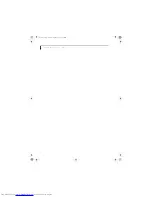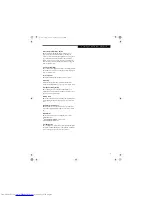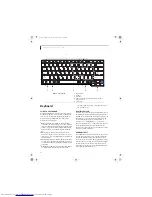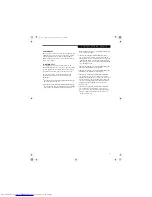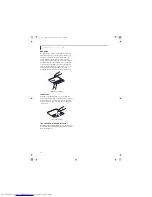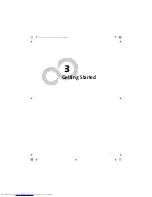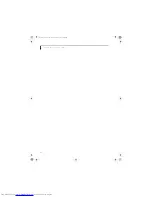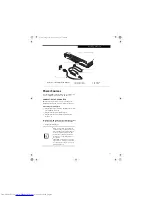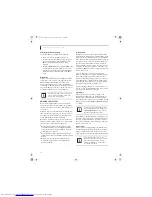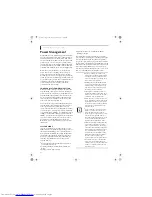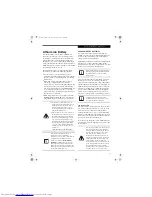19
G e t t i n g t o K n o w Y o u r L i f e B o o k
TouchPad Pointing Device
The TouchPad pointing device is built into your Fujitsu
LifeBook notebook. It is used to control the movement
of the pointer to select items on your display panel. The
TouchPad is composed of a cursor control, a left and
right button, and an up-and-down scroll button. The
cursor control works the same way a mouse does, and
moves the cursor around the display. It only requires
light pressure with the tip of your finger, and the more
pressure you use, the faster the cursor will move. The left
and right buttons function the same as mouse buttons.
The actual functionality of the buttons may vary
depending on the application that is being used. The up-
and down scroll buttons allow you to quickly navigate
up and down a screen.
(Figure 2-10)
CLICKING
Clicking means pushing and releasing a button. To left-
click, move the cursor to the item you wish to select,
press the left button once, and then immediately release
it. To right-click, move the mouse cursor to the item you
wish to select, press the right button once, and then
immediately release it. You also have the option to
perform the clicking operation by tapping lightly on the
TouchPad once.
(Figure 2-11)
Figure 2-11. Clicking
DOUBLE-CLICKING
Double-clicking means pushing and releasing the left
button twice in rapid succession. This procedure does
not function with the right button. To double-click,
move the cursor to the item you wish to select, press the
left button twice, then immediately release it. You also
have the option to perform the double-click operation
by tapping lightly on the TouchPad twice.
(Figure 2-12)
Figure 2-12. Double-clicking
Figure 2-10. Touchpad Pointing Device
1
2
Cursor Control
Scroll Buttons
3
4
Right Button
Left Button
2
3
1
4
An external mouse can be connected to
the USB port on your LifeBook notebook,
and be used simultaneously with the
TouchPad. However, if you boot the sys-
tem with an external mouse connected the
TouchPad will be disabled or enabled
depending on your BIOS settings.
(See
BIOS Setup Utility on page 25 for more
information)
If the interval between clicks is too long,
the double-click will not be executed.
cygnus.book Page 19 Tuesday, September 30, 2003 4:22 PM
Summary of Contents for Lifebook N-5010
Page 7: ...1 1 Preface cygnus book Page 1 Tuesday September 30 2003 4 22 PM ...
Page 27: ...21 3 Getting Started cygnus book Page 21 Tuesday September 30 2003 4 22 PM ...
Page 37: ...31 4 User Installable Features cygnus book Page 31 Tuesday September 30 2003 4 22 PM ...
Page 53: ...47 5 Troubleshooting cygnus book Page 47 Tuesday September 30 2003 4 22 PM ...
Page 65: ...59 T r o u b l e s h o o t i n g cygnus book Page 59 Tuesday September 30 2003 4 22 PM ...
Page 69: ...63 6 Care and Maintenance cygnus book Page 63 Tuesday September 30 2003 4 22 PM ...
Page 75: ...69 7 Specifications cygnus book Page 69 Tuesday September 30 2003 4 22 PM ...
Page 81: ...75 8 Glossary cygnus book Page 75 Tuesday September 30 2003 4 22 PM ...
Page 113: ...107 Index cygnus book Page 107 Tuesday September 30 2003 4 22 PM ...