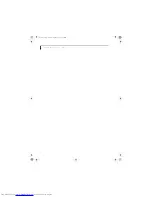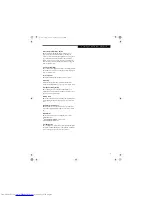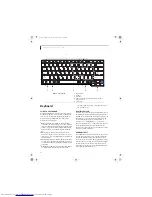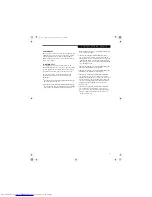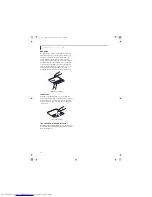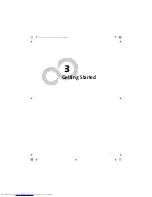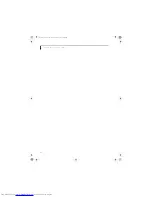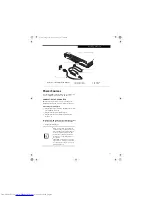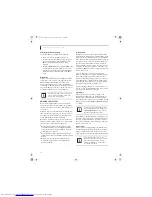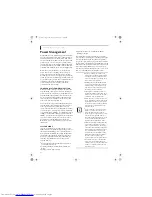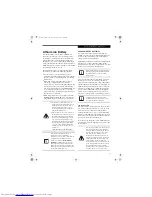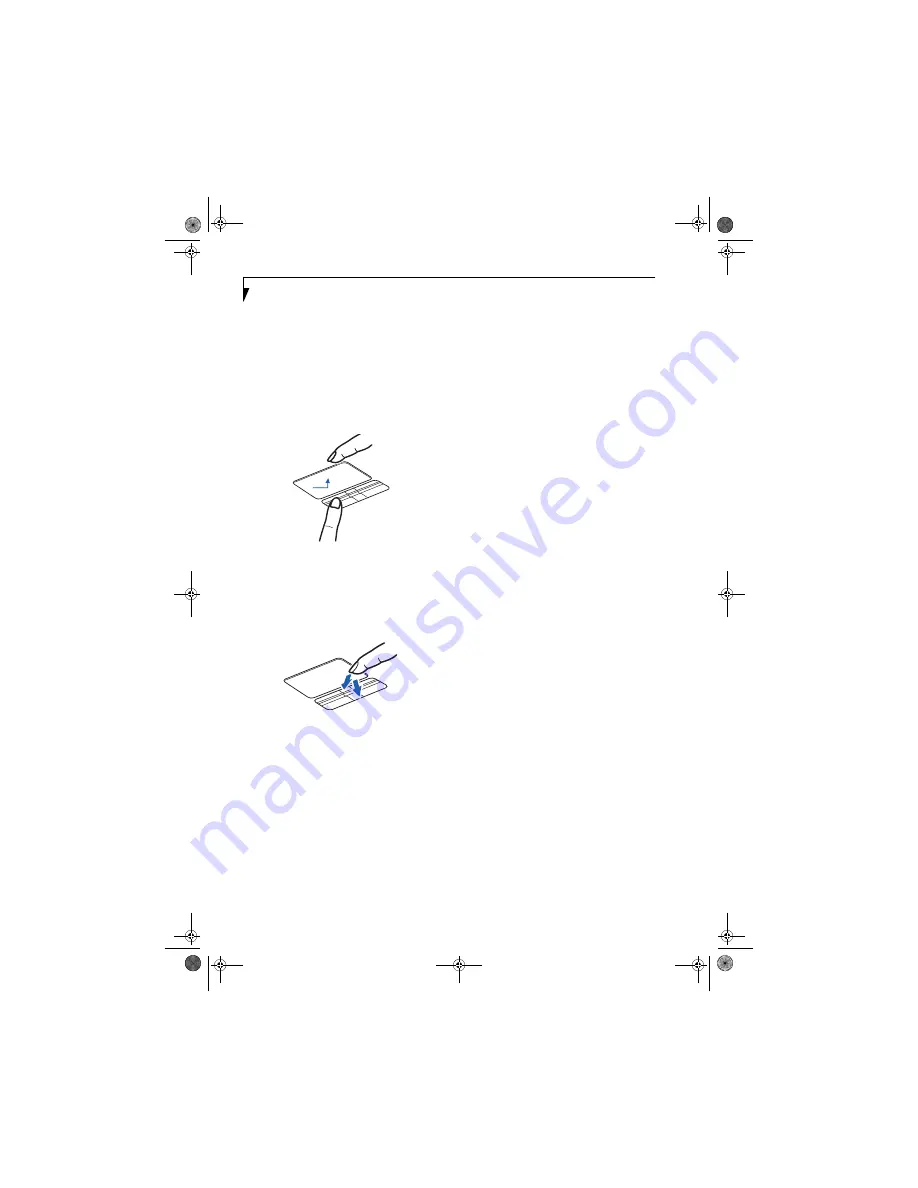
20
L i f e B o o k N S e r i e s U s e r ’ s G u i d e
DRAGGING
Dragging means pressing and holding the left button,
while moving the cursor. To drag, move the cursor to
the item you wish to move. Press and hold the left
button while moving the item to its new location
and then release it. Dragging can also be done using the
TouchPad. First, tap the TouchPad twice over the item
you wish to move making sure to leave your finger on
the pad after the final tap. Next, move the object to its
new location by moving your finger across the
TouchPad, and then release your finger.
(Figure 2-13)
Figure 2-13. Dragging
SCROLLING
Using the scroll buttons allows you to scroll up and
down a page easily without using the window scroll bars.
To move up a page, press the upper part of the button.
To move down a page, use the lower part of the button.
(Figure 2-14)
Figure 2-14. Scrolling
TOUCHPAD CONTROL ADJUSTMENT
The Windows Control Panel allows you to customize your
TouchPad with selections made from within the Mouse
Properties dialog box.
cygnus.book Page 20 Tuesday, September 30, 2003 4:22 PM
Summary of Contents for Lifebook N-5010
Page 7: ...1 1 Preface cygnus book Page 1 Tuesday September 30 2003 4 22 PM ...
Page 27: ...21 3 Getting Started cygnus book Page 21 Tuesday September 30 2003 4 22 PM ...
Page 37: ...31 4 User Installable Features cygnus book Page 31 Tuesday September 30 2003 4 22 PM ...
Page 53: ...47 5 Troubleshooting cygnus book Page 47 Tuesday September 30 2003 4 22 PM ...
Page 65: ...59 T r o u b l e s h o o t i n g cygnus book Page 59 Tuesday September 30 2003 4 22 PM ...
Page 69: ...63 6 Care and Maintenance cygnus book Page 63 Tuesday September 30 2003 4 22 PM ...
Page 75: ...69 7 Specifications cygnus book Page 69 Tuesday September 30 2003 4 22 PM ...
Page 81: ...75 8 Glossary cygnus book Page 75 Tuesday September 30 2003 4 22 PM ...
Page 113: ...107 Index cygnus book Page 107 Tuesday September 30 2003 4 22 PM ...