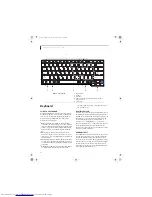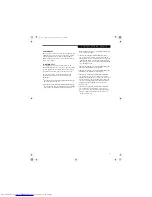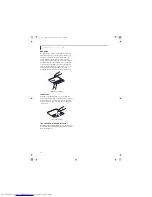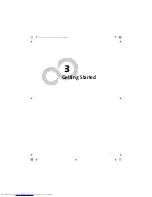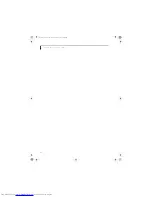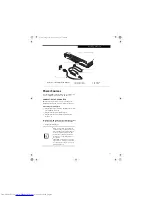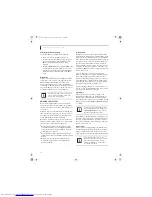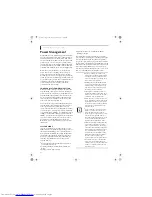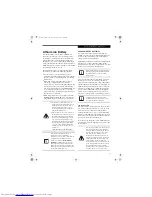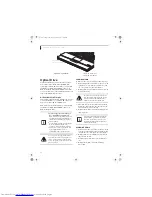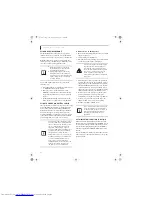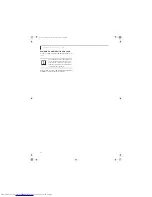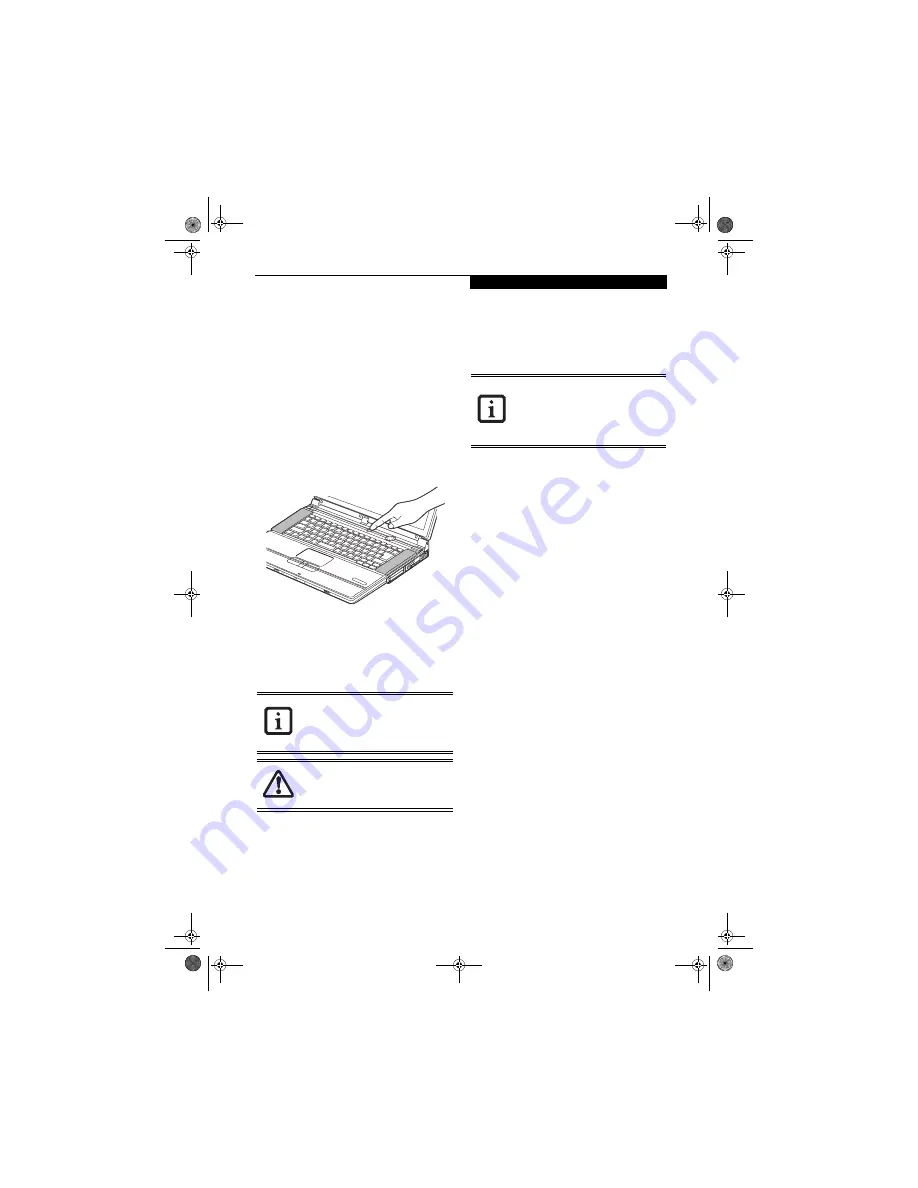
25
G e t t i n g S t a r t e d
Starting Your
LifeBook Notebook
POWER ON
Power and Suspend/Resume Button
The Power and Suspend/Resume button is used to power
on your LifeBook notebook, to resume from Standby or
Save-to-Disk mode or to place your notebook in Standby
or Save-to-Disk mode. (You can also use the button to
power down the system by holding it down for approxi-
mately five seconds. This can be useful if the system is
“hung up”. This shouldn’t be used as the normal means of
shutdown, however.) You can also turn off your notebook
by choosing
Shut Down
from the Windows Start menu.
Figure 3-3 Powering Up the System
Once you have connected your AC adapter or charged
the internal Lithium ion Battery, you can press this
button to Power On your LifeBook notebook.
(Figure 3-3)
When you Power On your notebook, it will perform a
Power On Self Test (POST) to check the internal parts
and configuration for correct functionality. If a fault is
found, your notebook will emit an audio warning and/
or an error message will be displayed.
(See Power On Self
Test Messages on page 57 for more information)
Depending on the nature of the problem, you may be
able to continue by starting the operating system or by
entering the BIOS setup utility and revising the settings.
After satisfactory completion of the Power On Self Test
(POST), your LifeBook notebook will load your oper-
ating system.
BOOT SEQUENCE
The procedure for starting-up your Fujitsu LifeBook
notebook is termed the Bootup sequence and involves
your notebook’s BIOS. When your notebook is first
turned on, the main system memory is empty, and it
needs to find instructions to start up your notebook.
This information is in the BIOS program. Each time you
power up or restart your notebook, it goes through a
boot sequence which displays a Fujitsu logo until your
operating system is loaded. During booting, your note-
book is performing a standard boot sequence including
a Power On Self Test (POST). When the boot sequence is
completed without a failure and without a request for
the BIOS Setup Utility, the system displays the operating
system’s opening screen.
The boot sequence is executed when:
■
You turn on the power to your LifeBook notebook.
■
You restart your LifeBook notebook from the Win-
dows Shut Down dialog box.
■
The software initiates a system restart. Example:
When you install a new application.
■
You reset the system by pressing the three keys
[CTRL+ALT+DEL].
BIOS SETUP UTILITY
The BIOS Setup Utility is a program that sets up the
operating environment for your LifeBook notebook.
Your BIOS is set at the factory for normal operating
conditions, therefore there is no need to set or change
the BIOS’ environment to operate your LifeBook note-
book.
The BIOS Setup Utility also allows you to configure such
features as the System Data Security feature parameters,
such as passwords.
When you turn on your LifeBook
notebook be sure you have a power
source. This means that the battery is
installed and charged, or that the AC
adapter is connected and has power.
Do not carry your LifeBook notebook
around with the power on or subject it to
shocks or vibration, as you risk damaging
your notebook.
Never turn off your LifeBook notebook
during the Power On Self Test (POST) or it
will cause an error message to be displayed
when you turn your notebook on the next
time.
(See Power On Self Test Messages on
page 57 for more information)
cygnus.book Page 25 Tuesday, September 30, 2003 4:22 PM
Summary of Contents for Lifebook N-5010
Page 7: ...1 1 Preface cygnus book Page 1 Tuesday September 30 2003 4 22 PM ...
Page 27: ...21 3 Getting Started cygnus book Page 21 Tuesday September 30 2003 4 22 PM ...
Page 37: ...31 4 User Installable Features cygnus book Page 31 Tuesday September 30 2003 4 22 PM ...
Page 53: ...47 5 Troubleshooting cygnus book Page 47 Tuesday September 30 2003 4 22 PM ...
Page 65: ...59 T r o u b l e s h o o t i n g cygnus book Page 59 Tuesday September 30 2003 4 22 PM ...
Page 69: ...63 6 Care and Maintenance cygnus book Page 63 Tuesday September 30 2003 4 22 PM ...
Page 75: ...69 7 Specifications cygnus book Page 69 Tuesday September 30 2003 4 22 PM ...
Page 81: ...75 8 Glossary cygnus book Page 75 Tuesday September 30 2003 4 22 PM ...
Page 113: ...107 Index cygnus book Page 107 Tuesday September 30 2003 4 22 PM ...