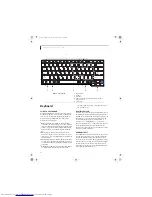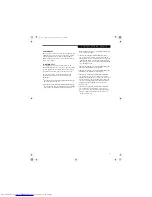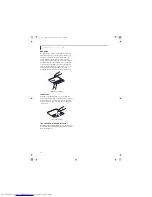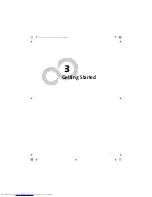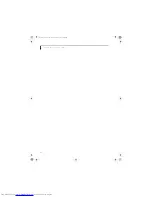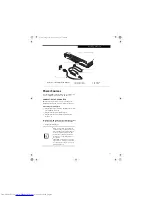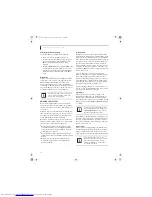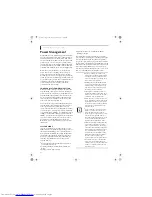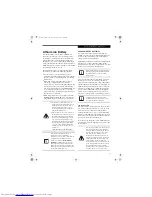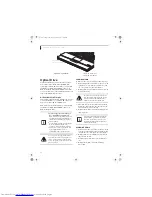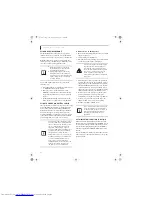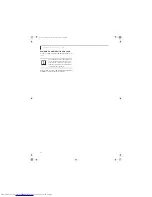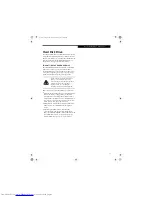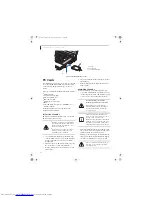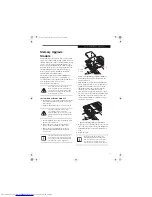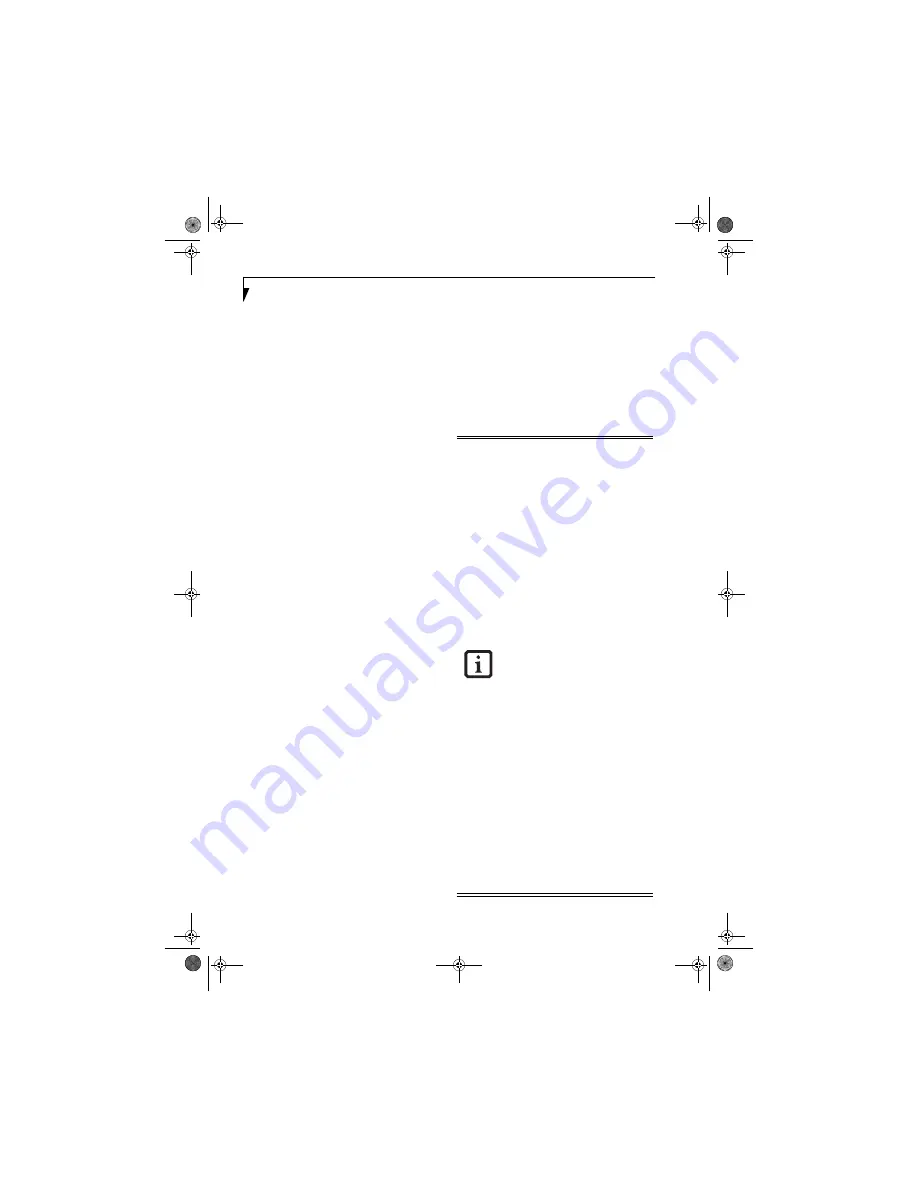
28
L i f e B o o k N S e r i e s U s e r ’ s G u i d e
Power Management
Your LifeBook notebook has many options and features
for conserving battery power. Some of these features are
automatic and need no user intervention, such as those
for the internal modem. However, others depend on the
parameters you set to best suit your operating condi-
tions, such as those for the display brightness. Internal
power management for your LifeBook notebook may be
controlled from settings made in your operating system.
Besides the options available for conserving battery
power, there are also some things that you can do to
prevent your battery from running down as quickly.
For example, you can create an appropriate power saving
profile, put your notebook into Suspend mode when it is
not performing an operation, and you can limit the use
of high power devices. As with all mobile, battery
powered computers, there is a trade-off between
performance and power savings.
POWER AND SUSPEND/RESUME BUTTON
When your LifeBook notebook is active, the Power and
Suspend/Resume button can be used to manually put
your notebook into Suspend mode. Push the Power and
Suspend/Resume button when your notebook is active,
but not actively accessing anything, and immediately
release the button. You will hear two short beeps and
your system will enter Suspend mode.
If your notebook is suspended, pushing the Power and
Suspend/Resume button will return your notebook to
active operation. You can tell whether or not your
system is in Suspend mode by looking at the Power indi-
cator.
(See Figure 2-8 on page 14 for location)
If the indi-
cator is visible and not flashing, your LifeBook notebook
is fully operational. If the indicator is both visible and
flashing, your notebook is in Suspend mode. If the indi-
cator is not visible at all, the power is off or your note-
book is in Save-to-Disk (Hibernation) mode.
(See
Hibernation (Save-to-disk) Feature on page 29 for more
information)
SUSPEND MODE
Suspend or Standby mode saves the contents of your
LifeBook notebook’s system memory during periods of
inactivity by maintaining power to critical parts. This
mode will turn off the CPU, the display, the hard drive,
and all of the other internal components except those
necessary to maintain system memory and allow for
restarting. Your LifeBook notebook can be put in
Suspend mode by:
■
Pressing the Power/Suspend/Resume button when
your system is turned on.
■
Selecting Standby from the Windows Shut Down
menu.
■
Timing out from lack of activity.
■
Allowing the battery to reach the Dead Battery
Warning condition.
Your LifeBook notebook’s system memory typically
stores the file(s) on which you are working, open appli-
cation(s) information, and any other data required to
support the operation(s) in progress. When you resume
operation from Suspend mode, your LifeBook notebook
will return to the point where it left off. You must use the
Power and Suspend/Resume button to resume opera-
tion, and there must be an adequate power source avail-
able, or your LifeBook notebook will not resum
e.
■
If you are running your notebook on
battery power, be aware that the battery
continues to discharge while your note-
book is in Suspend mode, though not as
fast as when fully operational.
■
Disabling the Suspend/Resume button
prevents it from being used to put your
LifeBook notebook in Suspend or Save-
to-Disk mode. The resume function of
the button cannot be disabled.
■
The Suspend or Hibernation (Save-to-
Disk) mode should not be used with cer-
tain PC Cards. Check your PC Card doc-
umentation for more information.
■
When PC Cards or external devices are
in use, Hibernation (Save-to-Disk) mode
cannot return to the exact state prior to
suspension because all of the peripheral
devices will be re-initialized when the
system re-starts.
■
If your notebook is actively accessing
information when you enter the Sus-
pend or Hibernation (Save-to-Disk)
mode, changes to open files are not lost.
The files are left open and memory is
kept active during Suspend mode, or the
memory is transferred to the internal
hard drive during Hibernation mode.
■
The main advantage of using the Hiber-
nation (Save-to-Disk) function is that
power is not required to maintain your
data. This is particularly important if you
will be leaving your LifeBook notebook
in a suspended state for a prolonged
period of time. The drawback of using
Hibernation mode is that it lengthens
the power down and power up
sequences and resets peripheral devices.
■
Your system is set to use the Max Bat-
tery power scheme when running on
battery power. If you change the power
scheme to a different profile, your bat-
tery life may vary.
cygnus.book Page 28 Tuesday, September 30, 2003 4:22 PM
Summary of Contents for Lifebook N-5010
Page 7: ...1 1 Preface cygnus book Page 1 Tuesday September 30 2003 4 22 PM ...
Page 27: ...21 3 Getting Started cygnus book Page 21 Tuesday September 30 2003 4 22 PM ...
Page 37: ...31 4 User Installable Features cygnus book Page 31 Tuesday September 30 2003 4 22 PM ...
Page 53: ...47 5 Troubleshooting cygnus book Page 47 Tuesday September 30 2003 4 22 PM ...
Page 65: ...59 T r o u b l e s h o o t i n g cygnus book Page 59 Tuesday September 30 2003 4 22 PM ...
Page 69: ...63 6 Care and Maintenance cygnus book Page 63 Tuesday September 30 2003 4 22 PM ...
Page 75: ...69 7 Specifications cygnus book Page 69 Tuesday September 30 2003 4 22 PM ...
Page 81: ...75 8 Glossary cygnus book Page 75 Tuesday September 30 2003 4 22 PM ...
Page 113: ...107 Index cygnus book Page 107 Tuesday September 30 2003 4 22 PM ...