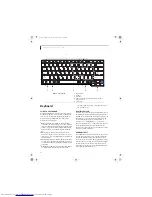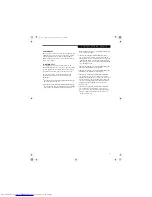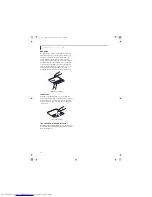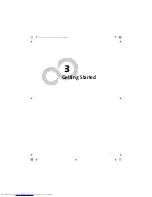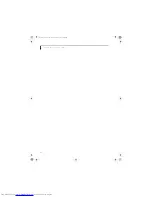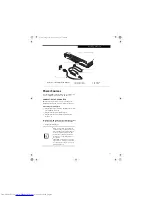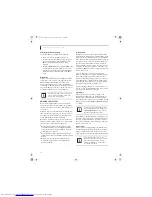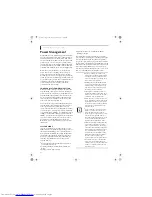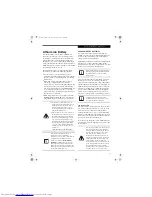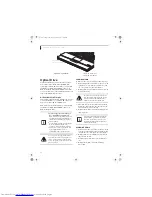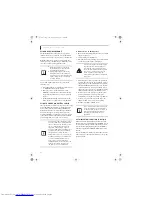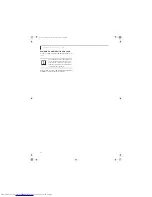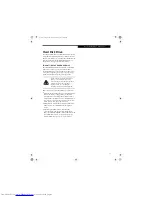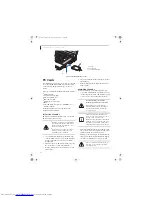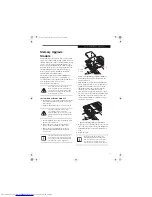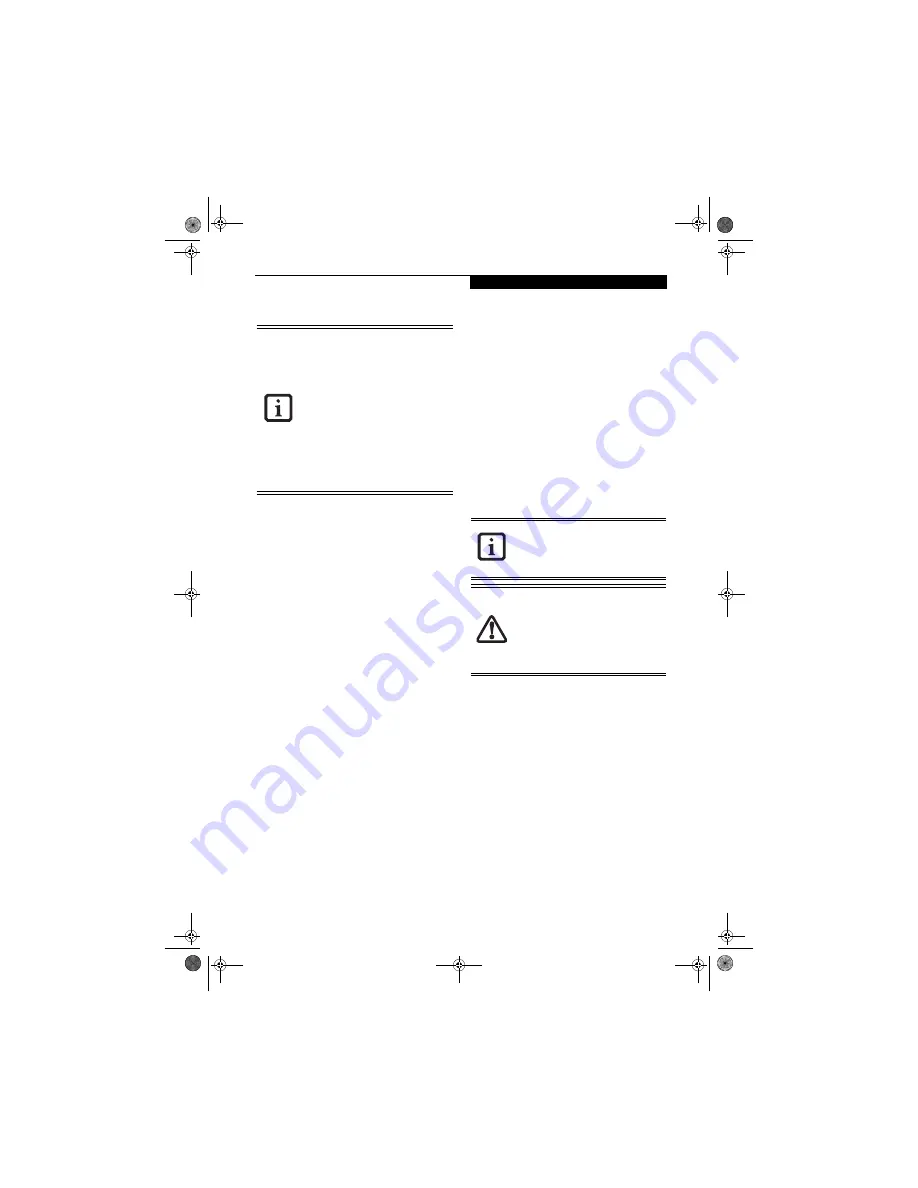
29
G e t t i n g S t a r t e d
HIBERNATION (SAVE-TO-DISK) FEATURE
The Hibernation feature saves the contents of your
LifeBook notebook’s system memory to the hard drive
as a part of the Suspend/Resume mode. You can enable
or disable this feature.
Enabling or Disabling the Hibernation Feature
The default setting is not enabled. To enable or disable
the Hibernation feature follow these easy steps:
1. From the
Start
menu, select
Settings
, and then select
Control Panel
.
2. From the
Control Panel
, select
Power Management
.
3. Select
Hibernation
tab. Select the box to enable or
disable this feature.
Using the Hibernation Feature
1. From the
Start
menu, select
Settings
, and then select
Control Panel
.
2. From the
Control Panel
, select
Power Management
-> Power Options
.
3. Select
Advanced
tab, then select Hibernate from the
pull-down menu for Power buttons.
DISPLAY TIMEOUT
The Video Timeout is one of the power management
parameters. This feature saves power by turning off the
display if there is no keyboard or pointer activity for the
user selected timeout period. Any keyboard or pointer
activity will cause the display to restart automatically.
This feature is independent of the Power and Suspend/
Resume button and can be enabled and disabled in
Windows.
HARD DISK TIMEOUT
The Hard Disk Timeout is another one of the power
management parameters. This feature saves power by
turning off the hard drive if there is no hard drive
activity for the user selected timeout period. Any
attempt to access the hard drive will cause it to restart
automatically. This feature is independent of the Power
and Suspend/Resume button and can be enabled and
disabled in Windows.
RESTARTING THE SYSTEM
If your system is on and you need to restart it, be sure
that you use the following procedure.
1. Click the
Start
button, and then click
Shut Down
.
2. Select the
Restart
option from within the Windows
Shut Down dialog box.
3. Click
OK
to restart your LifeBook notebook. Your
notebook will shut down and then reboot.
POWER OFF
Before turning off the power by choosing Shut Down
from the Start menu, check that the Hard Drive, Optical
Drive, and PC Card access indicators are all Off.
(See
Figure 2-8 on page 14)
If you turn off the power while
accessing a disk or PC Card there is a risk of data loss. To
assure that your LifeBook notebook shuts down without
error, use the Windows shut down procedure.
Using the correct procedure to shut down from
Windows allows your LifeBook notebook to complete its
operations and turn off power in the proper sequence to
avoid errors. The proper sequence is:
1. Click the
Start
button, and then click
Shut Down
.
2. Select the
Shut Down
option from within the
Windows Shut Down dialog box.
3. Click
OK
to shut down your LifeBook notebook.
If you are going to store your notebook for a month or
more see Care and Maintenance Section.
Save-to-Disk mode requires allocating a
significant amount of hard drive capacity
for saving all system memory, which
reduces your usable disk space. When you
purchased your LifeBook it had space
allocated for the memory installed. If you
upgrade the original system by adding a
memory upgrade module without
changing the size of your Save-to-Disk
allocation you will get an error message
when you try to activate Save-to-Disk
mode.You can download the Save-to-Disk
File Allocation information from our Web
site at www.us.fujitsu.com/computers. If
you need help, contact your support
representative for recommendations.
Turning off your LifeBook notebook
without exiting Windows or turning on
your notebook within 10 seconds of the
notebook being shut off may cause an
error when you start the next time.
Never turn off your LifeBook notebook
while an application is running. Close all
files, exit all applications, and shut down
your operating system prior to turning off
the power with the power switch. If files
are open when you turn the power off,
you will lose any changes that have not
been saved, and may cause disk errors.
cygnus.book Page 29 Tuesday, September 30, 2003 4:22 PM
Summary of Contents for Lifebook N-5010
Page 7: ...1 1 Preface cygnus book Page 1 Tuesday September 30 2003 4 22 PM ...
Page 27: ...21 3 Getting Started cygnus book Page 21 Tuesday September 30 2003 4 22 PM ...
Page 37: ...31 4 User Installable Features cygnus book Page 31 Tuesday September 30 2003 4 22 PM ...
Page 53: ...47 5 Troubleshooting cygnus book Page 47 Tuesday September 30 2003 4 22 PM ...
Page 65: ...59 T r o u b l e s h o o t i n g cygnus book Page 59 Tuesday September 30 2003 4 22 PM ...
Page 69: ...63 6 Care and Maintenance cygnus book Page 63 Tuesday September 30 2003 4 22 PM ...
Page 75: ...69 7 Specifications cygnus book Page 69 Tuesday September 30 2003 4 22 PM ...
Page 81: ...75 8 Glossary cygnus book Page 75 Tuesday September 30 2003 4 22 PM ...
Page 113: ...107 Index cygnus book Page 107 Tuesday September 30 2003 4 22 PM ...