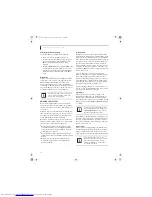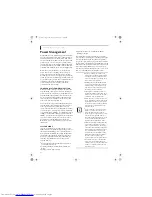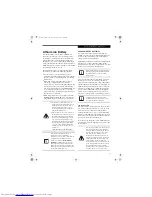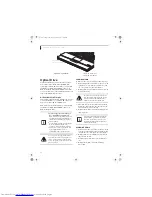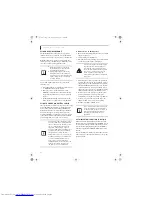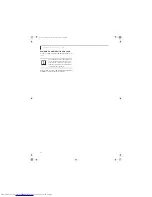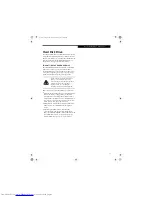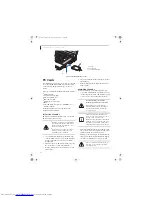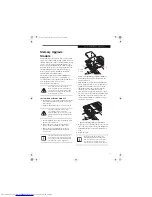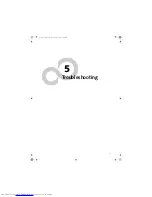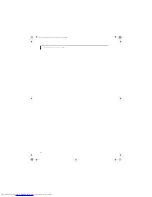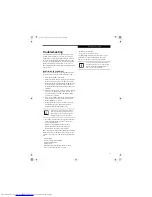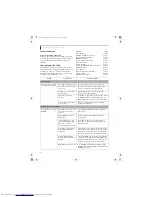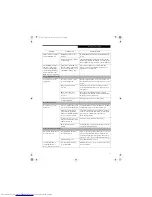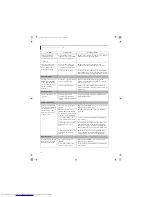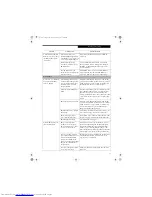38
L i f e B o o k N S e r i e s U s e r ’ s G u i d e
USING DOLBY
™
HEADPHONE
The Dolby Headphone utility lets you enjoy multi-
channel sound sources, such as movies, with realistic
surround sound using
conventional
stereo headphones.
Dolby Headphone is a signal processing system that
enables your stereo headphones to realistically portray
the sound of a five-speaker playback system
.
To use the Dolby Headphone feature, perform the
following steps:
1. Insert the disc in the optical drive tray. When you do
so, WinDVD will start automatically.
2. Place your cursor over the Fujitsu logo on the
WinDVD control panel and click on it. If the disc
supports Dolby Surround 5.1, a drop down menu
appears.
3. Verify that Dolby headphones is checked on the
menu. If you do not want it active, select Disable.
USING THE DRIVE ON BATTERY POWER
Since optical drives consume a lot of power, your overall
battery life will be shorter when operating the optical
drive continuously (such as watching a DVD movie).
Many movie run-times are longer than your LifeBook
notebook can support on a single battery. If you are
watching a DVD movie on battery power you may need
to swap in an additional, charged battery or attach AC
power during the movie to view it in its entirety.
To Watch a Movie on Battery Power:
1. Have an additional fully-charged battery or your AC
adapter ready for use.
2. Start watching your DVD movie.
3. When the low battery warning occurs, immediately
stop the movie and exit the optical player
.
4. Manually place your notebook into suspend mode
by depressing the Suspend button. Plug in a power
adapter and replace the discharged battery with an
additional fully-charged battery. If you do not have
an additional battery, you may use the AC power
adapter as your power source to continue watching
the movie while recharging the installed battery.
5. Resume your notebook by pressing the Suspend
button again. This step is not required if you
attached AC power without entering suspend mode.
6. Restart your optical drive, locate and skip to the
chapter of the movie you were last watching.
7. Continue watching your DVD movie.
AUTO INSERT NOTIFICATION FUNCTION
The Auto Insert Notification function allows your Life-
Book notebook to automatically start a DVD/CD as soon
as it is inserted in the optical drive and the tray is closed.
Your notebook will begin playing an audio DVD/CD or
will start an application if the DVD/CD includes an auto
run file.
To prevent a CD from playing automatically as soon as it
is inserted, refer to the related help file for your specific
operating system.
■
Media discs which do not have the
Dolby Surround 5:1 symbol will not
support Dolby Headphone.
■
After making changes to the Dolby
Headphone feature and clicking OK,
wait at least ten seconds before making
another change in order to allow the
system to stabilize.
Prolonged use of the optical drive, such as
watching a DVD movie, will substantially
reduce your battery life. Many movie run-
times are longer than your system can
support on a single battery. If you are
watching a DVD movie on battery power
you may need to swap in an additional,
charged battery or attach AC power
during the movie to view it in its entirety.
An additional battery is recommended if
you will be watching DVD movies on
battery power. If you don’t have an
additional battery, you may purchase one
either on-line at www.us.fujitsu.com/
computers or call 1-877-372-3473.
If you do not stop the optical drive quickly
and the LifeBook notebook attempts to
auto-suspend (critical battery low state)
the notebook will shut down improperly. If
this occurs, you will need to power the
system up with the power/suspend/
resume button and follow any instructions
that appear.
Some shorter DVD movies may not require
you to swap batteries or attach AC power
to complete them. However, it is best to be
prepared since actual battery life while
operating the optical drive cannot be
guaranteed.
cygnus.book Page 38 Tuesday, September 30, 2003 4:22 PM
Summary of Contents for Lifebook N-5010
Page 7: ...1 1 Preface cygnus book Page 1 Tuesday September 30 2003 4 22 PM ...
Page 27: ...21 3 Getting Started cygnus book Page 21 Tuesday September 30 2003 4 22 PM ...
Page 37: ...31 4 User Installable Features cygnus book Page 31 Tuesday September 30 2003 4 22 PM ...
Page 53: ...47 5 Troubleshooting cygnus book Page 47 Tuesday September 30 2003 4 22 PM ...
Page 65: ...59 T r o u b l e s h o o t i n g cygnus book Page 59 Tuesday September 30 2003 4 22 PM ...
Page 69: ...63 6 Care and Maintenance cygnus book Page 63 Tuesday September 30 2003 4 22 PM ...
Page 75: ...69 7 Specifications cygnus book Page 69 Tuesday September 30 2003 4 22 PM ...
Page 81: ...75 8 Glossary cygnus book Page 75 Tuesday September 30 2003 4 22 PM ...
Page 113: ...107 Index cygnus book Page 107 Tuesday September 30 2003 4 22 PM ...