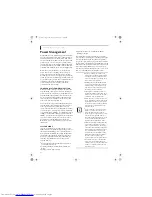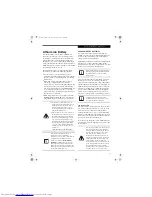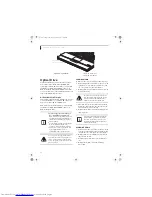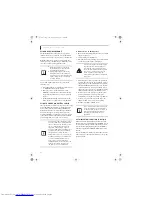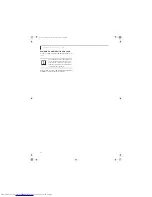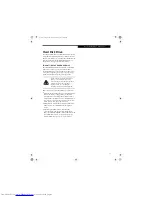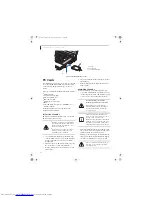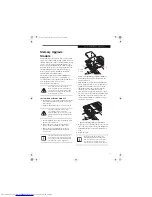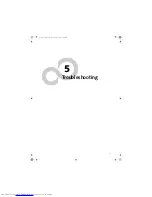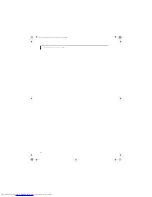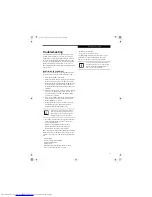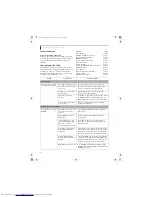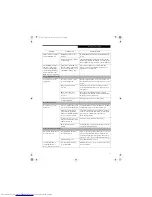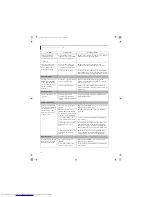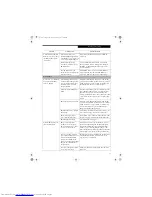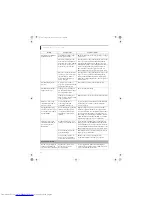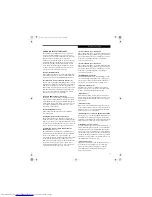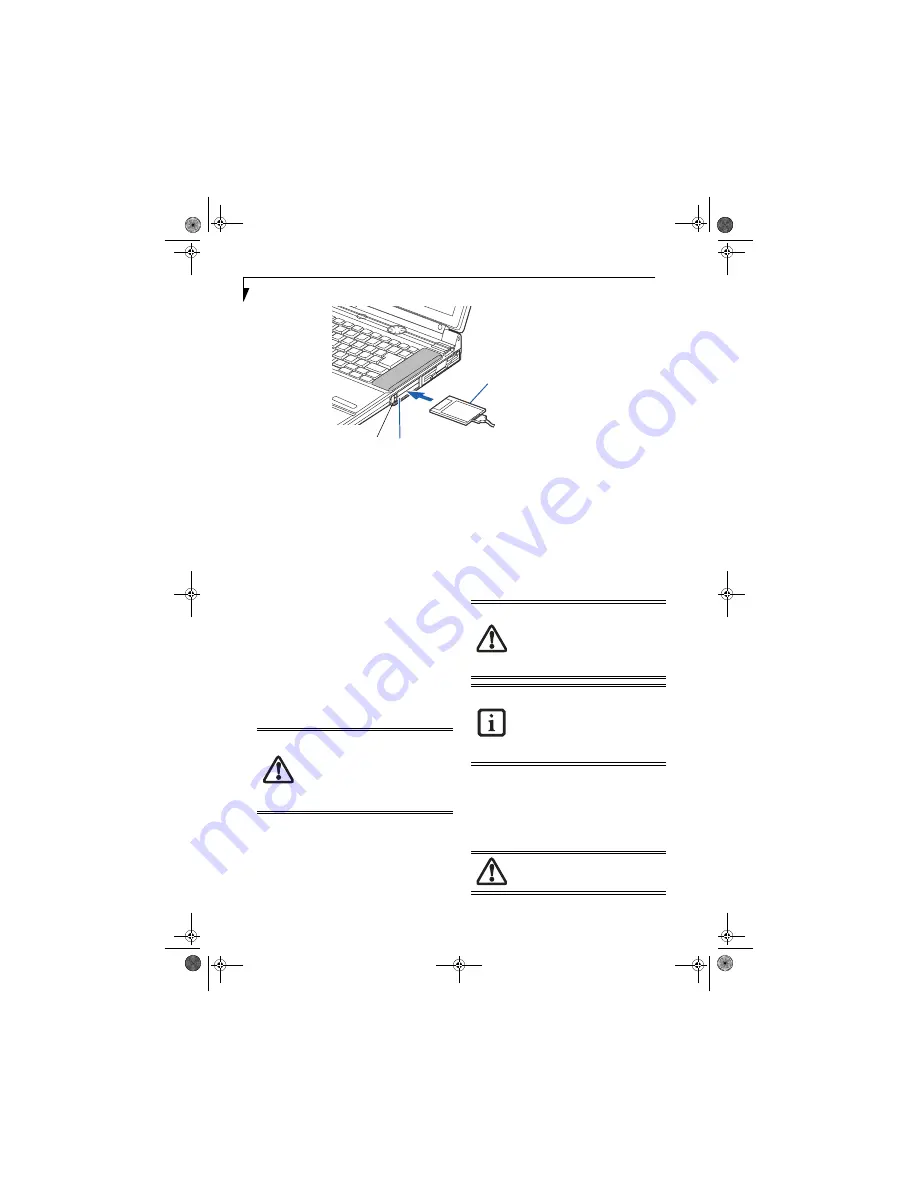
42
L i f e B o o k N S e r i e s U s e r ’ s G u i d e
Figure 4-8 Installing/Removing PC Cards
PC Cards
Your LifeBook notebook supports two Type I or Type II
or one Type III PC Cards, which can perform a variety
of functions depending on which type of card you
install.
Some types of PC Cards available on the market include:
■
Fax/data modem
■
Local area network (LAN)
■
Wireless LAN PC card
■
IDE solid-state disk
■
Flash memory card adapters
■
SCSI
■
Other PC Cards that conform to PCMCIA™ 2.1 or
CardBus standards.
For further information, refer to the instructions
supplied with your PC Card.
INSTALLING PC CARDS
PC Cards are installed in the PC Card slots. To install a
PC Card, follow these easy steps:
1. See your PC Card manual for specific instructions
on the installation of your card. Some PC Cards may
require your LifeBook notebook to be Off while
installing them.
2. Make sure there is no PC Card currently occupying
the slot. If there is, see Removing PC Cards.
3. If either of the eject buttons is extended, press it in
until it clicks.
4. Insert your PC Card into the slot with the product
label facing up.
5. Push the card into the slot firmly until it is seated
in the opening.
REMOVING PC CARDS
To remove a PC Card, perform the following steps:
1. See your PC Card manual for specific instructions
on removing your card. Some PC Cards may require
your notebook to be Off while removing them.
2. Unlock the PC Card from the slot by first pressing
the eject button associated with the slot the card is
in. When pressed, the button will pop up.
3. Firmly press the button again until it is flush with
the notebook. This will push the PC Card slightly
out of the slot allowing you to remove the card.
1
3
1 PC Card
2 PC Card Slots
3 PC Card Eject Buttons
2
■
Installing or removing a PC Card during
your LifeBook notebook’s shutdown or
bootup process may damage the card
and/or your notebook.
■
Do not insert a PC Card if it not clean
and dry. Inserting a dirty or wet card
could damage your notebook.
Loss of data could occur if proper
shutdown procedures are not observed.
Windows XP has a Safe Removal of
Hardware utility on the taskbar. Refer to
your operating system manual for the
correct procedure.
If the dialog box states that the device
cannot be removed, you must save all of
your open files, close any open
applications and shut down your LifeBook
notebook. Once your notebook has been
shut down, you must turn Off the power
using the power/suspend/resume button.
If the PC Card has an external connector
and cable, do not pull the cable when
removing the card.
cygnus.book Page 42 Tuesday, September 30, 2003 4:22 PM
Summary of Contents for Lifebook N-5010
Page 7: ...1 1 Preface cygnus book Page 1 Tuesday September 30 2003 4 22 PM ...
Page 27: ...21 3 Getting Started cygnus book Page 21 Tuesday September 30 2003 4 22 PM ...
Page 37: ...31 4 User Installable Features cygnus book Page 31 Tuesday September 30 2003 4 22 PM ...
Page 53: ...47 5 Troubleshooting cygnus book Page 47 Tuesday September 30 2003 4 22 PM ...
Page 65: ...59 T r o u b l e s h o o t i n g cygnus book Page 59 Tuesday September 30 2003 4 22 PM ...
Page 69: ...63 6 Care and Maintenance cygnus book Page 63 Tuesday September 30 2003 4 22 PM ...
Page 75: ...69 7 Specifications cygnus book Page 69 Tuesday September 30 2003 4 22 PM ...
Page 81: ...75 8 Glossary cygnus book Page 75 Tuesday September 30 2003 4 22 PM ...
Page 113: ...107 Index cygnus book Page 107 Tuesday September 30 2003 4 22 PM ...