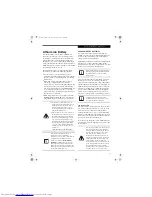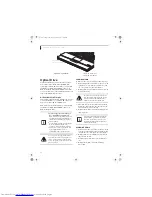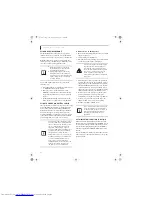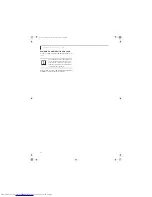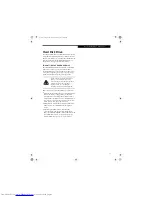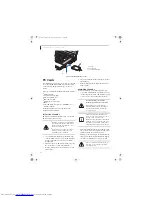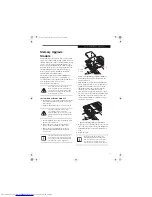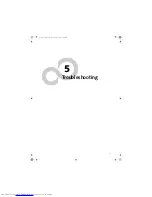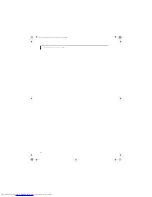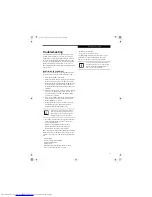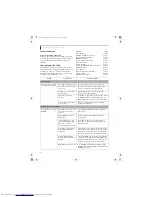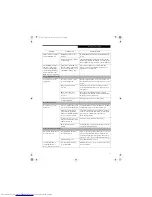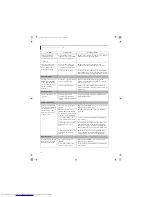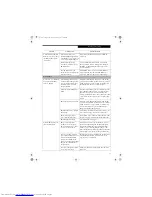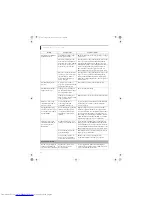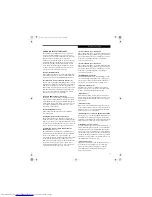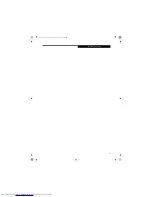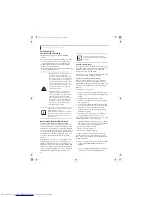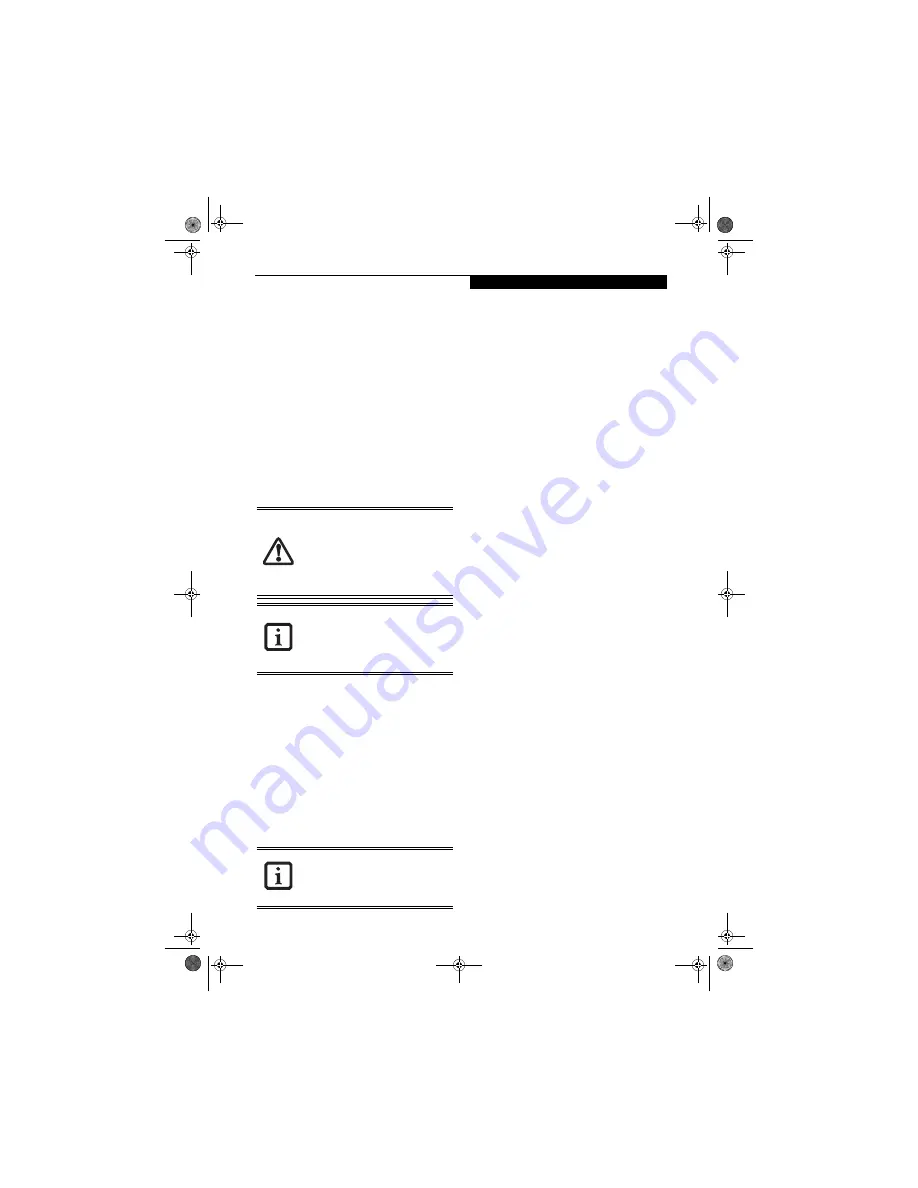
45
U s e r - I n s t a l l a b l e F e a t u r e s
Device Ports
Your LifeBook notebook comes equipped with multiple
ports to which you can connect an external device
including: disk drives, keyboards, modems, printers, etc.
COMMUNICATIONS PORTS
Your LifeBook has a Modem jack (RJ-11) and a LAN
jack (RJ-45) to accommodate external communications.
Modem (RJ-11) Telephone Jack
The modem (RJ-11) telephone jack is used for your
internal modem. To connect the telephone cable follow
these easy steps:
(See Figure 2-6 on page 12 for location)
1. Align the connector with the port opening.
2. Push the connector into the port until it is seated.
3. Plug the other end of the telephone cable into a
telephone outlet.
LAN PORT
This port allows you to connect a LAN (RJ-45) cable for
high-speed network or broadband connections (e.g.,
DSL, cable modem).
(See Figure 2-6 on page 12 for loca-
tion)
IEEE 1394 JACK
The 4-pin IEEE 1394 (Firewire) jack is a high-speed
interface (400 Mbps) that can be used to transfer large
amounts of data between your notebook and a Firewire
peripheral such as a digital camera, external hard drive,
or video camera. Hot-swappable and plug-n-play, it is
much faster than USB 1.1, CardBus, or parallel port. In
order to connect a 1394 device, follow these steps:
(See
Figure on page 8 for location)
UNIVERSAL SERIAL BUS (USB) 2.0 PORTS
The four Universal Serial Bus (USB) 2.0 ports allow you
to connect USB devices such as game pads, pointing
devices, keyboards and speakers. USB 2.0 is downward-
compatible with USB 1.1 devices, so older USB devices
will work with these ports. USB 2.0 is a much faster
design, running forty times faster than USB 1.1. To
connect a USB device follow these steps:
(See Figure on
page 12 for location)
1. Align the connector with the port opening.
2. Push the connector into the port until it is seated.
MICROPHONE JACK
The microphone jack allows you to connect an external
mono microphone. Your microphone must be equipped
with a 1/8”(3.5 mm) mono mini-plug in order to fit into
the microphone jack of your LifeBook notebook. In
order to connect a microphone follow these easy steps:
(See Figure on page 8 for location)
1. Align the connector with the port opening.
2. Push the connector into the port until it is seated.
S-VIDEO OUT PORT
The S-Video port allows you to connect and use directly
any S-Video device, such as a VCR or television. The
S-Video standard provides for a higher quality picture
than Composite. In order to connect an S-Video device,
follow these easy steps:
(See Figure on page 12 for loca-
tion)
1. Align the connector with the port opening.
2. Push the connector into the port until it is seated.
OPTICAL DIGITAL
AUDIO-OUT CONNECTOR
The optical digital audio-out connector allows you to
download digital audio to MiniDisc recorders or
connect to your sound system to play audio files. It uses
SPDIF (Sony Philips Digital Interface) format. Please
use the following setting when using the digital audio-
out connector.
(See Figure 2-5 on page 10 for location)
1. Click on
Start
,
Settings
and then click on
Control Panel
.
2. Select Volume Control.
3. Click
Options
->
Advanced Control
->
Advanced
,
and click on Enable SPDIF.
Do not connect the internal modem to a
Digital PBX as it may cause serious damage
to the modem or your LifeBook notebook.
It should be noted that some hotels use
the Digital PBX systems, please be sure to
find out BEFORE you connect your
modem. Consult your PBX manufacturer’s
documentation for more information.
The internal modem is designed to the
ITU-T V.90 standard. Its maximum speed
of 53000bps is the highest allowed by the
FCC, and its actual connection rate
depends on the line conditions. The
maximum speed is 33600bps at upload.
The 1394 port in this system uses a four-
pin configuration. If you intend to
interface with devices which have a six-pin
configuration, you will need to purchase
an adapter.
cygnus.book Page 45 Tuesday, September 30, 2003 4:22 PM
Summary of Contents for Lifebook N-5010
Page 7: ...1 1 Preface cygnus book Page 1 Tuesday September 30 2003 4 22 PM ...
Page 27: ...21 3 Getting Started cygnus book Page 21 Tuesday September 30 2003 4 22 PM ...
Page 37: ...31 4 User Installable Features cygnus book Page 31 Tuesday September 30 2003 4 22 PM ...
Page 53: ...47 5 Troubleshooting cygnus book Page 47 Tuesday September 30 2003 4 22 PM ...
Page 65: ...59 T r o u b l e s h o o t i n g cygnus book Page 59 Tuesday September 30 2003 4 22 PM ...
Page 69: ...63 6 Care and Maintenance cygnus book Page 63 Tuesday September 30 2003 4 22 PM ...
Page 75: ...69 7 Specifications cygnus book Page 69 Tuesday September 30 2003 4 22 PM ...
Page 81: ...75 8 Glossary cygnus book Page 75 Tuesday September 30 2003 4 22 PM ...
Page 113: ...107 Index cygnus book Page 107 Tuesday September 30 2003 4 22 PM ...