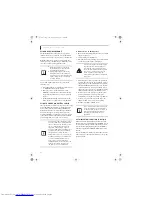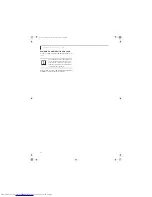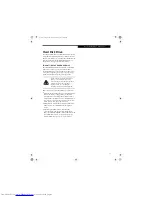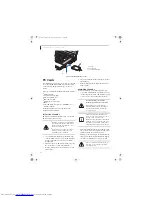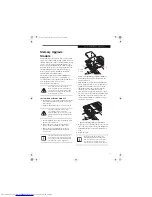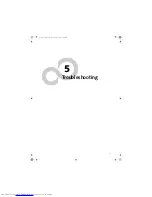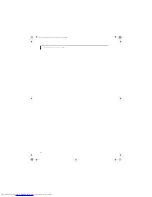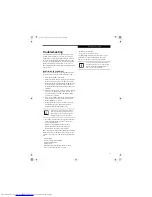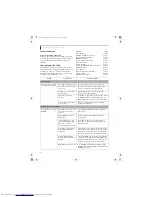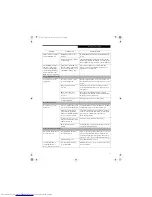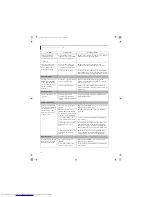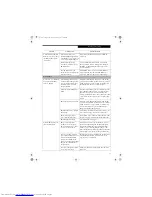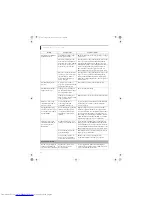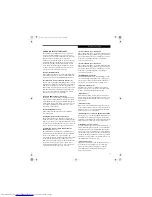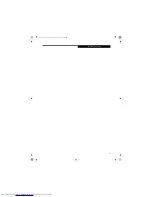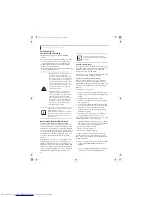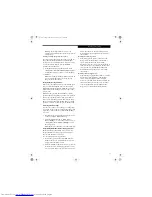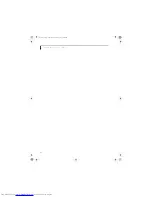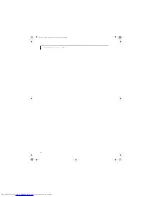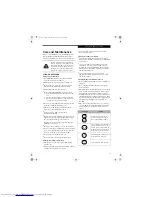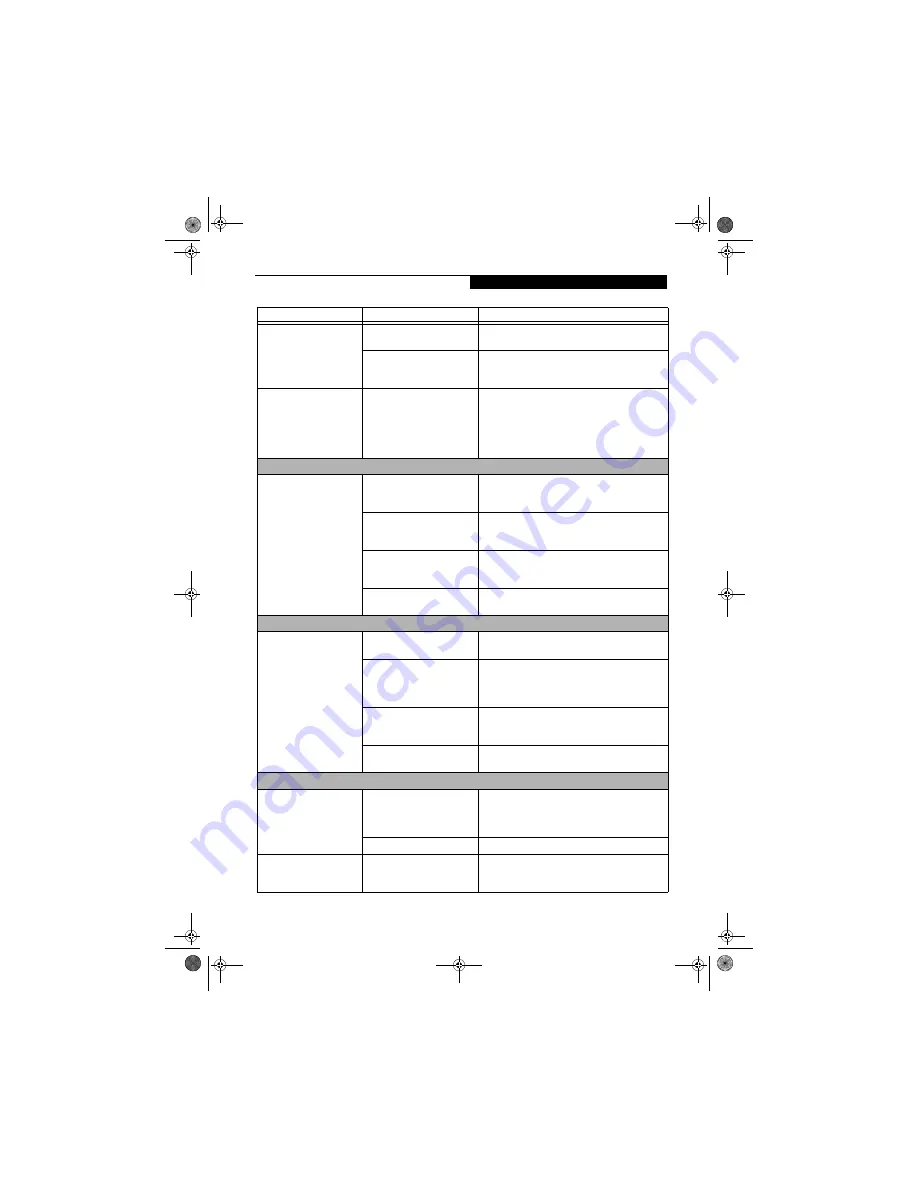
51
T r o u b l e s h o o t i n g
LifeBook notebook fails to
auto-play DVD movie.
DVD Player Software is not
installed.
Install DVD Player Software using the DVD Appli-
cation.
Country designator could be
set incorrectly.
Select the DVD player software from the programs
list and right-click on the window. Select Properties
and verify that the region selected is “USA, Canada.”
The DVD/CD-ROM Access
indicator on the Status
Indicator Panel blinks at
regular intervals when no
disk is in the tray or the
DVD drive is not installed.
The Windows DVD/CD Auto
Insert Notification function is
active and is checking to see if
a DVD/CD is ready to run.
This is normal. However, you may disable this
feature.
(See Auto Insert Notification Function on
page 38 for more information)
Floppy Disk Drive Problems
You cannot access your
floppy disk.
You tried to write to a write
protected floppy disk.
Eject the floppy disk and set it to write enable.
(See
Internal Floppy Disk Drive on page 35 for more infor-
mation)
Floppy disk is not loaded
correctly.
Eject floppy disk, check orientation and reinsert.
(See Internal Floppy Disk Drive on page 35 for more
information)
BIOS setup utility states
Diskette Controller:
Disabled.
Revise the setup utility Main menu settings to
enable Diskette Controller.
(See BIOS Setup Utility
on page 25 for more information)
Security is set to protect access
to floppy disk data.
Verify your password and security settings.
Hard Drive Problems
You cannot access your
hard drive.
The setup utility is incorrectly
set for your internal hard drive.
Set Primary Master correctly in the BIOS.
(See BIOS
Setup Utility on page 25 for more information)
The wrong drive designator
was used by an application
when a bootable CD-ROM was
used to start the notebook.
Verify drive designator used by application is in use
by the operating system. When the operating system
is booted from a CD, drive designations are
automatically adjusted.
Security is set so your oper-
ating system cannot be started
without a password.
Verify your password and security settings.
The hard disk drive has
crashed.
Contact Fujitsu or your local authorized reseller for
a replacement hard disk drive.
Keyboard or Mouse Problems
The built-in keyboard does
not seem to work.
Your application has locked
out your keyboard.
Try to use your intergrated pointing device to restart
your system. If this fails, turn your LifeBook note-
book off using the power/suspend/resume button,
wait 10 seconds or more, and then turn it back on.
The NumLk key is set.
Press the NumLk key to reset it.
You have installed an
external keyboard or
mouse, and it doesn’t work.
Your external device is not
properly installed.
Reinstall your device.
(See Device Ports on page 45 for
more information)
Problem
Possible Cause
Possible Solutions
cygnus.book Page 51 Tuesday, September 30, 2003 4:22 PM
Summary of Contents for Lifebook N-5010
Page 7: ...1 1 Preface cygnus book Page 1 Tuesday September 30 2003 4 22 PM ...
Page 27: ...21 3 Getting Started cygnus book Page 21 Tuesday September 30 2003 4 22 PM ...
Page 37: ...31 4 User Installable Features cygnus book Page 31 Tuesday September 30 2003 4 22 PM ...
Page 53: ...47 5 Troubleshooting cygnus book Page 47 Tuesday September 30 2003 4 22 PM ...
Page 65: ...59 T r o u b l e s h o o t i n g cygnus book Page 59 Tuesday September 30 2003 4 22 PM ...
Page 69: ...63 6 Care and Maintenance cygnus book Page 63 Tuesday September 30 2003 4 22 PM ...
Page 75: ...69 7 Specifications cygnus book Page 69 Tuesday September 30 2003 4 22 PM ...
Page 81: ...75 8 Glossary cygnus book Page 75 Tuesday September 30 2003 4 22 PM ...
Page 113: ...107 Index cygnus book Page 107 Tuesday September 30 2003 4 22 PM ...