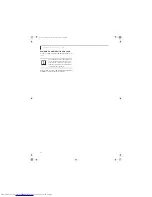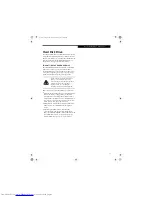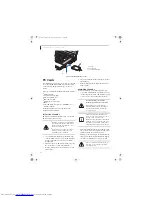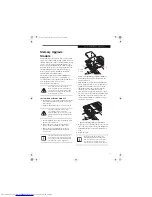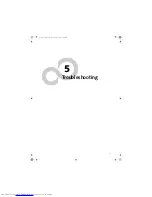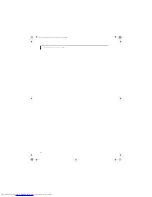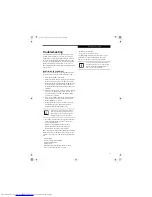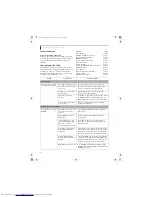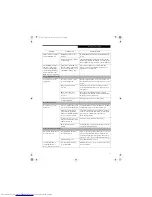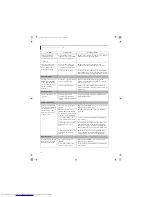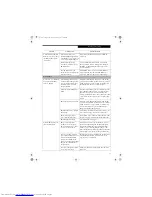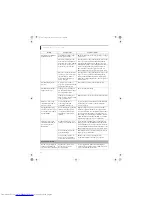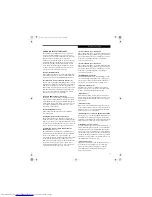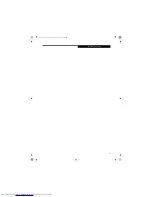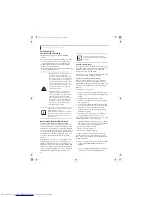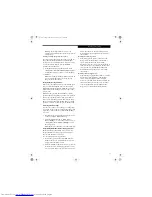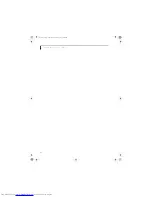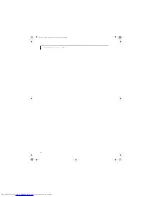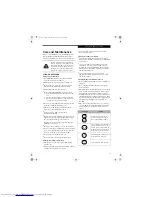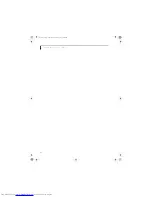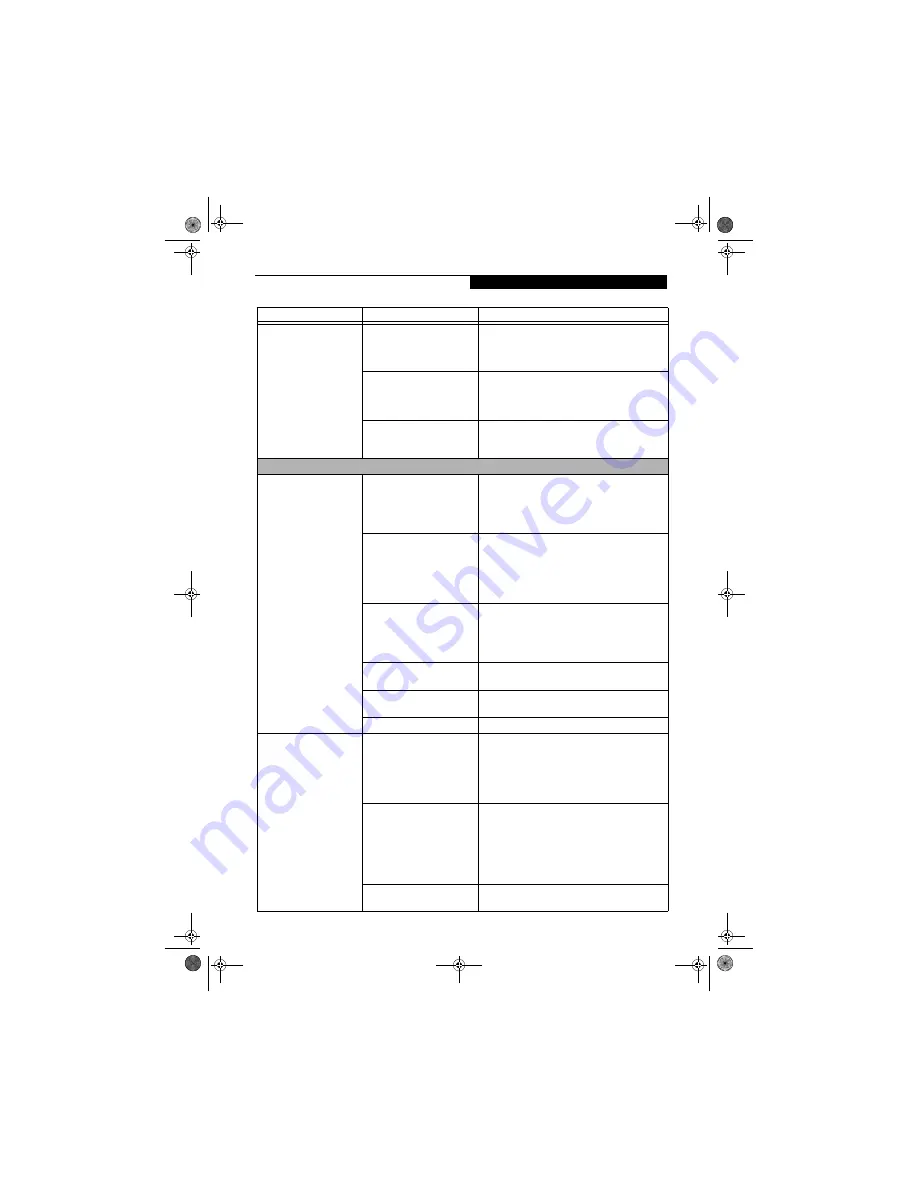
53
T r o u b l e s h o o t i n g
A card inserted in the PC
Card slot does not work or
is locking up the system.
(continued)
The card may have been
installed while an application
was running, so your notebook
is not aware of its installation.
Close the application and restart your LifeBook
notebook.
You may have the wrong
I/O address selected for your
PC Card device.
See your PC Card documentation to determine
the required I/O address. Change the settings in
the BIOS.
(See BIOS Setup Utility on page 25 for
more information)
Your PC Card device and
another device are assigned the
same I/O address.
Check all I/O addresses located within the BIOS
setup utility and any other installed hardware or
software to make sure there are no duplications.
Power Failures
You turn on your LifeBook
notebook and nothing
seems to happen.
The installed primary battery
is completely discharged, there
is no optional second battery
installed or there is no AC
adapter installed.
Check the Status Indicator Panel to determine the
presence and condition of the batteries.
(See Status/
Volume Indicators on page 14 for more information)
Install a charged battery or a Power adapter.
The battery is installed but is
faulty.
Use the Status Indicator panel to verify the presence
and condition of the batteries.
(See Status/Volume
Indicators on page 14 for more information)
If a
battery is indicating a short, remove that battery and
operate from another power source or replace that
battery.
The battery or batteries are low. Check the Status Indicator Panel to determine the
presence and condition of the batteries.
(See Status/
Volume Indicators on page 14 for more information)
Use a Power adapter to operate until a battery is
charged or install a charged battery.
The AC adapter is not plugged
in properly.
Verify that your adapter is connected correctly.
(See
Power Sources on page 23 for more information)
The Power adapter has no
power from the AC outlet.
Move the AC cord to different outlet, check for a line
switch or tripped circuit breaker for the AC outlet.
The AC adapter is faulty.
Try a different Power adapter.
Your LifeBook notebook
turns off all by itself.
The power management
parameters are set for auto
timeouts which are too short
for your operating needs.
Press any button or key on the keyboard, or move
the mouse. If that fails, push the Power/Suspend/
Resume button. Check your power management
settings, or close your applications and go to the
Power Savings menu of the setup utility to adjust the
timeout values to better suit your operation needs.
You are operating on battery
power only and have ignored a
low battery alarm until the
batteries are all at the dead
battery state and your machine
has gone into Dead Battery
Suspend mode.
Install a power adapter and then push the Power and
Suspend/Resume button.
(See Power Sources on
page 23 for more information)
Your power adapter has failed
or lost its power source.
Make sure the adapter is plugged in and the outlet
has power.
Problem
Possible Cause
Possible Solutions
cygnus.book Page 53 Tuesday, September 30, 2003 4:22 PM
Summary of Contents for Lifebook N-5010
Page 7: ...1 1 Preface cygnus book Page 1 Tuesday September 30 2003 4 22 PM ...
Page 27: ...21 3 Getting Started cygnus book Page 21 Tuesday September 30 2003 4 22 PM ...
Page 37: ...31 4 User Installable Features cygnus book Page 31 Tuesday September 30 2003 4 22 PM ...
Page 53: ...47 5 Troubleshooting cygnus book Page 47 Tuesday September 30 2003 4 22 PM ...
Page 65: ...59 T r o u b l e s h o o t i n g cygnus book Page 59 Tuesday September 30 2003 4 22 PM ...
Page 69: ...63 6 Care and Maintenance cygnus book Page 63 Tuesday September 30 2003 4 22 PM ...
Page 75: ...69 7 Specifications cygnus book Page 69 Tuesday September 30 2003 4 22 PM ...
Page 81: ...75 8 Glossary cygnus book Page 75 Tuesday September 30 2003 4 22 PM ...
Page 113: ...107 Index cygnus book Page 107 Tuesday September 30 2003 4 22 PM ...