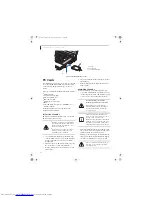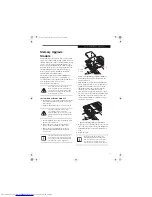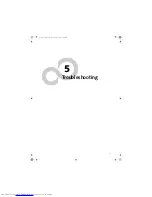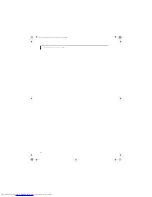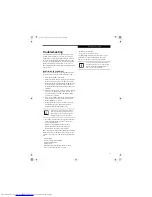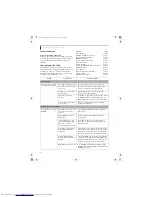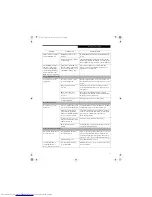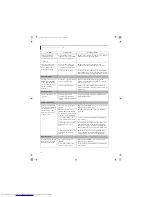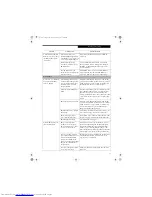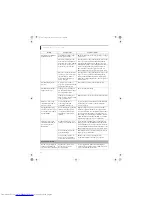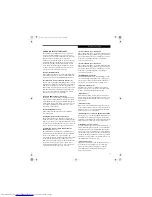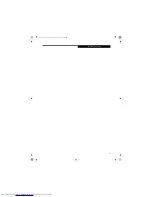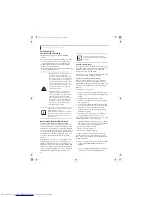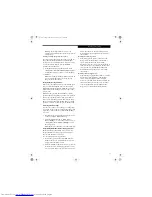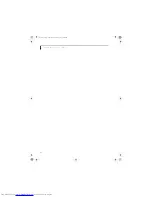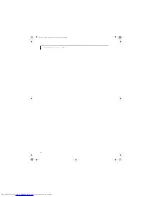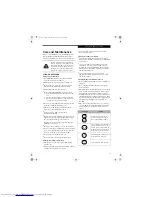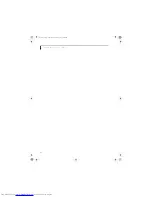56
L i f e B o o k N S e r i e s U s e r ’ s G u i d e
The display goes blank by
itself after it is used.
Something is pushing on the
Closed Cover switch.
Check the Closed Cover switch.
(See Figure on page
8 for location)
The notebook has gone into
Video timeout, Standby mode,
Suspend mode or Save-to-Disk
mode because you have not
used it for a period of time.
Press any button or key on the keyboard, or move the
mouse to restore operation. If that fails, push the
power/suspend/resume button. Check your power
management settings, or close all applications and go
to Power Savings in the setup utility to adjust the
timeout values to suit your operation needs.
(See
BIOS Setup Utility on page 25 for more information)
The power management time-
outs may be set for very short
intervals and you failed to
notice the display come on
and go off again.
Press any button or key on the keyboard, or move the
mouse to restore operation. If that fails, push the
Power and Suspend/Resume button. (The display
may be shut off by Standby Mode, Auto Suspend or
Video Timeout.)
The built-in display does
not close.
A foreign object, such as a
paper clip, is stuck between the
display and the keyboard.
Remove all foreign objects from the keyboard.
The built-in display has
bright or dark spots.
If the spots are very tiny and
few in number, this is normal
for a large LCD display.
This is normal; do nothing.
If the spots are numerous or
large enough to interfere with
your operation needs.
Display is faulty; contact your support representative.
You have connected an
external monitor and it
does not come on.
Your external monitor
is not compatible with
your LifeBook notebook.
See your monitor documentation and the External
Monitor Support portions of the Specifications
section on page 71.
The application display
uses only a portion of your
screen and is surrounded
by a dark frame.
You are running an application
that does not support 800 x
600 pixel resolution display
and display compression is
enabled.
Display compression gives a clearer but smaller
display for applications that do not support 800 x
600 pixel resolution. You can fill the screen but have
less resolution by changing your display compres-
sion setting, (See Video Features submenu, located
within the Advanced menu of the BIOS.)
(See BIOS
Setup Utility on page 25 for more information)
You have connected an
external monitor and it
does not display any
information.
Your BIOS setup is not set to
enable your external monitor.
Toggle the video destination by pressing [Fn] and
[F10] together, or check the BIOS setup and enable
your external monitor. (See Video Features submenu,
located within the Advanced Menu of the BIOS.)
(See
BIOS Setup Utility on page 25 for more information)
Your external monitor is not
properly installed.
Reinstall your device.
(See External Monitor Port on
page 46 for more information)
Your operating system soft-
ware is not set up with the
correct driver for that device.
Check your device and operating system
documentation and activate the proper driver.
Miscellaneous Problems
Error message is displayed
on the screen during the
operation of an application.
Application software often
has its own set of error
message displays.
See your application manual and help displays
screens for more information. Not all messages are
errors some may simply be status.
Problem
Possible Cause
Possible Solutions
cygnus.book Page 56 Tuesday, September 30, 2003 4:22 PM
Summary of Contents for Lifebook N-5010
Page 7: ...1 1 Preface cygnus book Page 1 Tuesday September 30 2003 4 22 PM ...
Page 27: ...21 3 Getting Started cygnus book Page 21 Tuesday September 30 2003 4 22 PM ...
Page 37: ...31 4 User Installable Features cygnus book Page 31 Tuesday September 30 2003 4 22 PM ...
Page 53: ...47 5 Troubleshooting cygnus book Page 47 Tuesday September 30 2003 4 22 PM ...
Page 65: ...59 T r o u b l e s h o o t i n g cygnus book Page 59 Tuesday September 30 2003 4 22 PM ...
Page 69: ...63 6 Care and Maintenance cygnus book Page 63 Tuesday September 30 2003 4 22 PM ...
Page 75: ...69 7 Specifications cygnus book Page 69 Tuesday September 30 2003 4 22 PM ...
Page 81: ...75 8 Glossary cygnus book Page 75 Tuesday September 30 2003 4 22 PM ...
Page 113: ...107 Index cygnus book Page 107 Tuesday September 30 2003 4 22 PM ...