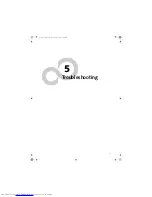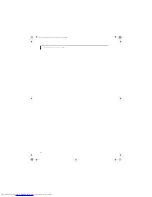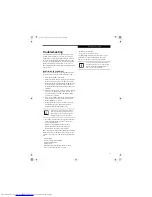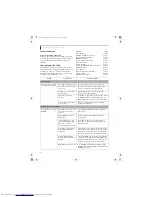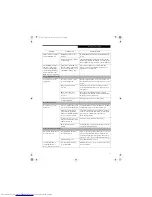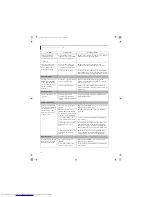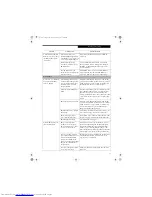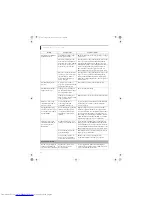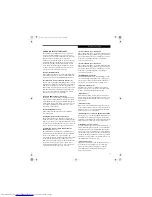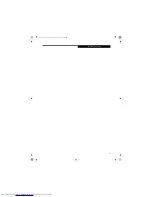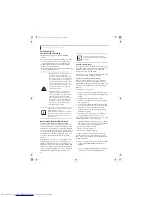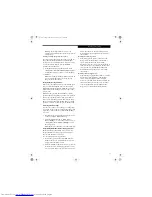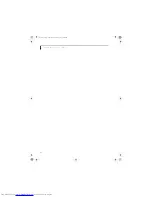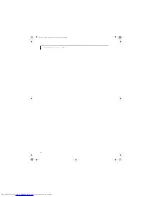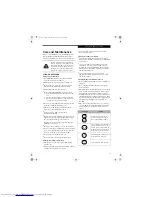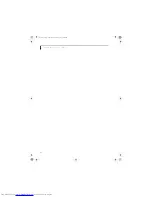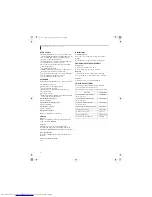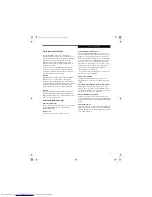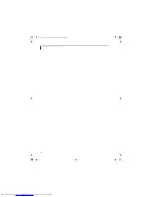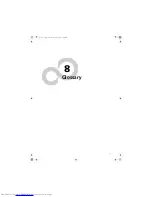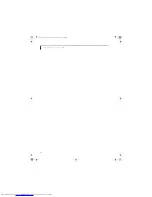61
T r o u b l e s h o o t i n g
Backup
], a new image will be written to your
backup partition. This will overwrite any previously
created image.
Creating a backup image from the desktop
To create a backup image from the desktop, select Drive
Image SE from the Program list. You will initially be
prompted to create a backup diskette. It is not necessary
to create the backup diskette, since the DAR CD
performs the same function.
1. At the Drive Image Special Edition main screen,
click
Options> Create New
Backup.
DISE displays a
warning that it must go to DOS to create the image.
2. Click
Yes.
DISE creates an image file in the backup partition. If
you created a backup image previously, the new
image overwrites the old one.
Enlarging the Backup Partition
If there is not enough unused space in the backup parti-
tion on your hard disk, DISE will resize the partition.
DISE will display the minimum, maximum, and recom-
mended sizes for the backup partition. You choose the
size you want.
DISE takes the space from the FAT, FAT32, or NTFS
partition that you are backing up. If there is not enough
unused space in that partition to take, you will not be
able to resize the backup partition and create an image
file. You can delete files from the FAT, FAT32, or NTFS
partition to create more unused space on the hard disk.
Restoring a Backup Image
You can restore either a factory image or a backup image
you created. Be aware that restoring a backup image will
replace the contents of the C:\ partition with the image
you restore.
1. Disable virus protection software. If virus protection
software is enabled, DISE will lock up.
2. From the DISE main window, click
Options >
Restore Backup
to restore an image you created, or
click
Options > Restore Factory Backup
to restore
the factory image.
DISE shuts down to DOS and restores the image file.
Re-Installing Individual Drivers and Applications
The Drivers and Application CD can be used to selec-
tively re-install drivers and/or applications that may
have been un-installed or corrupted.
To re-install drivers and/or applications:
1. Boot up the system and insert the DAR CD after
Windows has started. A Fujitsu Welcome screen is
displayed after the CD is inserted.
2. From the left frame of the Welcome screen, “System
Components” and “3rd Party Applications” can be
selected. System Components are those drivers and
utilities that have been developed by Fujitsu; 3rd
Party Applications are applications developed by
other vendors.
Installing System Components
1. To install system components, click on “System
Components” in the left frame of the Welcome
screen. A list of utilities and drivers will be
displayed. Select one or more items from the list, or
click [Select All] to select all items in the list. (To de-
select your choices, click the [Clear All] button.
2. Click [Install Selected Subsystems] to install the
selected items.
Installing 3rd Party Applications
1. To install 3rd party applications, click on “3rd Party
Applications” in the left frame of the Welcome
screen. A list of applications will be displayed.
2. Select one of the items from the list, and follow the
instructions that appear on the screen. Note that
only one application may be installed at a time.
3. Repeat step 2 to install additional applications
cygnus.book Page 61 Tuesday, September 30, 2003 4:22 PM
Summary of Contents for Lifebook N-5010
Page 7: ...1 1 Preface cygnus book Page 1 Tuesday September 30 2003 4 22 PM ...
Page 27: ...21 3 Getting Started cygnus book Page 21 Tuesday September 30 2003 4 22 PM ...
Page 37: ...31 4 User Installable Features cygnus book Page 31 Tuesday September 30 2003 4 22 PM ...
Page 53: ...47 5 Troubleshooting cygnus book Page 47 Tuesday September 30 2003 4 22 PM ...
Page 65: ...59 T r o u b l e s h o o t i n g cygnus book Page 59 Tuesday September 30 2003 4 22 PM ...
Page 69: ...63 6 Care and Maintenance cygnus book Page 63 Tuesday September 30 2003 4 22 PM ...
Page 75: ...69 7 Specifications cygnus book Page 69 Tuesday September 30 2003 4 22 PM ...
Page 81: ...75 8 Glossary cygnus book Page 75 Tuesday September 30 2003 4 22 PM ...
Page 113: ...107 Index cygnus book Page 107 Tuesday September 30 2003 4 22 PM ...