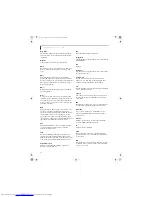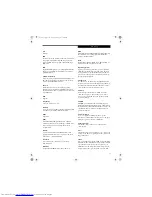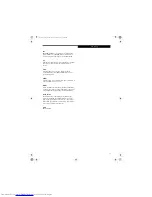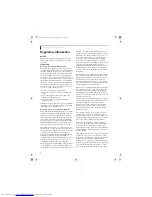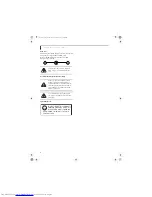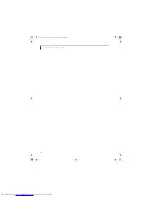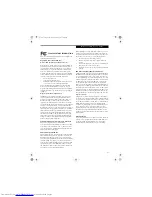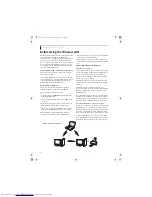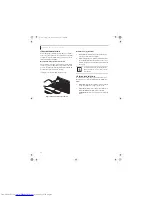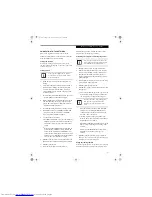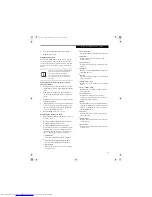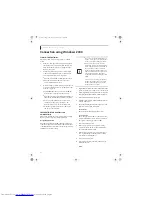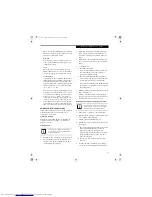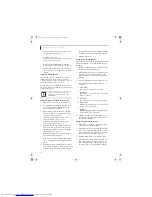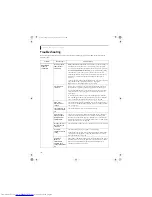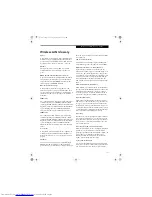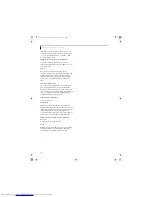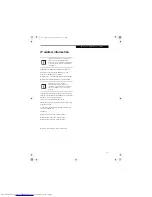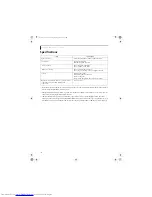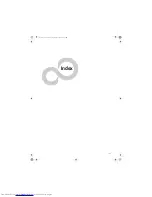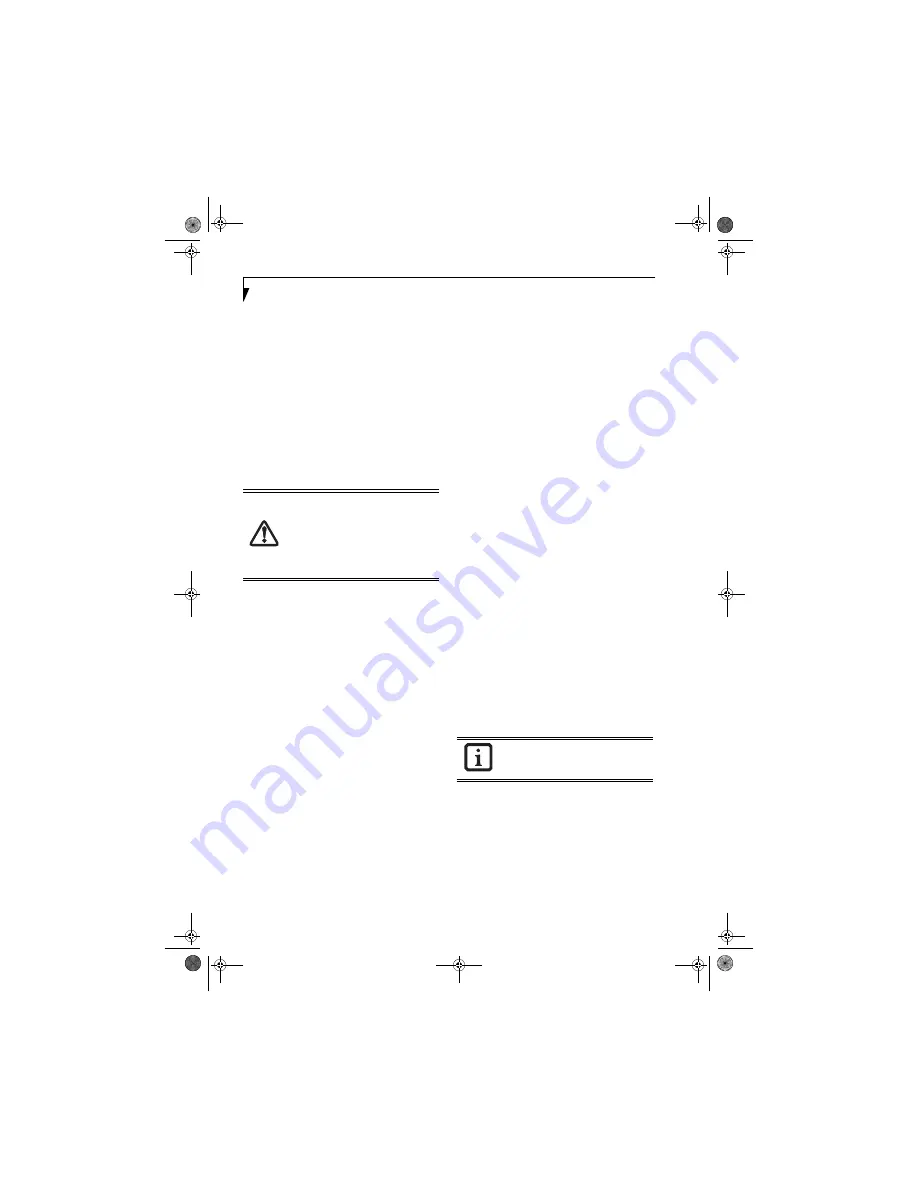
92
L i f e B o o k N S e r i e s U s e r ’ s G u i d e
For ad hoc connection:
Assign the same network
name to all the personal computers to be
connected.
For access point (infrastructure) connection:
Assign the appropriate SSID. The SSID must be
identical to the SSID of the access point. Refer to
the access point manual, or contact your network
administrator.
b.
For ad hoc connection
, check the following field.
For access point (infrastructure) connection
,
clear the check mark for the following field:
[This is a computer-to-computer (ad hoc) net-
work; wireless access points are not used.]
10. Enter the WEP key for encoding communications
data.
a. Check the [Data encryption (WEP enabled)]
check box
For ad hoc connection:
Clear the check mark
from the [Network Authentication (Shared
mode)] check box.
For access point (infrastructure) connection:
If
the access point to be accessed has acquired
shared-key authentication, check the [Network
Authentication (Shared mode)] check box.
For open-system authentication, clear the check
mark. For access point setting, refer to the man-
ual of the access point.
b. Clear the check mark from the [The key is
provided for me automatically] check box.
c. Enter data in [Network Key]. Depending on the
number of entered characters or digits, whether
the key is an ASCII character code or a hexadec-
imal code will be identified automatically.
■
Use five or thirteen characters to enter the key
in the
ASCII
character code format. The char-
acters that can be used as the “network key” are
as follows: 0 - 9, A - Z, _ (underscore), or,
■
Use 10 or 26 characters to enter the key in the
hexadecimal
character code format. The char-
acters that can be used as the “network key” in
this case are as follows: 0- 9, A - Z, a - f
For ad hoc connection:
Assign the same net-
work key to all the personal computers to be
connected.
For access point (infrastructure) connection:
Assign the identical network key that is pro-
grammed into the access point. For this set-
ting, refer to the access point manual or
contact your network administrator.
d. Confirm the Network key by re-entering the
same data in the [Confirm network key:] field.
e. Make sure that [Key index (advanced)] is set to
“1”. (Any value from “1” to “4” can be assigned
to [Key index (advanced)]. “1” is usually
assigned, however).
11. Click the [Authentication] tab and then verify the
settings of [Enable network access control using
IEEE 802.11x].
For internal use at an organization such as a com-
pany, when access by wireless LAN clients is to be
limited using IEEE 802.11x authentication, check
the [Enable network access control using IEEE
802.11x] check box.
For home use, clear the check mark from [Enable
network access control using IEEE 802.11x].
For the setting method relating to IEEE 802.11x
authentication, refer to the manual of the access
point which you are using.
12. After completion of setting operations, click the
[OK] button. Processing will return to the [Wire-
less Network Connection Properties] window.
13. Verify that the network name entered in step 7
above is added in [Preferred Networks], and then
click the [OK] button.
14. Close the [Wireless Network] window.
It is strongly recommended that you enter
the network key for encoding
communications data. If the network key
is not entered, since the network can be
accessed from all personal computers
containing the wireless LAN function,
there is the danger of your data being
stolen or damaged by other users.
In [Preferred Networks], register only the
desired connection settings.
cygnus.book Page 92 Tuesday, September 30, 2003 4:22 PM
Summary of Contents for Lifebook N-5010
Page 7: ...1 1 Preface cygnus book Page 1 Tuesday September 30 2003 4 22 PM ...
Page 27: ...21 3 Getting Started cygnus book Page 21 Tuesday September 30 2003 4 22 PM ...
Page 37: ...31 4 User Installable Features cygnus book Page 31 Tuesday September 30 2003 4 22 PM ...
Page 53: ...47 5 Troubleshooting cygnus book Page 47 Tuesday September 30 2003 4 22 PM ...
Page 65: ...59 T r o u b l e s h o o t i n g cygnus book Page 59 Tuesday September 30 2003 4 22 PM ...
Page 69: ...63 6 Care and Maintenance cygnus book Page 63 Tuesday September 30 2003 4 22 PM ...
Page 75: ...69 7 Specifications cygnus book Page 69 Tuesday September 30 2003 4 22 PM ...
Page 81: ...75 8 Glossary cygnus book Page 75 Tuesday September 30 2003 4 22 PM ...
Page 113: ...107 Index cygnus book Page 107 Tuesday September 30 2003 4 22 PM ...