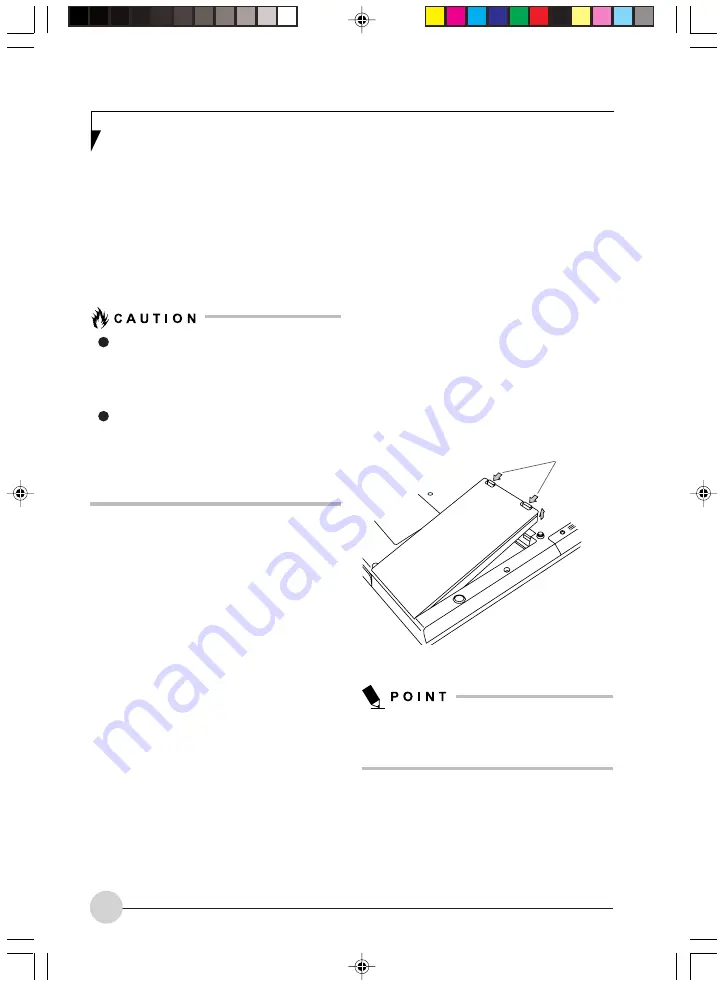
58
Low Battery State
When the battery is running low, a low battery
notification message will appear. If you do not
respond to the low battery message, the batteries
will continue to discharge until they are too low
to operate. When this happens, your LifeBook
notebook will go into Suspend mode. There is
no guarantee that your data will be saved once
the notebook reaches this point.
Once the low battery notification message
appears, you need to either plug in an
AC power adapter, or save all your active
data, power down your system, and install
a charged battery as soon as possible.
When you are in Suspend mode there
must always be at least one power source
active. If you remove all power sources
while your LifeBook notebook is in
Suspend mode, any data that has not
been saved to the hard drive will be lost.
Once your LifeBook notebook battery goes dead,
you will be unable to resume operation until you
provide a source of power either from an adapter
or a charged battery. Once you have provided
power, you will need to press the Power/Suspend/
Resume button to resume operation. If your
battery dies, your data will be lost if a power
source is not provided promptly. Once you
provide power, you can continue to use your
LifeBook notebook while an adapter is charging
the battery.
Damaged Batteries
The Battery Level indicator displays the operating
level available in that battery. If this icon is red
and blinking, it means that the battery is damaged
and must be replaced so it does not damage any
other parts of your notebook.
Replacing the Battery
With the purchase of an additional battery, you
can have a fully charged spare to swap with one
that is not charged.
(Figure 5-1)
1.
Have a charged battery ready to install.
2.
Shut down your LifeBook notebook and
disconnect the AC adapter.
3.
Press the battery release latches while lifting
the battery.
4.
Remove the battery from the bay.
5.
Insert the new battery into the bay. The pins
will automatically align with the connector.
6.
Press the battery down until the battery
release latches snap into place.
7.
Plug in the AC adapter and turn the power
on.
If the Lithium ion battery connector is not fully
seated, you may not be able to use your
LifeBook notebook or charge your battery.
Battery
Release
Latches
Figure 5-1. Replacing the Battery
LB_Topaz 05 (55-66)
11/10/05, 8:34 AM
58
Summary of Contents for LifeBook N Series
Page 9: ...1 Preface 1 LB_Topaz 01 01 04 11 10 05 8 30 AM 1 ...
Page 10: ...2 LB_Topaz 01 01 04 11 10 05 8 30 AM 2 ...
Page 12: ...4 LB_Topaz 01 01 04 11 10 05 8 30 AM 4 ...
Page 13: ...5 Getting to Know Your Computer 2 LB_Topaz 02 05 18 11 10 05 8 31 AM 5 ...
Page 14: ...6 LB_Topaz 02 05 18 11 10 05 8 31 AM 6 ...
Page 26: ...18 LB_Topaz 02 05 18 11 10 05 8 31 AM 18 ...
Page 27: ...19 Getting Started 3 LB_Topaz 03 19 22 11 10 05 8 31 AM 19 ...
Page 28: ...20 LB_Topaz 03 19 22 11 10 05 8 31 AM 20 ...
Page 30: ...22 LB_Topaz 03 19 22 11 10 05 8 31 AM 22 ...
Page 31: ...23 TV Tuner User s Guide 4 LB_Topaz 04 23 54 11 10 05 8 33 AM 23 ...
Page 32: ...24 LB_Topaz 04 23 54 11 10 05 8 33 AM 24 ...
Page 63: ...55 User Installable Devices and Media 5 LB_Topaz 05 55 66 11 10 05 8 34 AM 55 ...
Page 64: ...56 LB_Topaz 05 55 66 11 10 05 8 34 AM 56 ...
Page 74: ...66 LB_Topaz 05 55 66 11 10 05 8 34 AM 66 ...
Page 75: ...67 Troubleshooting 6 LB_Topaz 06 67 80 11 10 05 8 34 AM 67 ...
Page 76: ...68 LB_Topaz 06 67 80 11 10 05 8 34 AM 68 ...
Page 89: ...81 Care and Maintenance 7 LB_Topaz 07 81 86 11 10 05 8 35 AM 81 ...
Page 90: ...82 LB_Topaz 07 81 86 11 10 05 8 35 AM 82 ...
Page 100: ...vi ...
Page 101: ...1 前言 1 ...
Page 102: ...2 ...
Page 104: ...4 ...
Page 105: ...5 筆記本電腦概述 2 ...
Page 106: ...6 ...
Page 118: ...18 ...
Page 119: ...19 準備工作 3 ...
Page 120: ...20 ...
Page 122: ...22 ...
Page 123: ...23 電視調諧器 使用者指南 4 ...
Page 124: ...24 ...
Page 155: ...55 用戶自行安裝設備和 媒體 5 ...
Page 156: ...56 ...
Page 166: ...66 ...
Page 167: ...67 故障排除 6 ...
Page 168: ...68 ...
Page 181: ...81 保養與維修 7 ...
Page 182: ...82 ...
Page 192: ...vi ...
Page 193: ...1 前言 1 ...
Page 194: ...2 ...
Page 196: ...4 ...
Page 197: ...5 筆記本電腦概述 2 ...
Page 198: ...6 ...
Page 210: ...18 ...
Page 211: ...19 準備工作 3 ...
Page 212: ...20 ...
Page 214: ...22 ...
Page 215: ...23 電視調諧器 使用者指南 4 ...
Page 216: ...24 ...
Page 247: ...55 用戶自行安裝設備和 媒體 5 ...
Page 248: ...56 ...
Page 258: ...66 ...
Page 259: ...67 故障排除 6 ...
Page 260: ...68 ...
Page 273: ...81 保養與維修 7 ...
Page 274: ...82 ...
















































