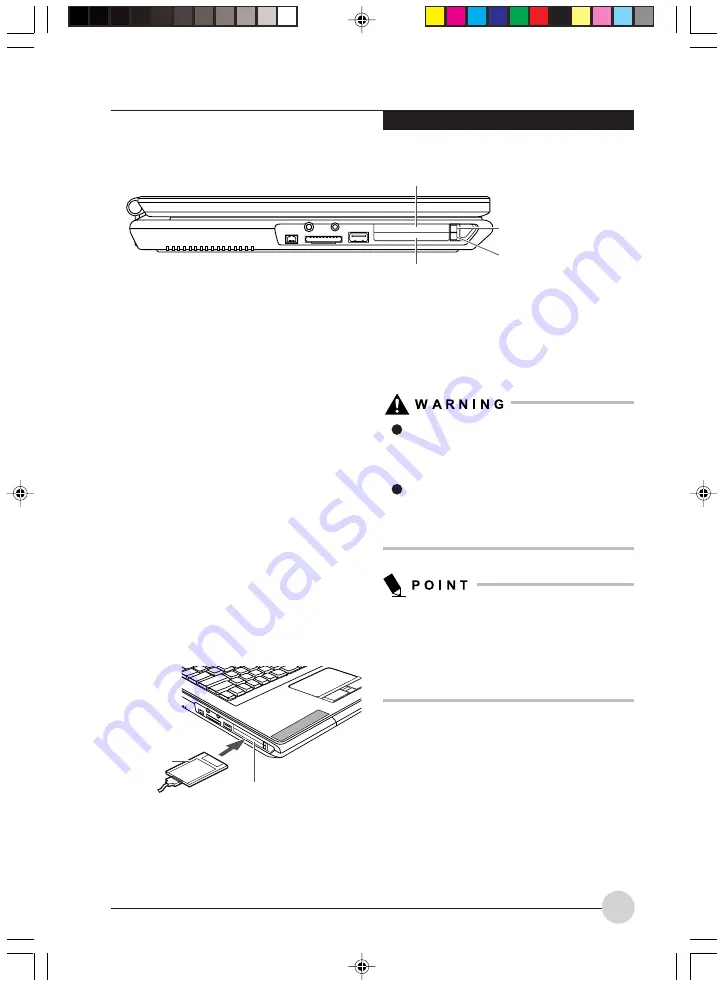
U s e r - I n s t a l l a b l e D ev i c e s a n d M e d i a
63
PC CARDS/
EXPRESSCARD™
Your LifeBook notebook supports Type I and Type
II PC Cards and ExpressCard™ , which can
perform a variety of functions depending on which
type of card you install. You can install one or
two cards at a time, depending on its type. PC
Cards should be installed in the bottom slot, and
ExpressCard™ in the top slot.
Some available PC/ExpressCard™:
•
Local area network (LAN) cards (Type II)
•
IDE solid-state disk cards (Type II)
•
SCSI cards (Type II)
•
Other PC Cards that conform to PCMCIA 2.1
or CardBus standards
For further information, refer to the instructions
supplied with your card(s).
Installing PC Cards
PC Cards are installed in the PC Card slot. To
install a PC Card, follow these steps:
Installing or removing a PC Card during
your LifeBook notebook’s shutdown or
bootup process may damage the card
and/or your LifeBook notebook.
Do not insert a PC Card into a slot if there
is water or any other substance on the
card as you may permanently damage the
card, your LifeBook notebook, or both.
You may be required to log on as an
Administrator or member of the
Administrator’s Group to complete this
procedure. If the computer is connected to a
network, network policy settings may also
prevent you from completing this procedure.
1.
See your PC Card manual for instructions
on the installation of your card. Some cards
may require that your notebook is off while
installing them.
2.
Make sure there is no PC Card currently in
the slot. If there is, see Removing PC Cards.
3.
If the eject button is extended, press it until it
clicks.
Figure 5-6. IPC Card/ExpressCard™ Slots
ExpressCard™ Eject
Button
PC Card Eject Button
ExpressCard™ Slot
Figure 5-7. Installing/Removing PC Cards
PC Card
PC Card Slot
(bottom slot only)
PC Card Slot
LB_Topaz 05 (55-66)
11/10/05, 8:34 AM
63
Summary of Contents for LifeBook N Series
Page 9: ...1 Preface 1 LB_Topaz 01 01 04 11 10 05 8 30 AM 1 ...
Page 10: ...2 LB_Topaz 01 01 04 11 10 05 8 30 AM 2 ...
Page 12: ...4 LB_Topaz 01 01 04 11 10 05 8 30 AM 4 ...
Page 13: ...5 Getting to Know Your Computer 2 LB_Topaz 02 05 18 11 10 05 8 31 AM 5 ...
Page 14: ...6 LB_Topaz 02 05 18 11 10 05 8 31 AM 6 ...
Page 26: ...18 LB_Topaz 02 05 18 11 10 05 8 31 AM 18 ...
Page 27: ...19 Getting Started 3 LB_Topaz 03 19 22 11 10 05 8 31 AM 19 ...
Page 28: ...20 LB_Topaz 03 19 22 11 10 05 8 31 AM 20 ...
Page 30: ...22 LB_Topaz 03 19 22 11 10 05 8 31 AM 22 ...
Page 31: ...23 TV Tuner User s Guide 4 LB_Topaz 04 23 54 11 10 05 8 33 AM 23 ...
Page 32: ...24 LB_Topaz 04 23 54 11 10 05 8 33 AM 24 ...
Page 63: ...55 User Installable Devices and Media 5 LB_Topaz 05 55 66 11 10 05 8 34 AM 55 ...
Page 64: ...56 LB_Topaz 05 55 66 11 10 05 8 34 AM 56 ...
Page 74: ...66 LB_Topaz 05 55 66 11 10 05 8 34 AM 66 ...
Page 75: ...67 Troubleshooting 6 LB_Topaz 06 67 80 11 10 05 8 34 AM 67 ...
Page 76: ...68 LB_Topaz 06 67 80 11 10 05 8 34 AM 68 ...
Page 89: ...81 Care and Maintenance 7 LB_Topaz 07 81 86 11 10 05 8 35 AM 81 ...
Page 90: ...82 LB_Topaz 07 81 86 11 10 05 8 35 AM 82 ...
Page 100: ...vi ...
Page 101: ...1 前言 1 ...
Page 102: ...2 ...
Page 104: ...4 ...
Page 105: ...5 筆記本電腦概述 2 ...
Page 106: ...6 ...
Page 118: ...18 ...
Page 119: ...19 準備工作 3 ...
Page 120: ...20 ...
Page 122: ...22 ...
Page 123: ...23 電視調諧器 使用者指南 4 ...
Page 124: ...24 ...
Page 155: ...55 用戶自行安裝設備和 媒體 5 ...
Page 156: ...56 ...
Page 166: ...66 ...
Page 167: ...67 故障排除 6 ...
Page 168: ...68 ...
Page 181: ...81 保養與維修 7 ...
Page 182: ...82 ...
Page 192: ...vi ...
Page 193: ...1 前言 1 ...
Page 194: ...2 ...
Page 196: ...4 ...
Page 197: ...5 筆記本電腦概述 2 ...
Page 198: ...6 ...
Page 210: ...18 ...
Page 211: ...19 準備工作 3 ...
Page 212: ...20 ...
Page 214: ...22 ...
Page 215: ...23 電視調諧器 使用者指南 4 ...
Page 216: ...24 ...
Page 247: ...55 用戶自行安裝設備和 媒體 5 ...
Page 248: ...56 ...
Page 258: ...66 ...
Page 259: ...67 故障排除 6 ...
Page 260: ...68 ...
Page 273: ...81 保養與維修 7 ...
Page 274: ...82 ...
















































