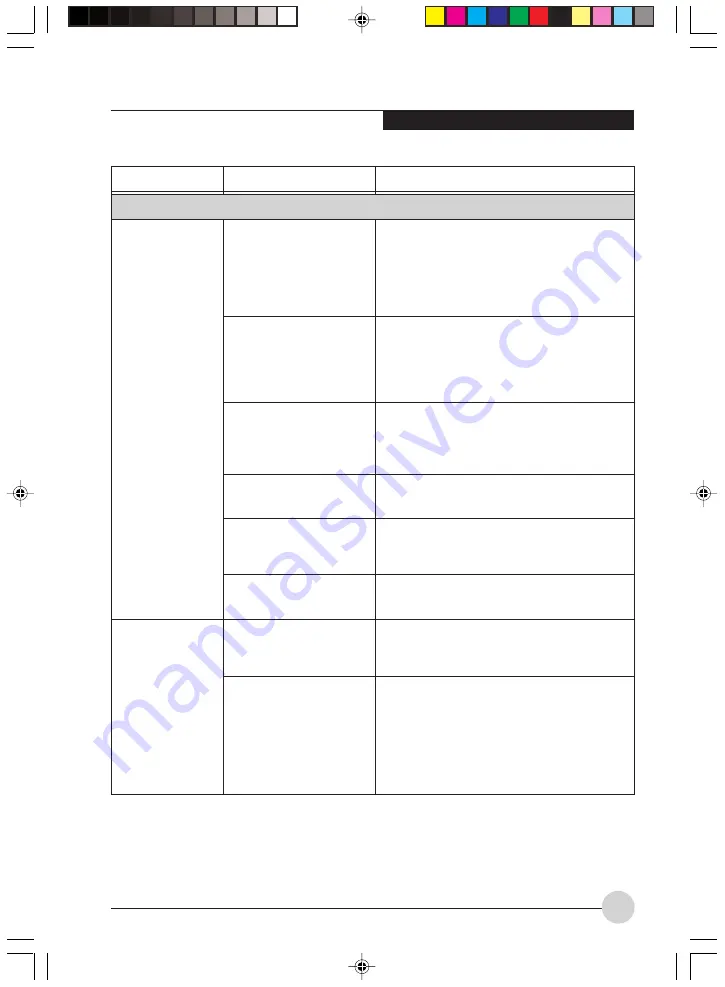
Tr o u b l e s h o o t i n g
75
Problem
Possible Cause
Possible Solution
Power Failures
You turn on your
LifeBook notebook
and nothing seems
to happen.
Your LifeBook
notebook turns off
all by itself.
The installed primary
battery is completely
discharged, there is no
optional second battery
installed or there is no
power adapter installed.
The primary battery is
installed but is faulty.
The battery is low.
The power adapter is not
plugged in properly.
The power adapter has no
power from the AC outlet.
The power adapter is
faulty.
You have a battery failure.
The power management
parameters are set for
auto timeouts which are
too short for your
operating needs.
Check the Status Indicator Panel to determine
the presence and condition of the batteries.
Install a charged battery or a power adapter.
Use the Status Indicator panel to verify the
presence and condition of the batteries. If a
battery is indicating a short, remove that
battery and operate from another power
source or replace that battery.
Check the Status Indicator Panel to verify the
presence and condition of the battery. Use an
AC adapter to operate until a battery is
charged or install a charged battery.
Verify that your adapter is connected correctly.
Move the AC cord to a different outlet, check
for a line switch or tripped circuit breaker for
the AC outlet.
Try a different power adapter or install a
charged optional second battery.
Verify the condition of the batteries using the
Status Indicator Panel, and replace or remove
any batteries that are shorted.
Press any button on the keyboard, or move
the mouse to restore operation. If that fails,
push the Power/Suspend/Resume button.
Check your power management settings, or
close your applications and go to the Power
Options menu of the setup utility to adjust the
timeout values to suit your needs.
LB_Topaz 06 (67-80)
11/10/05, 8:34 AM
75
Summary of Contents for LifeBook N Series
Page 9: ...1 Preface 1 LB_Topaz 01 01 04 11 10 05 8 30 AM 1 ...
Page 10: ...2 LB_Topaz 01 01 04 11 10 05 8 30 AM 2 ...
Page 12: ...4 LB_Topaz 01 01 04 11 10 05 8 30 AM 4 ...
Page 13: ...5 Getting to Know Your Computer 2 LB_Topaz 02 05 18 11 10 05 8 31 AM 5 ...
Page 14: ...6 LB_Topaz 02 05 18 11 10 05 8 31 AM 6 ...
Page 26: ...18 LB_Topaz 02 05 18 11 10 05 8 31 AM 18 ...
Page 27: ...19 Getting Started 3 LB_Topaz 03 19 22 11 10 05 8 31 AM 19 ...
Page 28: ...20 LB_Topaz 03 19 22 11 10 05 8 31 AM 20 ...
Page 30: ...22 LB_Topaz 03 19 22 11 10 05 8 31 AM 22 ...
Page 31: ...23 TV Tuner User s Guide 4 LB_Topaz 04 23 54 11 10 05 8 33 AM 23 ...
Page 32: ...24 LB_Topaz 04 23 54 11 10 05 8 33 AM 24 ...
Page 63: ...55 User Installable Devices and Media 5 LB_Topaz 05 55 66 11 10 05 8 34 AM 55 ...
Page 64: ...56 LB_Topaz 05 55 66 11 10 05 8 34 AM 56 ...
Page 74: ...66 LB_Topaz 05 55 66 11 10 05 8 34 AM 66 ...
Page 75: ...67 Troubleshooting 6 LB_Topaz 06 67 80 11 10 05 8 34 AM 67 ...
Page 76: ...68 LB_Topaz 06 67 80 11 10 05 8 34 AM 68 ...
Page 89: ...81 Care and Maintenance 7 LB_Topaz 07 81 86 11 10 05 8 35 AM 81 ...
Page 90: ...82 LB_Topaz 07 81 86 11 10 05 8 35 AM 82 ...
Page 100: ...vi ...
Page 101: ...1 前言 1 ...
Page 102: ...2 ...
Page 104: ...4 ...
Page 105: ...5 筆記本電腦概述 2 ...
Page 106: ...6 ...
Page 118: ...18 ...
Page 119: ...19 準備工作 3 ...
Page 120: ...20 ...
Page 122: ...22 ...
Page 123: ...23 電視調諧器 使用者指南 4 ...
Page 124: ...24 ...
Page 155: ...55 用戶自行安裝設備和 媒體 5 ...
Page 156: ...56 ...
Page 166: ...66 ...
Page 167: ...67 故障排除 6 ...
Page 168: ...68 ...
Page 181: ...81 保養與維修 7 ...
Page 182: ...82 ...
Page 192: ...vi ...
Page 193: ...1 前言 1 ...
Page 194: ...2 ...
Page 196: ...4 ...
Page 197: ...5 筆記本電腦概述 2 ...
Page 198: ...6 ...
Page 210: ...18 ...
Page 211: ...19 準備工作 3 ...
Page 212: ...20 ...
Page 214: ...22 ...
Page 215: ...23 電視調諧器 使用者指南 4 ...
Page 216: ...24 ...
Page 247: ...55 用戶自行安裝設備和 媒體 5 ...
Page 248: ...56 ...
Page 258: ...66 ...
Page 259: ...67 故障排除 6 ...
Page 260: ...68 ...
Page 273: ...81 保養與維修 7 ...
Page 274: ...82 ...
















































