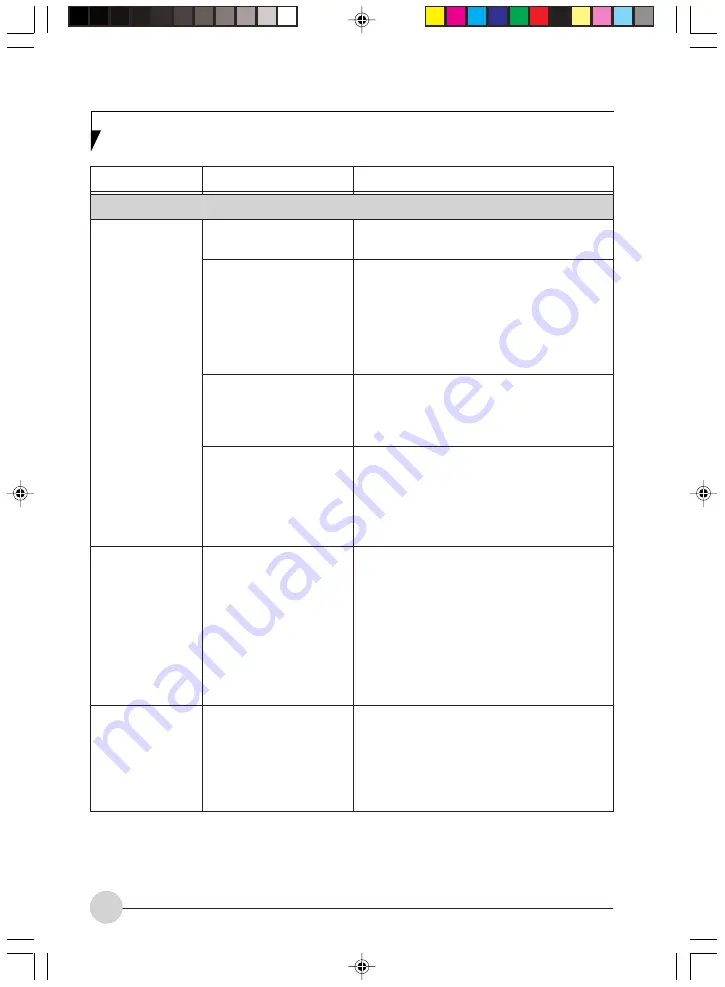
78
Problem
Possible Cause
Possible Solution
Video Problems
Display is blank
when you turn on
the system.
When the ATI
Driver CD is first
installed, you
receive a Microsoft
message informing
you that the ATI
driver is not
compatible with
your operating
system.
The LifeBook
notebook turned
on with a series of
beeps and your
built-in display is
blank.
Something is pushing on
the Closed Cover switch.
The LifeBook notebook is
set for an external monitor
only.
The angle and brightness
settings of the display are
not adequate for the
lighting conditions.
The power management
timeouts may be set for
very short intervals and
you failed to notice the
display come on and go
off again.
The warning does not
apply to your LifeBook; the
driver has been
thoroughly tested and its
installation will not
jeopardize the
performance of your
system.
Power On Self Test
(POST) has detected a
failure which does not
allow the display to
operate.
Clear the Closed Cover switch.
Pressing [F10] while holding down the [Fn] key
allows you to change the destination of your
display video. Each time you press the
combination of keys you will step to the next
choice. The choices, in order, are: built-in
display only, external monitor only, both built-in
display and external monitor.
Move the display and the brightness control
until you have adequate visibility.
Press any button on the keyboard, or move
the mouse to restore operation. If that fails,
push the Power/Suspend/Resume button.
(The display may be shut off by Standy mode,
Auto Suspend or Video Timeout)
If this message appears on your screen, click
the
Continue Anyway
or
Yes
buttons to
proceed.
Contact your support representative.
LB_Topaz 06 (67-80)
11/10/05, 8:34 AM
78
Summary of Contents for LifeBook N Series
Page 9: ...1 Preface 1 LB_Topaz 01 01 04 11 10 05 8 30 AM 1 ...
Page 10: ...2 LB_Topaz 01 01 04 11 10 05 8 30 AM 2 ...
Page 12: ...4 LB_Topaz 01 01 04 11 10 05 8 30 AM 4 ...
Page 13: ...5 Getting to Know Your Computer 2 LB_Topaz 02 05 18 11 10 05 8 31 AM 5 ...
Page 14: ...6 LB_Topaz 02 05 18 11 10 05 8 31 AM 6 ...
Page 26: ...18 LB_Topaz 02 05 18 11 10 05 8 31 AM 18 ...
Page 27: ...19 Getting Started 3 LB_Topaz 03 19 22 11 10 05 8 31 AM 19 ...
Page 28: ...20 LB_Topaz 03 19 22 11 10 05 8 31 AM 20 ...
Page 30: ...22 LB_Topaz 03 19 22 11 10 05 8 31 AM 22 ...
Page 31: ...23 TV Tuner User s Guide 4 LB_Topaz 04 23 54 11 10 05 8 33 AM 23 ...
Page 32: ...24 LB_Topaz 04 23 54 11 10 05 8 33 AM 24 ...
Page 63: ...55 User Installable Devices and Media 5 LB_Topaz 05 55 66 11 10 05 8 34 AM 55 ...
Page 64: ...56 LB_Topaz 05 55 66 11 10 05 8 34 AM 56 ...
Page 74: ...66 LB_Topaz 05 55 66 11 10 05 8 34 AM 66 ...
Page 75: ...67 Troubleshooting 6 LB_Topaz 06 67 80 11 10 05 8 34 AM 67 ...
Page 76: ...68 LB_Topaz 06 67 80 11 10 05 8 34 AM 68 ...
Page 89: ...81 Care and Maintenance 7 LB_Topaz 07 81 86 11 10 05 8 35 AM 81 ...
Page 90: ...82 LB_Topaz 07 81 86 11 10 05 8 35 AM 82 ...
Page 100: ...vi ...
Page 101: ...1 前言 1 ...
Page 102: ...2 ...
Page 104: ...4 ...
Page 105: ...5 筆記本電腦概述 2 ...
Page 106: ...6 ...
Page 118: ...18 ...
Page 119: ...19 準備工作 3 ...
Page 120: ...20 ...
Page 122: ...22 ...
Page 123: ...23 電視調諧器 使用者指南 4 ...
Page 124: ...24 ...
Page 155: ...55 用戶自行安裝設備和 媒體 5 ...
Page 156: ...56 ...
Page 166: ...66 ...
Page 167: ...67 故障排除 6 ...
Page 168: ...68 ...
Page 181: ...81 保養與維修 7 ...
Page 182: ...82 ...
Page 192: ...vi ...
Page 193: ...1 前言 1 ...
Page 194: ...2 ...
Page 196: ...4 ...
Page 197: ...5 筆記本電腦概述 2 ...
Page 198: ...6 ...
Page 210: ...18 ...
Page 211: ...19 準備工作 3 ...
Page 212: ...20 ...
Page 214: ...22 ...
Page 215: ...23 電視調諧器 使用者指南 4 ...
Page 216: ...24 ...
Page 247: ...55 用戶自行安裝設備和 媒體 5 ...
Page 248: ...56 ...
Page 258: ...66 ...
Page 259: ...67 故障排除 6 ...
Page 260: ...68 ...
Page 273: ...81 保養與維修 7 ...
Page 274: ...82 ...
















































