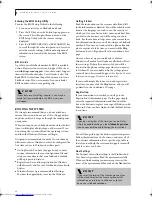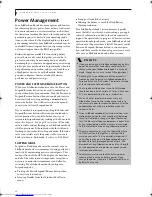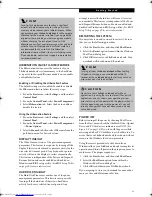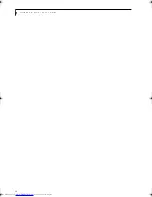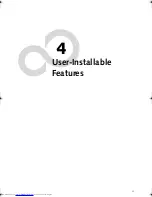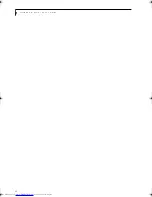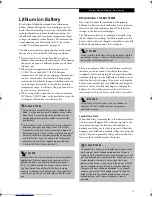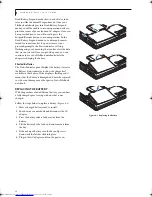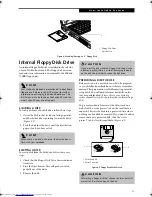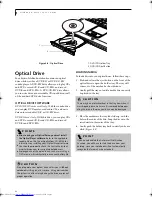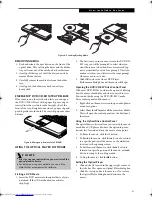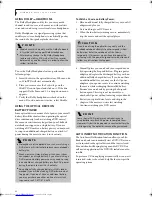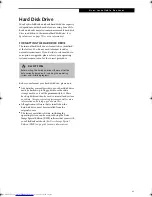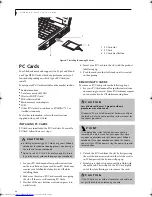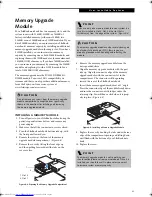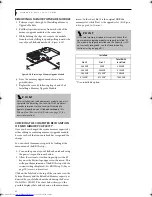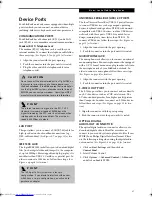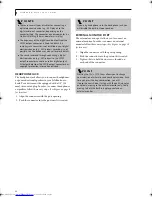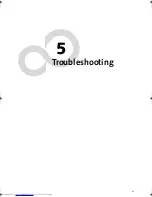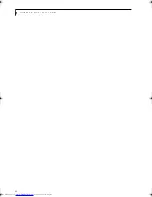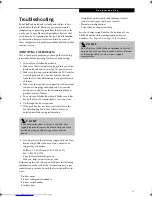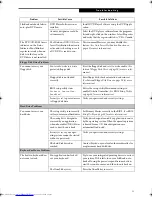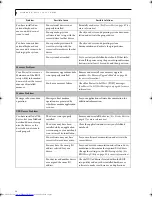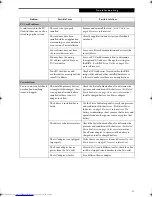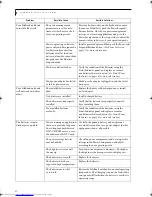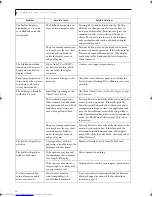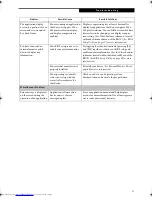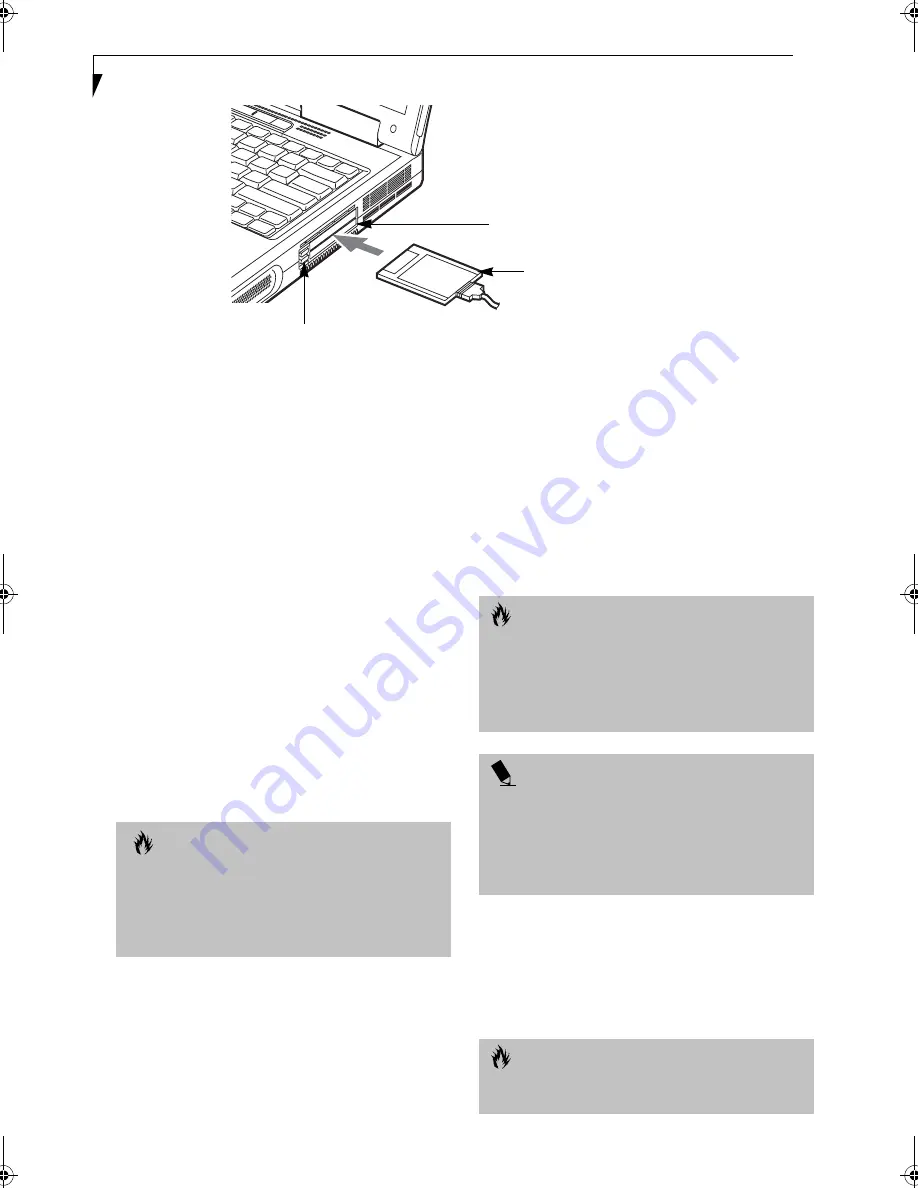
44
L i f e B o o k N S e r i e s U s e r ’ s G u i d e
Figure 4-7 Installing/Removing PC Cards
PC Cards
Your LifeBook notebook supports two Type I and II and
one Type III PC Cards, which can perform a variety of
functions depending on which type of PC Card you
install.
Some types of PC Cards available on the market include:
■
Fax/data modem
■
Local area network (LAN)
■
Wireless LAN PC card
■
IDE solid-state disk
■
Flash memory card adapters
■
SCSI
■
Other PC Cards that conform to PCMCIA™ 2.1 or
CardBus standards.
For further information, refer to the instructions
supplied with your PC Card.
INSTALLING PC CARDS
PC Cards are installed in the PC Card slots. To install a
PC Card, follow these easy steps:
1. See your PC Card manual for specific instructions
on the installation of your card. Some PC Cards may
require your LifeBook notebook to be Off while
installing them.
2. Make sure there is no PC Card currently occupying
the slot. If there is, see Removing PC Cards.
3. If either of the eject buttons is extended, press it in
until it clicks.
4. Insert your PC Card into the slot with the product
label facing up.
5. Push the card into the slot firmly until it is seated
in the opening.
REMOVING PC CARDS
To remove a PC Card, perform the following steps:
1. See your PC Card manual for specific instructions
on removing your card. Some PC Cards may require
your notebook to be Off while removing them.
2. Unlock the PC Card from the slot by first pressing
the eject button associated with the slot the card is
in. When pressed, the button will pop up.
3. Firmly press the button again until it is flush with
the notebook. This will push the PC Card slightly
out of the slot allowing you to remove the card.
1
2
3
1 PC Card Slot
2 PC Card
3 PC Card Eject Button
C A U T I O N S
■
Installing or removing a PC Card during your LifeBook
notebook’s shutdown or bootup process may damage
the card and/or your notebook.
■
Do not insert a PC Card if it not clean and dry. Insert-
ing a dirty or wet card could damage your notebook.
C A U T I O N
Loss of data could occur if proper shutdown
procedures are not observed.
Windows XP has a Safe Removal of Hardware utility on
the taskbar. Refer to your operating system manual for
the correct procedure.
P O I N T
If the dialog box states that the device cannot be
removed, you must save all of your open files, close
any open applications and shut down your LifeBook
notebook. Once your notebook has been shut down,
you must turn Off the power using the power/suspend/
resume button.
C A U T I O N
If the PC Card has an external connector and cable, do
not pull the cable when removing the card.
B5FH-8461-01EN-00.book Page 44 Thursday, April 3, 2003 10:28 AM
Summary of Contents for Lifebook N3010
Page 2: ...L i f e B o o k N S e r i e s U s e r s G u i d e ...
Page 6: ...L i f e B o o k N S e r i e s U s e r s G u i d e ...
Page 7: ...1 1 Preface ...
Page 8: ...2 L i f e B o o k N S e r i e s U s e r s G u i d e ...
Page 10: ...4 L i f e B o o k N S e r i e s U s e r s G u i d e ...
Page 11: ...5 2 Getting to Know Your LifeBook Notebook ...
Page 12: ...6 L i f e B o o k N S e r i e s U s e r s G u i d e ...
Page 30: ...24 L i f e B o o k N S e r i e s U s e r s G u i d e ...
Page 31: ...25 3 Getting Started ...
Page 32: ...26 L i f e B o o k N S e r i e s U s e r s G u i d e ...
Page 40: ...34 L i f e B o o k N S e r i e s U s e r s G u i d e ...
Page 41: ...35 4 User Installable Features ...
Page 42: ...36 L i f e B o o k N S e r i e s U s e r s G u i d e ...
Page 55: ...49 5 Troubleshooting ...
Page 56: ...50 L i f e B o o k N S e r i e s U s e r s G u i d e ...
Page 70: ...64 L i f e B o o k N S e r i e s U s e r s G u i d e ...
Page 71: ...65 6 Care and Maintenance ...
Page 72: ...66 L i f e B o o k N S e r i e s U s e r s G u i d e ...
Page 76: ...70 L i f e B o o k N S e r i e s U s e r s G u i d e ...
Page 77: ...71 7 Specifications ...
Page 78: ...72 L i f e B o o k N S e r i e s U s e r s G u i d e ...
Page 82: ...76 L i f e B o o k N S e r i e s U s e r s G u i d e ...
Page 83: ...77 8 Glossary ...
Page 84: ...78 L i f e B o o k N S e r i e s U s e r s G u i d e ...
Page 93: ...87 Appendix Integrated Wireless LAN User s Guide Optional device ...
Page 94: ...88 L i f e B o o k N S e r i e s U s e r s G u i d e ...
Page 110: ...104 L i f e B o o k N S e r i e s U s e r s G u i d e ...
Page 111: ...105 Index ...
Page 112: ...106 L i f e B o o k N S e r i e s U s e r s G u i d e ...
Page 116: ...110 L i f e B o o k N S e r i e s U s e r s G u i d e ...