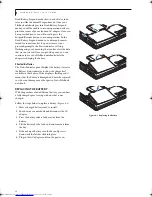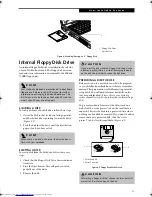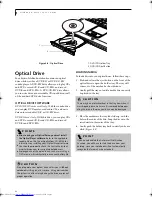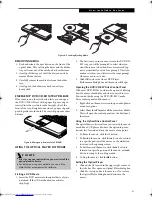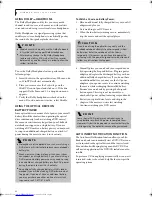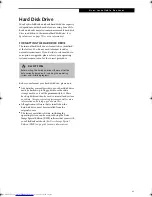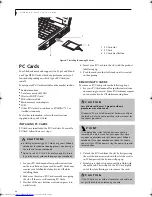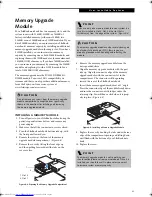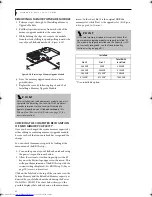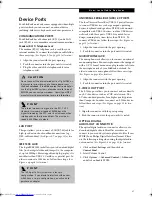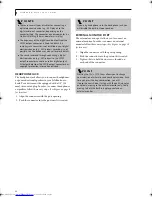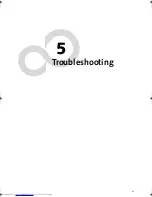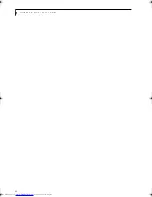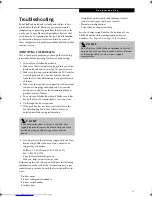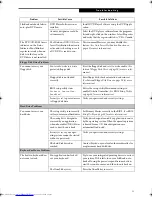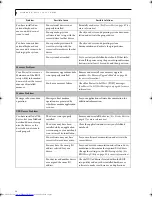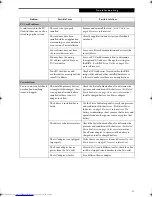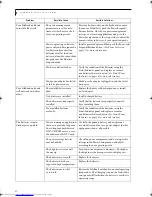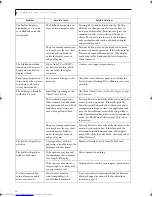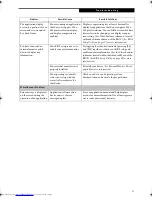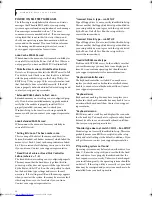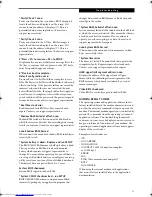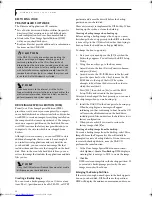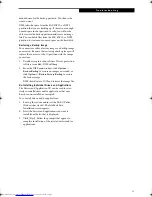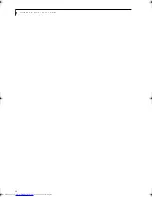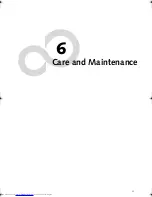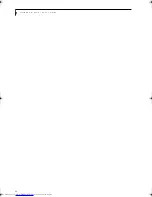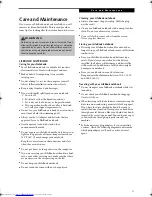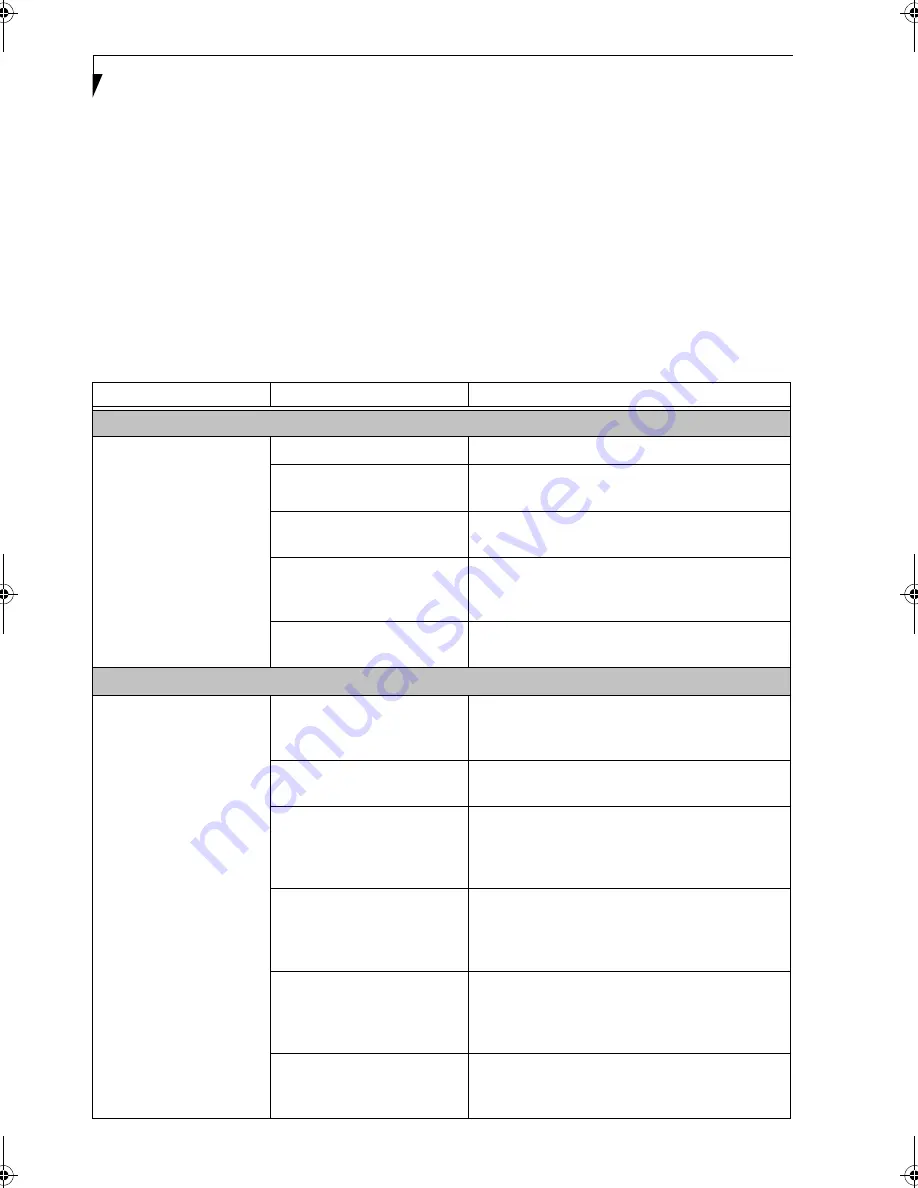
52
L i f e B o o k N S e r i e s U s e r ’ s G u i d e
SPECIFIC PROBLEMS
Using the Troubleshooting Table
When you have problems with your LifeBook notebook,
try to find the symptoms under the Problem column of
the troubleshooting table for the feature giving you
difficulty.
TROUBLESHOOTING TABLE
You will find a description of common causes for that
symptom under the column Possible Cause and what, if
anything, you can do to correct the condition under
Possible Solutions. All possible causes or solutions may
not apply to your LifeBook notebook.
Problem
Page
Audio Problems . . . . . . . . . . . . . . . . . . . . . . . . . . page 52
DVD/CD-ROM Drive Problems . . . . . . . . . . . . page 52
Floppy Disk Drive Problems . . . . . . . . . . . . . . . . page 53
Hard Drive Problems. . . . . . . . . . . . . . . . . . . . . . page 53
Keyboard or Mouse Problems . . . . . . . . . . . . . . page 53
Memory Problems . . . . . . . . . . . . . . . . . . . . . . . . page 54
Modem Problems. . . . . . . . . . . . . . . . . . . . . . . . . page 54
Parallel, Serial and USB Device Problems . . . . . page 54
PC Card Problems . . . . . . . . . . . . . . . . . . . . . . . . page 55
Power Failures . . . . . . . . . . . . . . . . . . . . . . . . . . . page 55
Shutdown and Start-up Problems . . . . . . . . . . . page 57
Video Problems . . . . . . . . . . . . . . . . . . . . . . . . . . page 57
Miscellaneous Problems . . . . . . . . . . . . . . . . . . . page 59
Problem
Possible Cause
Possible Solutions
Audio Problems
There is no sound coming
from the built-in speakers.
The volume is turned too low.
Adjust the volume control on your notebook.
The software volume control is
set too low.
Adjust the sound volume control settings in your
software, operating system and applications.
Headphones are plugged into
your notebook.
Plugging in headphones disables the built-in
speakers, remove the headphones.
BIOS audio settings are
incorrect.
Set the BIOS setup utility to the default values within
the Multimedia Device Configuration menu. (See
BIOS Setup Utility on page 29 for more information)
Software driver is not config-
ured correctly.
Refer to your application and operating system
documentation for help.
DVD/CD-ROM Drive Problems
Notebook fails to recognize
DVD/CDs.
DVD/CD is not pushed down
onto raised center circle of
the drive.
Open the DVD/CD-ROM tray and re-install the
disk properly.
DVD/CD-ROM tray is not
latched shut.
Push on the front of the DVD/CD-ROM tray
until it latches.
Setup utility is set to some-
thing other than DVD/CD-
ROM or Auto for the
Secondary Master Controller.
Revise BIOS settings for the Secondary Master
Controller. (See BIOS Setup Utility on page 29 for
more information)
Wrong drive designator was
used for DVD/CD in the
application.
Verify that the drive designator used by the applica-
tion is the same as that used by the operating system.
When the operating system is booted from a DVD/
CD, drive designations are automatically adjusted.
Windows DVD/CD Auto
Insert Notification function is
disabled.
Start the DVD/CD from the desktop or application
software or re-enable the Windows DVD/CD Auto
Insert Notification function. (See Auto Insert Notifi-
cation Function on page 42 for more information)
DVD/CD is dirty or defective.
Wipe DVD/CD with a non-abrasive CD cleaning
cloth and reinsert. If it still will not work try another
DVD/CD in the drive.
B5FH-8461-01EN-00.book Page 52 Thursday, April 3, 2003 10:28 AM
Summary of Contents for Lifebook N3010
Page 2: ...L i f e B o o k N S e r i e s U s e r s G u i d e ...
Page 6: ...L i f e B o o k N S e r i e s U s e r s G u i d e ...
Page 7: ...1 1 Preface ...
Page 8: ...2 L i f e B o o k N S e r i e s U s e r s G u i d e ...
Page 10: ...4 L i f e B o o k N S e r i e s U s e r s G u i d e ...
Page 11: ...5 2 Getting to Know Your LifeBook Notebook ...
Page 12: ...6 L i f e B o o k N S e r i e s U s e r s G u i d e ...
Page 30: ...24 L i f e B o o k N S e r i e s U s e r s G u i d e ...
Page 31: ...25 3 Getting Started ...
Page 32: ...26 L i f e B o o k N S e r i e s U s e r s G u i d e ...
Page 40: ...34 L i f e B o o k N S e r i e s U s e r s G u i d e ...
Page 41: ...35 4 User Installable Features ...
Page 42: ...36 L i f e B o o k N S e r i e s U s e r s G u i d e ...
Page 55: ...49 5 Troubleshooting ...
Page 56: ...50 L i f e B o o k N S e r i e s U s e r s G u i d e ...
Page 70: ...64 L i f e B o o k N S e r i e s U s e r s G u i d e ...
Page 71: ...65 6 Care and Maintenance ...
Page 72: ...66 L i f e B o o k N S e r i e s U s e r s G u i d e ...
Page 76: ...70 L i f e B o o k N S e r i e s U s e r s G u i d e ...
Page 77: ...71 7 Specifications ...
Page 78: ...72 L i f e B o o k N S e r i e s U s e r s G u i d e ...
Page 82: ...76 L i f e B o o k N S e r i e s U s e r s G u i d e ...
Page 83: ...77 8 Glossary ...
Page 84: ...78 L i f e B o o k N S e r i e s U s e r s G u i d e ...
Page 93: ...87 Appendix Integrated Wireless LAN User s Guide Optional device ...
Page 94: ...88 L i f e B o o k N S e r i e s U s e r s G u i d e ...
Page 110: ...104 L i f e B o o k N S e r i e s U s e r s G u i d e ...
Page 111: ...105 Index ...
Page 112: ...106 L i f e B o o k N S e r i e s U s e r s G u i d e ...
Page 116: ...110 L i f e B o o k N S e r i e s U s e r s G u i d e ...