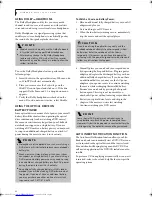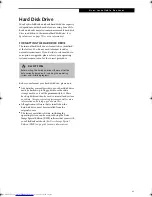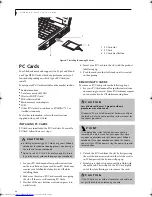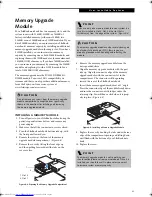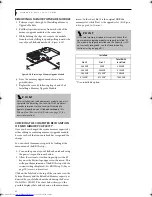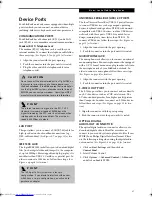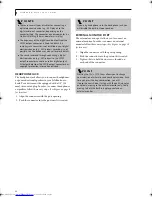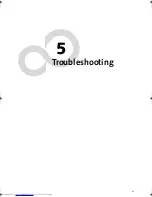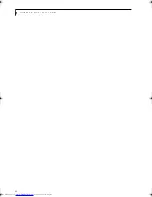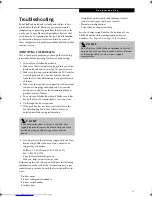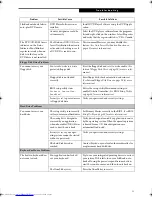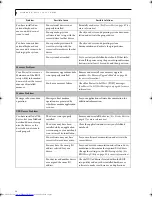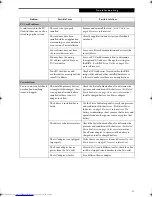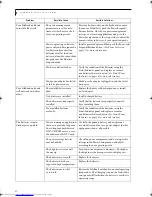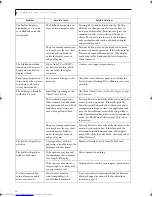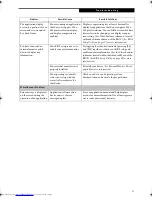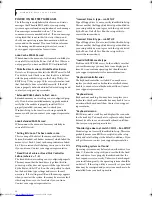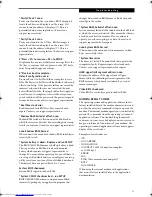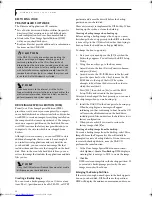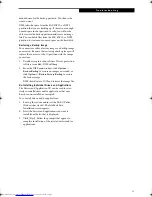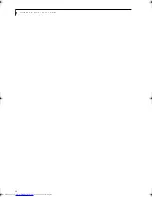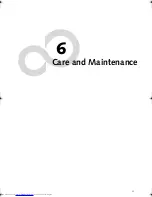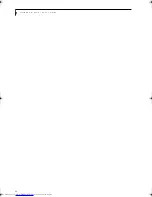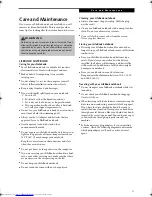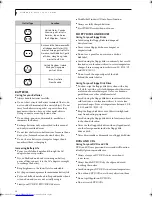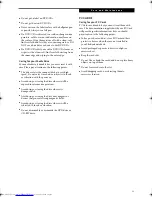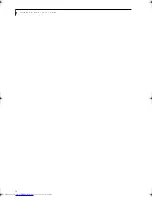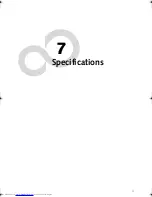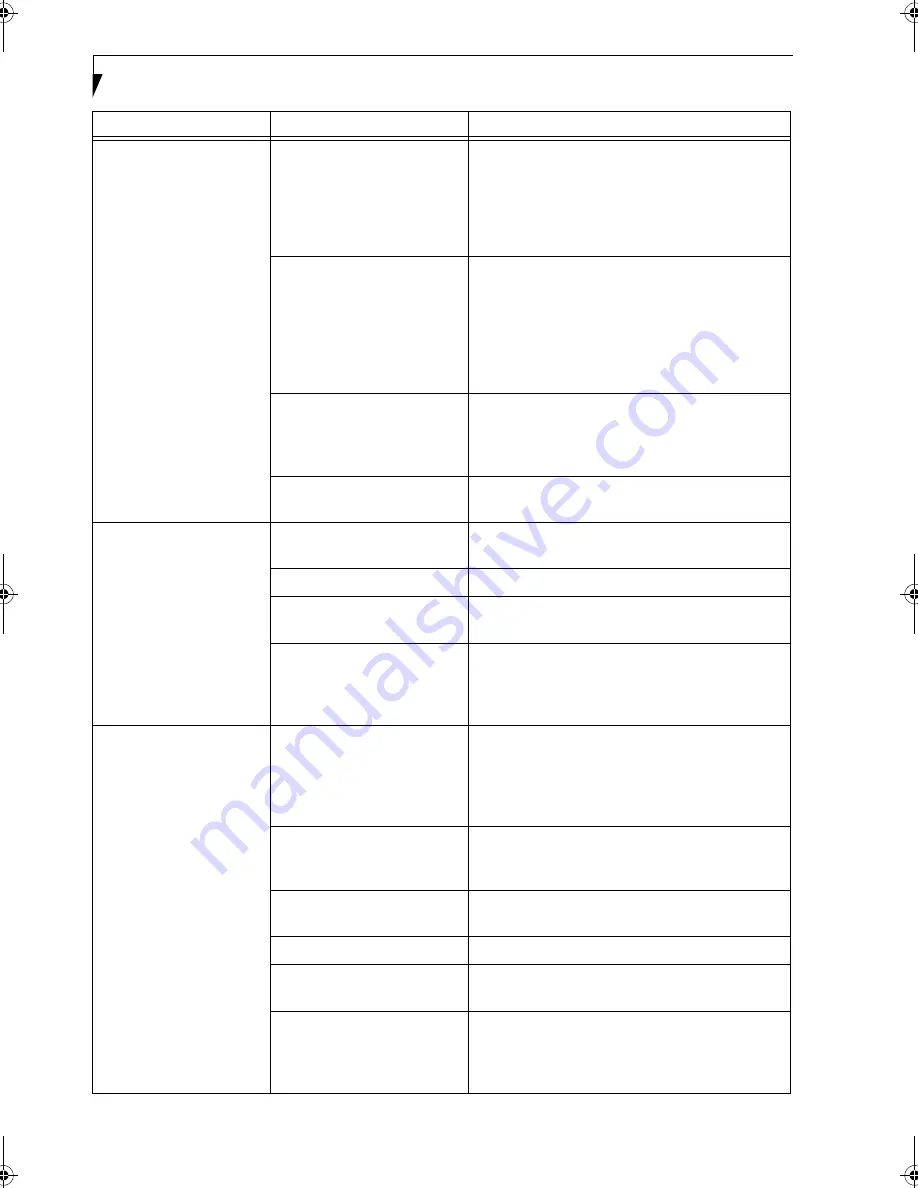
56
L i f e B o o k N S e r i e s U s e r ’ s G u i d e
Your LifeBook notebook
turns off all by itself.
The power management
parameters are set for auto
timeouts which are too short
for your operating needs.
Press any button or key on the keyboard, or move
the mouse. If that fails, push the Power/Suspend/
Resume button. Check your power management
settings, or close your applications and go to the
Power Savings menu of the setup utility to adjust the
timeout values to better suit your operation needs.
You are operating on battery
power only and have ignored a
low battery alarm until the
batteries are all at the dead
battery state and your machine
has gone into Dead Battery
Suspend mode.
Install a power adapter and then push the Power and
Suspend/Resume button. (See Power Sources on
page 27 for more information)
You have a battery failure.
Verify the condition of the batteries using the
Status Indicator panel, and replace or remove
any batteries that are shorted. (See Status/Power
Indicators on page 14 for more information)
Your power adapter has failed
or lost its power source.
Make sure the adapter is plugged in and the outlet
has power.
Your LifeBook notebook
will not work on battery
alone.
The installed batteries are
dead.
Replace the battery with a charged one or install
an AC adapter.
No batteries are installed.
Install a charged battery.
The batteries are improperly
installed.
Verify that the batteries are properly connected
by re-installing them.
Your installed batteries
are faulty.
Verify the condition of the batteries using the
Status Indicator panel and replace or remove
any batteries that are shorted. (See Status/Power
Indicators on page 14 for more information)
The batteries seem to
discharge too quickly.
You are running an application
that uses a great deal of power
due to frequent hard drive or
DVD/CD-ROM access, or use
of a modem or LAN PC card.
Use both the primary battery and an optional
second battery and/or use a power adapter for this
application when at all possible.
The power savings features
may be disabled.
Check the power management and/or setup utility
settings in the Power Savings menu and adjust
according to your operating needs.
The brightness is turned all
the way up.
Turn down the brightness adjustment. The higher
the brightness the more power your display uses.
The batteries are very old.
Replace the batteries.
The batteries have been
exposed to high temperatures.
Replace the batteries.
The batteries are too hot
or too cold.
Restore the LifeBook notebook to normal operating
temperature. The Charging icon on the Status Indi-
cator panel will flash when the battery is outside its
operating range.
Problem
Possible Cause
Possible Solutions
B5FH-8461-01EN-00.book Page 56 Thursday, April 3, 2003 10:28 AM
Summary of Contents for Lifebook N3010
Page 2: ...L i f e B o o k N S e r i e s U s e r s G u i d e ...
Page 6: ...L i f e B o o k N S e r i e s U s e r s G u i d e ...
Page 7: ...1 1 Preface ...
Page 8: ...2 L i f e B o o k N S e r i e s U s e r s G u i d e ...
Page 10: ...4 L i f e B o o k N S e r i e s U s e r s G u i d e ...
Page 11: ...5 2 Getting to Know Your LifeBook Notebook ...
Page 12: ...6 L i f e B o o k N S e r i e s U s e r s G u i d e ...
Page 30: ...24 L i f e B o o k N S e r i e s U s e r s G u i d e ...
Page 31: ...25 3 Getting Started ...
Page 32: ...26 L i f e B o o k N S e r i e s U s e r s G u i d e ...
Page 40: ...34 L i f e B o o k N S e r i e s U s e r s G u i d e ...
Page 41: ...35 4 User Installable Features ...
Page 42: ...36 L i f e B o o k N S e r i e s U s e r s G u i d e ...
Page 55: ...49 5 Troubleshooting ...
Page 56: ...50 L i f e B o o k N S e r i e s U s e r s G u i d e ...
Page 70: ...64 L i f e B o o k N S e r i e s U s e r s G u i d e ...
Page 71: ...65 6 Care and Maintenance ...
Page 72: ...66 L i f e B o o k N S e r i e s U s e r s G u i d e ...
Page 76: ...70 L i f e B o o k N S e r i e s U s e r s G u i d e ...
Page 77: ...71 7 Specifications ...
Page 78: ...72 L i f e B o o k N S e r i e s U s e r s G u i d e ...
Page 82: ...76 L i f e B o o k N S e r i e s U s e r s G u i d e ...
Page 83: ...77 8 Glossary ...
Page 84: ...78 L i f e B o o k N S e r i e s U s e r s G u i d e ...
Page 93: ...87 Appendix Integrated Wireless LAN User s Guide Optional device ...
Page 94: ...88 L i f e B o o k N S e r i e s U s e r s G u i d e ...
Page 110: ...104 L i f e B o o k N S e r i e s U s e r s G u i d e ...
Page 111: ...105 Index ...
Page 112: ...106 L i f e B o o k N S e r i e s U s e r s G u i d e ...
Page 116: ...110 L i f e B o o k N S e r i e s U s e r s G u i d e ...