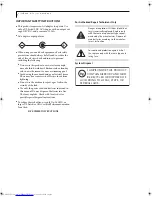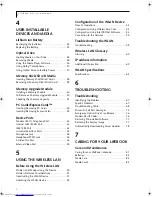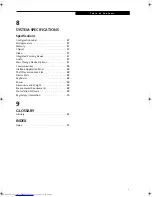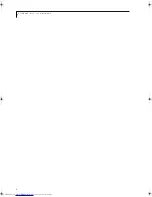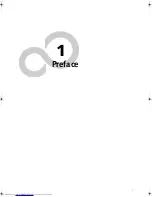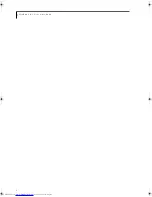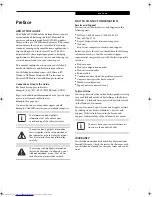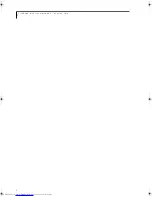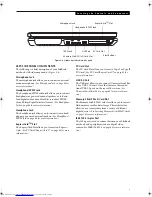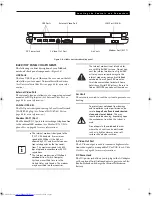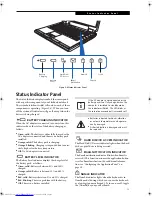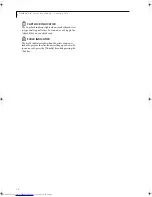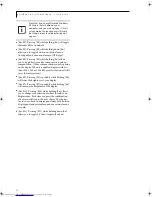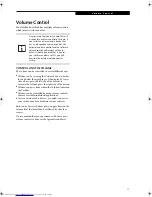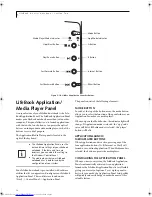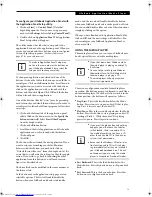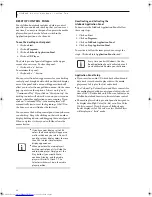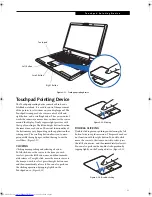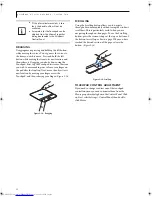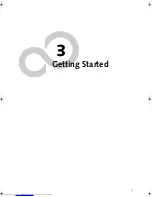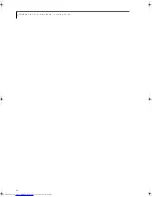9
L o c a t i n g t h e C o n t r o l s a n d C o n n e c t o r s
Figure 2-4. LifeBook notebook left-side panel
LEFT-SIDE PANEL COMPONENTS
The following is a brief description of your LifeBook
notebook’s left-side components.
(Figure 2-4)
Microphone Jack
The microphone jack allows you to connect an external
mono microphone.
(See Microphone Jack on page 45 for
more information.)
Headphone/SPDIF Jack
The headphone/SPDIF audio jack allows you to connect
headphones or powered external speakers, or to down-
load digital audio onto a MiniDisc recorder’s SPDIF
(Sony Philips Digital Interface) format.
(See Headphone
Jack on page 46 for more information.)
Headphone Jack
The headphone jack allows you to connect stereo head-
phones or powered external speakers.
(See Headphone/
SPDIF Jack on page 45 for more information.)
ExpressCard
TM
Slot
The ExpressCard Slot allows you to insert an Express-
Card.
(See PC Cards/ExpressCards™ on page 42 for more
information.)
PC Card Slot
The PC Card Slot allows you to insert a Type I or Type II
PC Card.
(See PC Cards/ExpressCards™ on page 42 for
more information.)
USB 2.0 Port
The USB port allows you to connect Universal Serial Bus
2.0 or USB 1.1 devices. Note that there are three addi-
tional USB 2.0 ports on the rear of the system.
(See
Universal Serial Bus Ports on page 45 for more informa-
tion.)
Memory Stick/SD/xD Card Slot
The Memory Stick/SD/xD card slot allows you to insert a
flash memory card for data storage. This architecture
allows you to transfer data from a variety of different
digital devices.
(See Inserting Memory Stick/SD/xD Cards
on page 38 for more information.)
IEEE 1394 (4-pin) Port
The 1394 port is used to connect between your LifeBook
notebook and a peripheral such as a digital video
camera.
(See IEEE 1394 Port on page 44 for more informa-
tion.)
PC Card Slot
USB Port
Headphone/SPDIF Jack
1394 Jack
Memory Stick/SD/xD Card Slot
Eject Buttons
ExpressCard
TM
Slot
Microphone Jack
N34XX.book Page 9 Monday, September 12, 2005 5:13 PM
Summary of Contents for Lifebook N3410
Page 6: ...L i f e B o o k N S e r i e s N o t e b o o k 4 ...
Page 7: ...1 1 Preface ...
Page 8: ...2 L i f e B o o k N S e r i e s N o t e b o o k ...
Page 10: ...4 L i f e B o o k N S e r i e s N o t e b o o k S e c t i o n O n e ...
Page 11: ...5 2 Getting to Know Your Computer ...
Page 12: ...6 L i f e B o o k N S e r i e s N o t e b o o k S e c t i o n T w o ...
Page 29: ...23 3 Getting Started ...
Page 30: ...24 L i f e B o o k N S e r i e s N o t e b o o k S e c t i o n T h r e e ...
Page 37: ...31 4 User Installable Devices and Media ...
Page 38: ...32 L i f e B o o k N S e r i e s N o t e b o o k S e c t i o n F o u r ...
Page 52: ...46 L i f e B o o k N S e r i e s N o t e b o o k S e c t i o n F o u r ...
Page 53: ...47 5 Using the Integrated Wireless LAN ...
Page 54: ...48 L i f e B o o k N S e r i e s N o t e b o o k S e c t i o n F i v e ...
Page 55: ...65 6 Troubleshooting ...
Page 56: ...66 L i f e B o o k N S e r i e s N o t e b o o k S e c t i o n S i x ...
Page 72: ...64 L i f e B o o k N S e r i e s N o t e b o o k S e c t i o n F i v e ...
Page 85: ...79 7 Care and Maintenance ...
Page 86: ...80 L i f e B o o k N S e r i e s N o t e b o o k S e c t i o n S e v e n ...
Page 90: ...84 L i f e B o o k N S e r i e s N o t e b o o k S e c t i o n S e v e n ...
Page 91: ...85 8 Specifications ...
Page 92: ...86 L i f e B o o k N S e r i e s N o t e b o o k S e c t i o n E i g h t ...
Page 98: ...92 L i f e B o o k N S e r i e s N o t e b o o k ...
Page 99: ...93 9 Glossary ...
Page 100: ...94 L i f e B o o k N S e r i e s N o t e b o o k S e c t i o n N i n e ...
Page 106: ...100 L i f e B o o k N S e r i e s N o t e b o o k S e c t i o n N i n e ...
Page 110: ...100 L i f e B o o k N S e r i e s N o t e b o o k ...
Page 111: ......
Page 112: ......