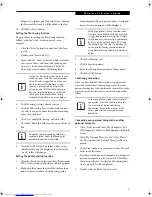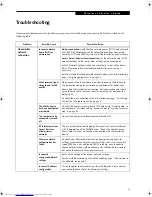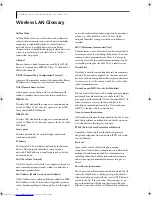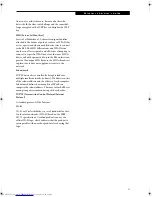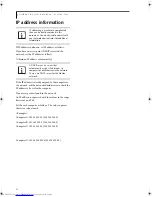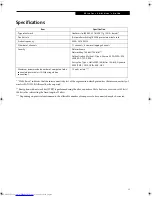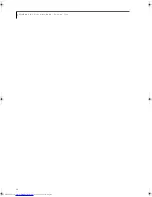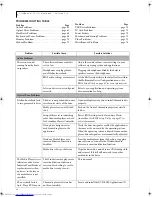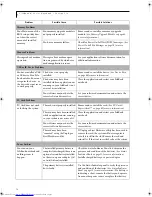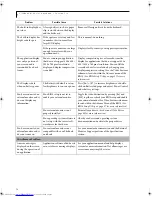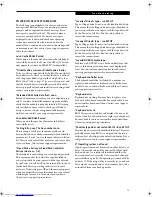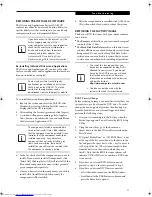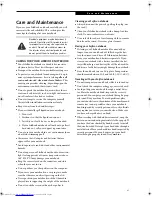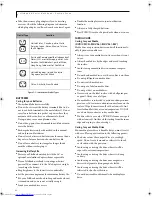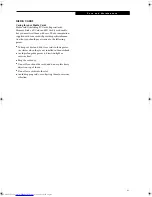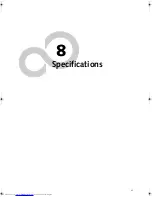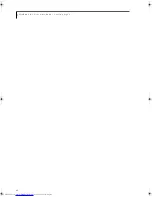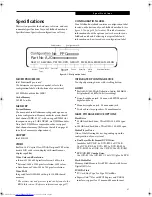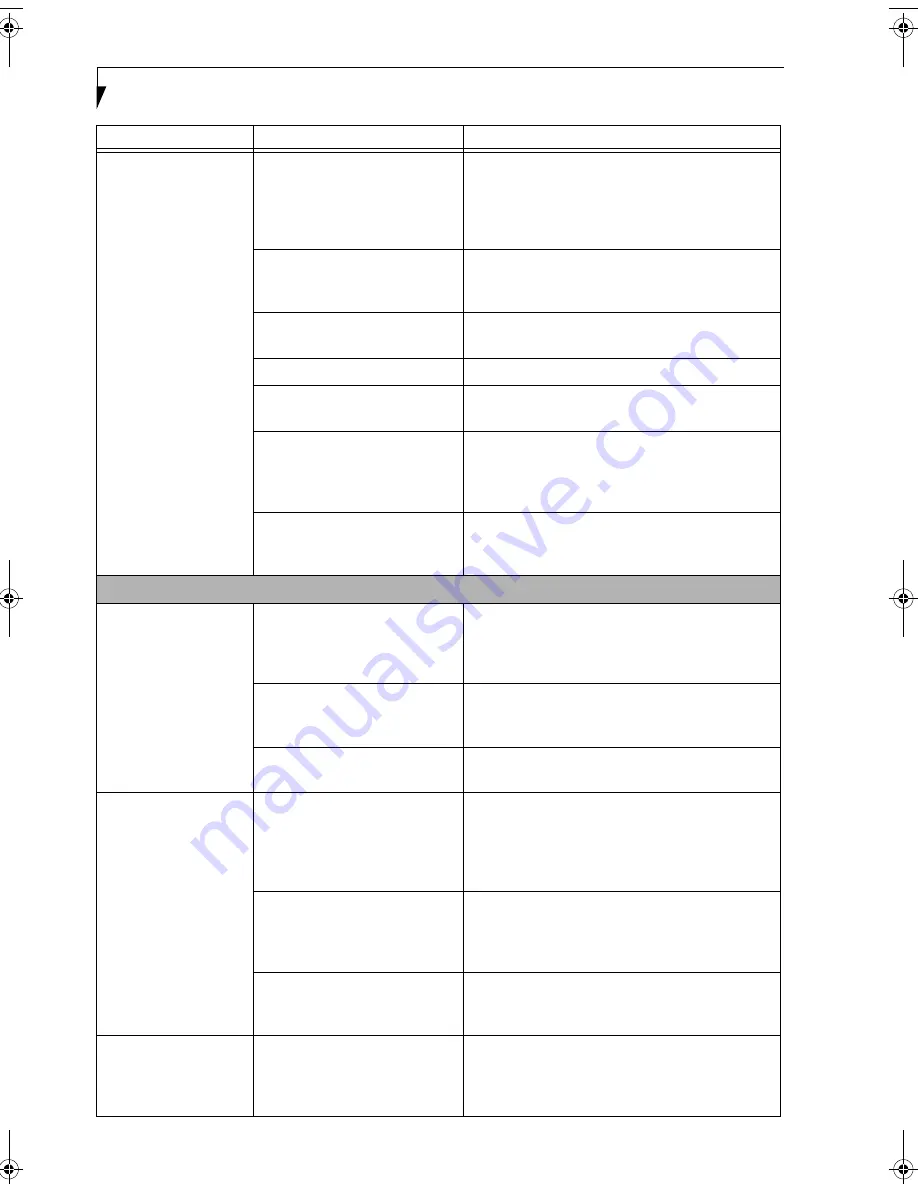
72
L i f e B o o k N S e r i e s N o t e b o o k – S e c t i o n S i x
The battery seems to
discharge too quickly.
You are running an application
that uses a great deal of power
due to frequent hard drive or
media player drive access, use of a
modem card or a LAN PC card.
Use both the primary battery and/or use a power
adapter for this application when at all possible.
The power savings features may
be disabled.
Check the power management and/or setup utility
settings in the Power Options menu and adjust
according to your operating needs.
The brightness is turned all
the way up.
Turn down the brightness adjustment. The higher
the brightness the more power your display uses.
The battery is very old.
Replace the battery.
The battery has been exposed to
high temperatures.
Replace the battery.
The battery is too hot or too cold. Restore the LifeBook to normal operating tempera-
ture. The Battery Charging icon on the indicator
panel will flash when the battery is outside operating
range.
The Mode light is on constantly.
Turn off the Mode light by turning system power
off, then pressing the Power/Suspend/Resume
button for four or more seconds.
Shutdown and Startup Problems
The Power/Suspend/
Resume button does not
work.
The Power/Suspend/Resume
button is disabled from the
Advanced submenu of the Power
menu of the setup utility.
Enable the button from the setup utility.
You did not hold the button in
long enough.
Hold the button longer. This may need to be a few
seconds if your application is preventing the CPU
from checking for button pushes.
There may be a conflict with the
application software.
Close all applications and try the button again.
The system powers up
and displays power-on
information, but fails to
load the operating
system.
The boot sequence settings of the
setup utility are not compatible
with your configuration.
Set the operating source by pressing the [ESC] key
while the Fujitsu logo is on screen or use the [F2]
key and enter the setup utility and adjust the source
settings from the Boot menu.
(See BIOS Setup
Utility on page 27 for more information)
You have a secured system
requiring a password to load your
operating system.
Make sure you have the right password. Enter the
setup utility and verify the Security settings and
modify them as accordingly.
(See BIOS Setup Utility
on page 27 for more information)
Internal hard drive was not
detected.
Use the BIOS setup utility or IDE Settings submenu,
located within the Main menu, to try to auto detect
the internal hard drive.
An error message is
displayed during the
LifeBook notebook
(boot) sequence.
Power On Self Test (POST) has
detected a problem.
See Power On Self Test (POST) messages to deter-
mine the meaning of the problem. Not all messages
are errors; some are status indicators.
(See Power On
Self Test Messages on page 75 for more information)
Problem
Possible Cause
Possible Solutions
N34XX.book Page 72 Monday, September 12, 2005 5:13 PM
Summary of Contents for Lifebook N3410
Page 6: ...L i f e B o o k N S e r i e s N o t e b o o k 4 ...
Page 7: ...1 1 Preface ...
Page 8: ...2 L i f e B o o k N S e r i e s N o t e b o o k ...
Page 10: ...4 L i f e B o o k N S e r i e s N o t e b o o k S e c t i o n O n e ...
Page 11: ...5 2 Getting to Know Your Computer ...
Page 12: ...6 L i f e B o o k N S e r i e s N o t e b o o k S e c t i o n T w o ...
Page 29: ...23 3 Getting Started ...
Page 30: ...24 L i f e B o o k N S e r i e s N o t e b o o k S e c t i o n T h r e e ...
Page 37: ...31 4 User Installable Devices and Media ...
Page 38: ...32 L i f e B o o k N S e r i e s N o t e b o o k S e c t i o n F o u r ...
Page 52: ...46 L i f e B o o k N S e r i e s N o t e b o o k S e c t i o n F o u r ...
Page 53: ...47 5 Using the Integrated Wireless LAN ...
Page 54: ...48 L i f e B o o k N S e r i e s N o t e b o o k S e c t i o n F i v e ...
Page 55: ...65 6 Troubleshooting ...
Page 56: ...66 L i f e B o o k N S e r i e s N o t e b o o k S e c t i o n S i x ...
Page 72: ...64 L i f e B o o k N S e r i e s N o t e b o o k S e c t i o n F i v e ...
Page 85: ...79 7 Care and Maintenance ...
Page 86: ...80 L i f e B o o k N S e r i e s N o t e b o o k S e c t i o n S e v e n ...
Page 90: ...84 L i f e B o o k N S e r i e s N o t e b o o k S e c t i o n S e v e n ...
Page 91: ...85 8 Specifications ...
Page 92: ...86 L i f e B o o k N S e r i e s N o t e b o o k S e c t i o n E i g h t ...
Page 98: ...92 L i f e B o o k N S e r i e s N o t e b o o k ...
Page 99: ...93 9 Glossary ...
Page 100: ...94 L i f e B o o k N S e r i e s N o t e b o o k S e c t i o n N i n e ...
Page 106: ...100 L i f e B o o k N S e r i e s N o t e b o o k S e c t i o n N i n e ...
Page 110: ...100 L i f e B o o k N S e r i e s N o t e b o o k ...
Page 111: ......
Page 112: ......