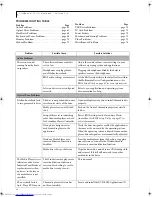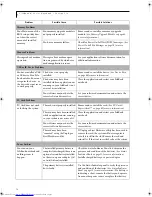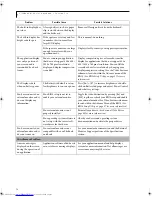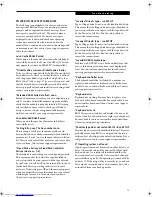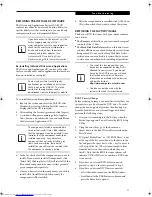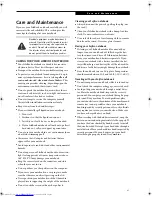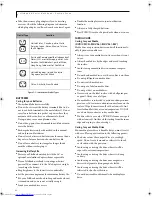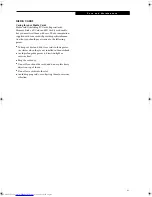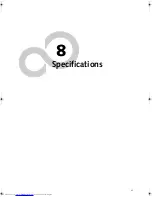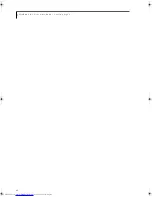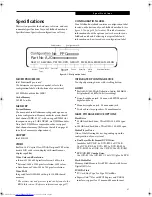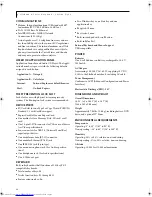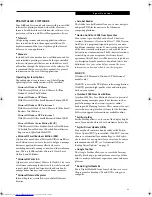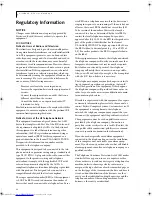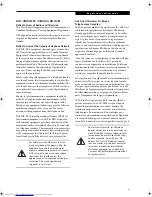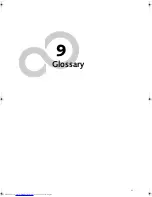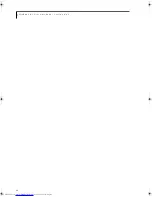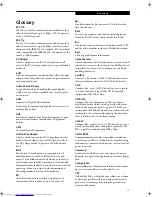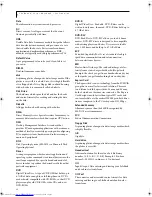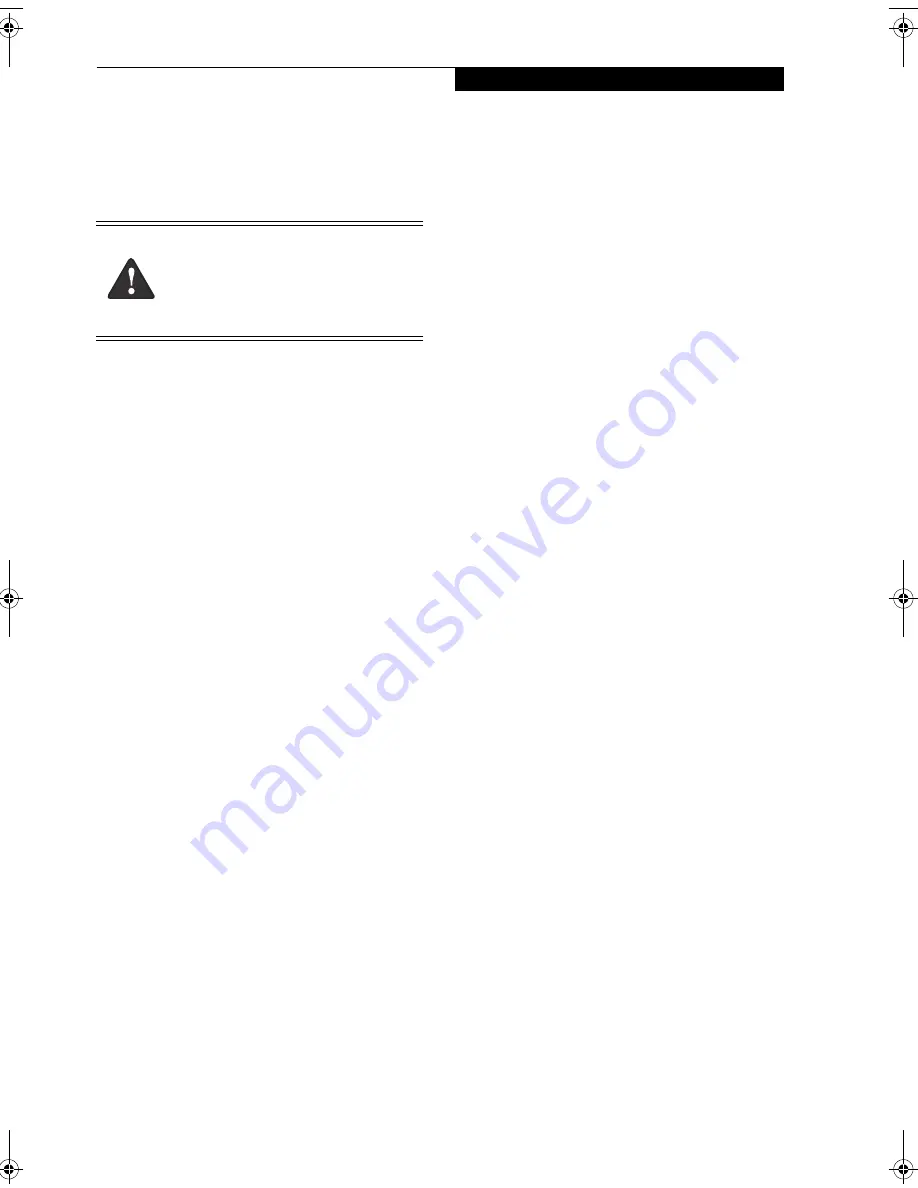
81
C a r e a n d M a i n t e n a n c e
Care and Maintenance
If you use your LifeBook notebook carefully, you will
increase its life and reliability. This section provides
some tips for looking after your notebook.
CARING FOR YOUR LIFEBOOK NOTEBOOK
■
Your LifeBook notebook is a durable but sensitive
electronic device. Treat it with respect and care.
■
Transport the notebook it in a suitable carrying case.
■
To protect your notebook from damage and to opti-
mize system performance, be sure to
keep all air all
vents unobstructed
,
clean, and clear of debris
. This
may require periodic cleaning, depending upon the
environment in which the system is used.
■
Do not operate the notebook in areas where the air
vents can be obstructed, such as in tight enclosures or
on soft surfaces like a bed or cushion.
■
Do not attempt to service the computer yourself.
Always follow installation instructions closely.
■
Keep it away from food and beverages.
■
If you accidentally spill liquid on your notebook:
1. Turn it off.
2. Position it so that the liquid can run out.
3. Let it dry out for 24 hours, or longer if needed.
4. If your LifeBook notebook will not boot up after it
has dried out, call your support representative.
■
Do not use your notebook in a wet environment (near
a bathtub, swimming pool).
■
Always use the AC adapter and batteries that are
approved for your notebook.
■
Avoid exposure to sand, dust and other environmental
hazards.
■
Do not expose your LifeBook notebook to direct sun-
light for long periods of time as temperatures above
140° F (60° C) may damage your notebook.
■
Keep the covers closed on the connectors and slots
when they are not in use.
■
Do not put heavy or sharp objects on the computer.
■
If you carry your notebook in a carrying case, make
sure that there are no objects pressing on the lid.
■
Never position your notebook such that the media
player drive is supporting the weight of the notebook.
■
Do not touch the screen with any sharp objects.
Cleaning your Fujitsu notebook
■
Always disconnect the power by pulling the plug, not
the cord.)
■
Clean your LifeBook notebook with a damp, lint-free
cloth. Do not use abrasives or solvents.
■
Use a soft cloth such as a lens cleaning cloth to remove
dust from the screen. Never use glass cleaners.
Storing your Fujitsu notebook
■
If storing your LifeBook notebook for a month or
longer, turn your notebook off, fully charge the bat-
tery, then remove and store all Lithium ion batteries.
■
Store your notebook and batteries separately. If you
store your notebook with a battery installed, the bat-
tery will discharge, and battery life will be reduced. In
addition, a faulty battery might damage the notebook.
■
Store the notebook in a cool, dry place. Temperatures
should remain between 13ºF and 140ºF (-25ºC -60ºC).
Traveling with your Fujitsu notebook
■
Do not transport your notebook while it is turned on.
■
Don’t check the computer as baggage; carry it aboard.
■
Avoid putting your notebook through a metal detec-
tor. Have the notebook hand-inspected by security
personnel. You can put your notebook through a prop-
erly tuned X-ray machine. To avoid problems, place
your notebook close to the entrance of the machine and
remove it as soon as possible or have your notebook
hand-inspected by security personnel. Security officials
may require you to turn your notebook on. Make sure
you have a charged battery on hand.
■
When traveling with the hard drive removed, wrap the
drive in a non-conducting materials (cloth or paper). If
you have the drive checked by hand, be ready to install
the drive if needed. Never put your hard drive through a
metal detector. Have your hard drive hand-inspected by
security personnel. You can however, put your hard
drive through a properly tuned X-ray machine.
Electrical equipment may be hazardous if
misused. Operations of this product or simi-
lar products must always be supervised by
an adult. Do not allow children access to
the interior of any electrical products and
do not permit them to handle any cables.
N34XX.book Page 81 Monday, September 12, 2005 5:13 PM
Summary of Contents for Lifebook N3410
Page 6: ...L i f e B o o k N S e r i e s N o t e b o o k 4 ...
Page 7: ...1 1 Preface ...
Page 8: ...2 L i f e B o o k N S e r i e s N o t e b o o k ...
Page 10: ...4 L i f e B o o k N S e r i e s N o t e b o o k S e c t i o n O n e ...
Page 11: ...5 2 Getting to Know Your Computer ...
Page 12: ...6 L i f e B o o k N S e r i e s N o t e b o o k S e c t i o n T w o ...
Page 29: ...23 3 Getting Started ...
Page 30: ...24 L i f e B o o k N S e r i e s N o t e b o o k S e c t i o n T h r e e ...
Page 37: ...31 4 User Installable Devices and Media ...
Page 38: ...32 L i f e B o o k N S e r i e s N o t e b o o k S e c t i o n F o u r ...
Page 52: ...46 L i f e B o o k N S e r i e s N o t e b o o k S e c t i o n F o u r ...
Page 53: ...47 5 Using the Integrated Wireless LAN ...
Page 54: ...48 L i f e B o o k N S e r i e s N o t e b o o k S e c t i o n F i v e ...
Page 55: ...65 6 Troubleshooting ...
Page 56: ...66 L i f e B o o k N S e r i e s N o t e b o o k S e c t i o n S i x ...
Page 72: ...64 L i f e B o o k N S e r i e s N o t e b o o k S e c t i o n F i v e ...
Page 85: ...79 7 Care and Maintenance ...
Page 86: ...80 L i f e B o o k N S e r i e s N o t e b o o k S e c t i o n S e v e n ...
Page 90: ...84 L i f e B o o k N S e r i e s N o t e b o o k S e c t i o n S e v e n ...
Page 91: ...85 8 Specifications ...
Page 92: ...86 L i f e B o o k N S e r i e s N o t e b o o k S e c t i o n E i g h t ...
Page 98: ...92 L i f e B o o k N S e r i e s N o t e b o o k ...
Page 99: ...93 9 Glossary ...
Page 100: ...94 L i f e B o o k N S e r i e s N o t e b o o k S e c t i o n N i n e ...
Page 106: ...100 L i f e B o o k N S e r i e s N o t e b o o k S e c t i o n N i n e ...
Page 110: ...100 L i f e B o o k N S e r i e s N o t e b o o k ...
Page 111: ......
Page 112: ......