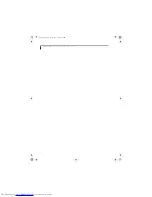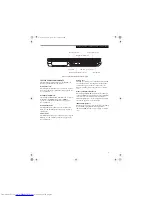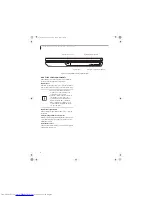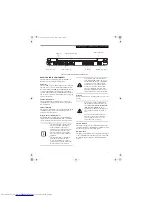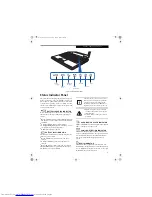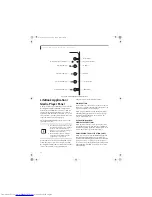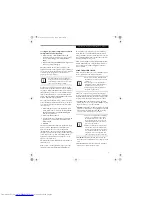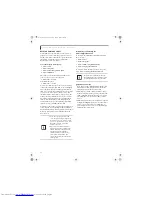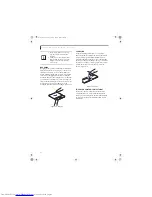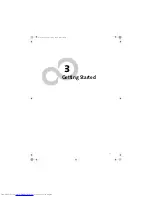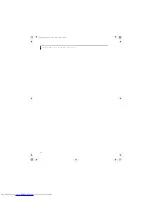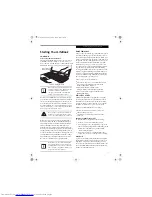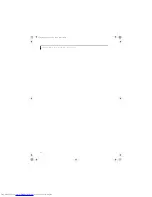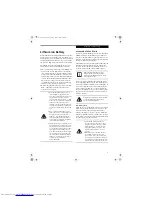18
L i f e B o o k N 3 4 0 0 S e r i e s N o t e b o o k – S e c t i o n T w o
Figure 2-10. LifeBook Application Launcher Buttons
LifeBook Application/
Media Player Panel
A unique feature of your LifeBook notebook is the Life-
Book Application Panel. The LifeBook Application
Panel makes your LifeBook notebook more than just
another computer. This panel allows you to launch
applications with the touch of one button or to operate
the optical drive as an independent audio media player;
each of the buttons serves a dual purpose.
The Application/Media Player panel is located to the
right of the keyboard.
Your LifeBook notebook is pre-installed with software
utilities that let you operate and configure your Life-
Book Application Panel. These utilities are found under
[Start] -> Control Panel -> Application Panel.
The panel consists of the following elements:
MODE BUTTON
Located at the top of the button array, the mode button
allows you to select the function of the panel either as an
Application Launcher or a media player.
When you press the Mode button, the indicator light
will change. If Application mode is selected, the “app”
indicator will be lit; if Media mode is selected, the
“player” button will be lit.
APPLICATION LAUNCH/
MEDIA PLAYER BUTTONS
When Application mode is active, pressing any of the
four application buttons (A, B, Internet, or Mail) will
launch a user-defined application. When Media mode is
selected, the buttons operate the media player.
CONFIGURING THE APPLICATION PANEL
When you start your system, the LifeBook Application
Panel is automatically activated. As an application
launcher, the LifeBook Application Panel is very flexible,
giving you a variety of options. To set up the panel to
best suit your needs, the Application Panel Setup utility
will quickly and easily help you make the most of this
valuable feature.
Mode Button
A Button
B Button
Internet Button
EMail Button
M o d e
player
app
A
B
www
App Mode Indicator
Media Player Mode Indicator
Fast Backward Button
Fast Forward Button
Stop/Eject Button
Play/Pause Button
■
The LifeBook Application Panel uses the
date and time settings of your LifeBook
notebook. If the date and time are
incorrect, you can adjust the settings in
the Windows Control Panel.
■
The media player that your LifeBook
notebook uses is determined by the
configuration of your system.
N3430-02.book Page 18 Tuesday, May 16, 2006 10:48 AM
Summary of Contents for LifeBook N3430
Page 2: ...C o p y r i g h t N3430 02 book Page 2 Tuesday May 16 2006 10 48 AM ...
Page 9: ...1 1 Preface N3430 02 book Page 1 Tuesday May 16 2006 10 48 AM ...
Page 13: ...5 2 Getting to Know Your Computer N3430 02 book Page 5 Tuesday May 16 2006 10 48 AM ...
Page 31: ...23 3 Getting Started N3430 02 book Page 23 Tuesday May 16 2006 10 48 AM ...
Page 39: ...31 4 User Installable Devices and Media N3430 02 book Page 31 Tuesday May 16 2006 10 48 AM ...
Page 55: ...47 5 Using the Integrated Wireless LAN N3430 02 book Page 47 Tuesday May 16 2006 10 48 AM ...
Page 69: ...61 6 Troubleshooting N3430 02 book Page 61 Tuesday May 16 2006 10 48 AM ...
Page 83: ...75 7 Care and Maintenance N3430 02 book Page 75 Tuesday May 16 2006 10 48 AM ...
Page 89: ...81 8 Specifications N3430 02 book Page 81 Tuesday May 16 2006 10 48 AM ...
Page 97: ...89 9 Glossary N3430 02 book Page 89 Tuesday May 16 2006 10 48 AM ...
Page 109: ...101 I n d e x N3430 02 book Page 101 Tuesday May 16 2006 10 48 AM ...
Page 111: ...103 I n d e x N3430 02 book Page 103 Tuesday May 16 2006 10 48 AM ...