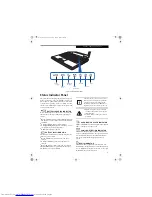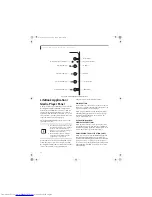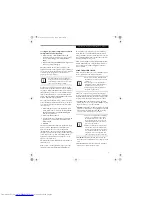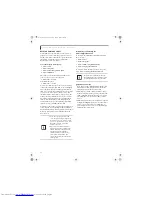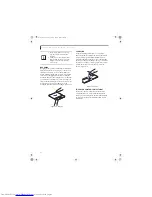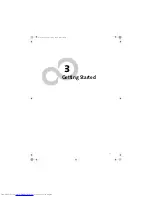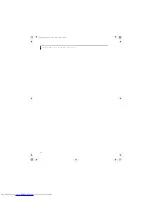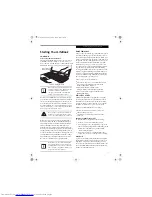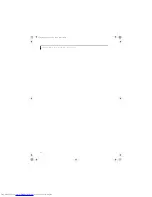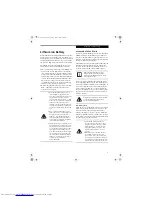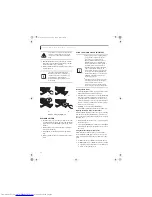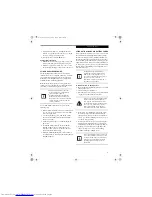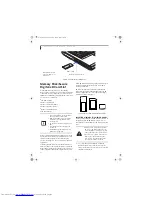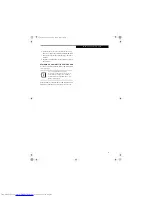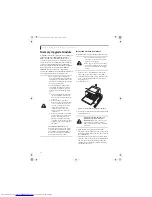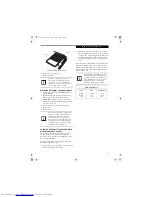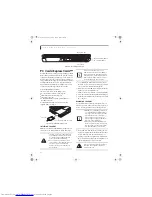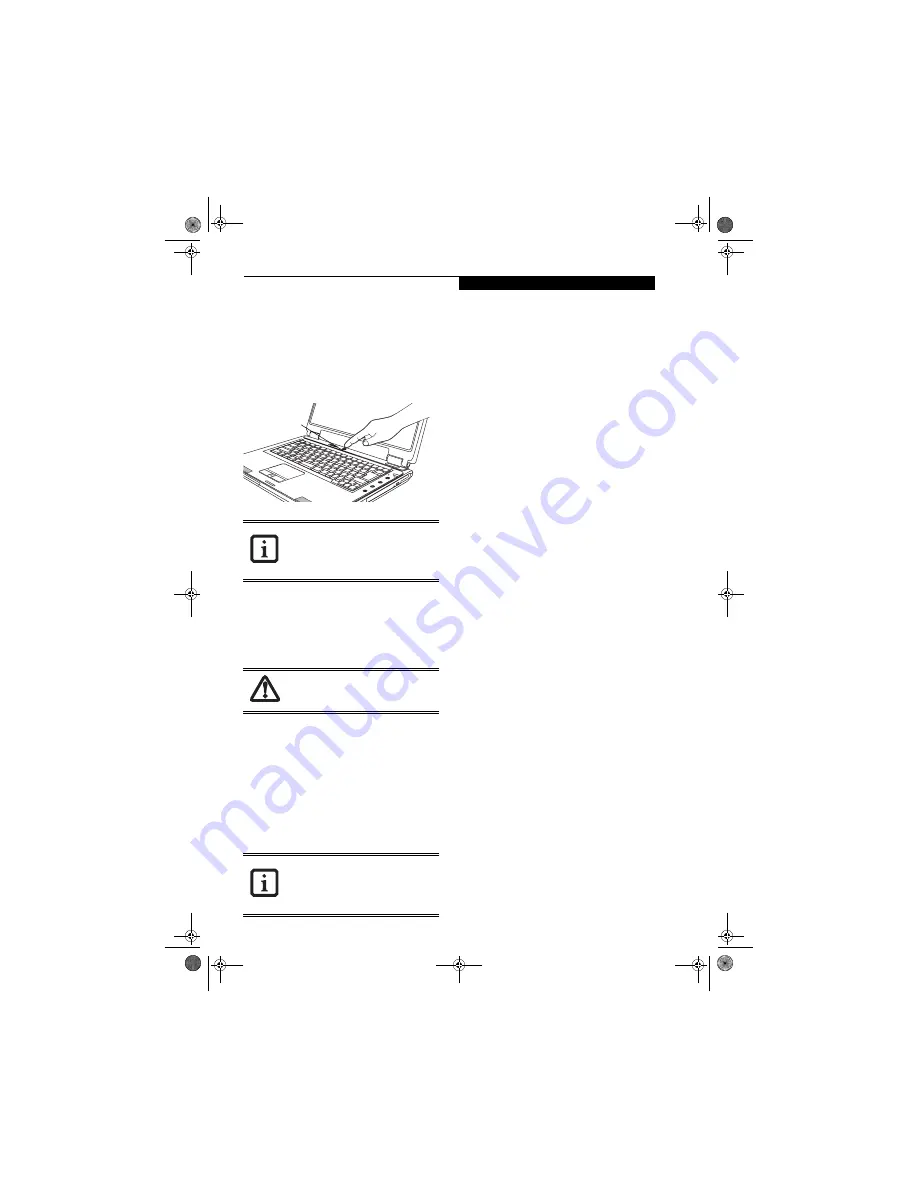
27
S t a r t i n g Y o u r L i f e B o o k
Starting Your LifeBook
POWER ON
Power/Suspend/Resume Button
The Power/Suspend/Resume button is used to turn on
your LifeBook notebook from its off state. Once you
have connected your AC adapter or charged the internal
Lithium ion battery, you can power on your notebook.
Figure 3-3. Starting the system
To turn on your LifeBook notebook from its off state,
press the Power/Suspend/Resume button located in the
center above the keyboard
(Figure 3-3)
. When you are
done working you can either leave your LifeBook note-
book in Suspend mode,
(See Suspend Mode on page 29
for more information)
, or you can turn it off.
(See Power
Off on page 30 for more information)
When you power on your notebook, it will perform a
Power On Self Test (POST) to check the internal parts
and configuration for correct functionality. If a fault is
found, your LifeBook notebook will emit an audio
warning and/or an error message will be displayed.
(See
Power On Self Test Messages on page 71 for more informa-
tion)
Depending on the nature of the problem, you may
be able to continue by starting the operating system or by
entering the BIOS setup utility and revising the settings.
After satisfactory completion of the POST, your Life-
Book notebook will load your operating system.
BOOT SEQUENCE
The procedure for starting-up your LifeBook notebook
is termed the Bootup sequence and involves your note-
book’s Basic Input-Output System (BIOS). When your
notebook is first turned on, the main system memory is
empty, and it needs to find instructions to start up your
notebook. This information is in the BIOS program.
Each time you power up or restart your notebook, it
goes through a boot sequence which displays a Fujitsu
logo until your operating system is loaded. During
booting, your LifeBook notebook is performing a stan-
dard boot sequence including a POST. When the boot
sequence is completed without a failure and without a
request for the BIOS Setup Utility, the system displays
the operating system’s opening screen.
The boot sequence is executed when:
■
You turn on the power to your LifeBook notebook.
■
You restart your LifeBook notebook from the
Windows Shut Down dialog box.
■
The software initiates a system restart.
Example: When you install a new application.
■
You reset the system by pressing the three keys
[CTRL+ALT+DEL].
BIOS SETUP UTILITY
The BIOS Setup Utility is a program that sets up the
operating environment for your LifeBook notebook.
Your BIOS is set at the factory for normal operating
conditions, therefore there is no need to set or change
the BIOS’ environment to operate your notebook.
The BIOS Setup Utility allows you to change:
■
Device control feature parameters, such as I/O
addresses and boot devices.
■
System data security feature parameters, such as
passwords.
Entering the BIOS Setup Utility
To enter the BIOS Setup Utility do the following:
1. Turn on or restart your LifeBook notebook.
2. Press the [F2] key once the Fujitsu logo appears on
the screen with a prompt below it. This will open the
main menu of the BIOS Setup Utility with the
current settings displayed.
3. Press the arrow keys to scroll through the other
setup menus to review or alter the current settings.
BIOS Guide
A guide to your LifeBook notebook’s BIOS is available
online. Please visit our service and support web site at
http://www.computers.us.fujitsu.com/support. Once
there, select Notebooks under User’s Guides in the side
bar. Select LifeBook BIOS Guides from the pull-down
menu for your LifeBook model.
When you turn on your notebook, be sure
you have a power source. This means that
at least one battery is installed and
charged, or that the AC or Auto/Airline
adapter is connected and has power.
Do not carry your notebook around with
power on or subject it to shocks or vibra-
tion, as you risk damaging your notebook.
Never turn off your notebook during the
POST or it will cause an error message to
be displayed when you turn it on the next
time.
(See Power On Self Test Messages on
page 71 for more information)
Power/Suspend/
Resume Button
N3430-02.book Page 27 Tuesday, May 16, 2006 10:48 AM
Summary of Contents for LifeBook N3430
Page 2: ...C o p y r i g h t N3430 02 book Page 2 Tuesday May 16 2006 10 48 AM ...
Page 9: ...1 1 Preface N3430 02 book Page 1 Tuesday May 16 2006 10 48 AM ...
Page 13: ...5 2 Getting to Know Your Computer N3430 02 book Page 5 Tuesday May 16 2006 10 48 AM ...
Page 31: ...23 3 Getting Started N3430 02 book Page 23 Tuesday May 16 2006 10 48 AM ...
Page 39: ...31 4 User Installable Devices and Media N3430 02 book Page 31 Tuesday May 16 2006 10 48 AM ...
Page 55: ...47 5 Using the Integrated Wireless LAN N3430 02 book Page 47 Tuesday May 16 2006 10 48 AM ...
Page 69: ...61 6 Troubleshooting N3430 02 book Page 61 Tuesday May 16 2006 10 48 AM ...
Page 83: ...75 7 Care and Maintenance N3430 02 book Page 75 Tuesday May 16 2006 10 48 AM ...
Page 89: ...81 8 Specifications N3430 02 book Page 81 Tuesday May 16 2006 10 48 AM ...
Page 97: ...89 9 Glossary N3430 02 book Page 89 Tuesday May 16 2006 10 48 AM ...
Page 109: ...101 I n d e x N3430 02 book Page 101 Tuesday May 16 2006 10 48 AM ...
Page 111: ...103 I n d e x N3430 02 book Page 103 Tuesday May 16 2006 10 48 AM ...