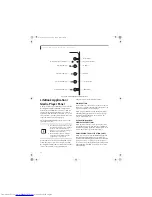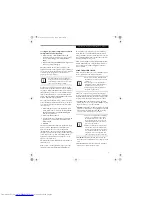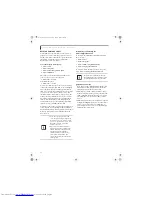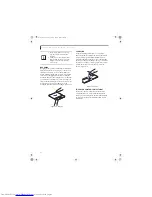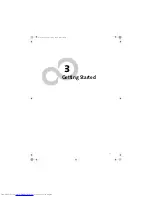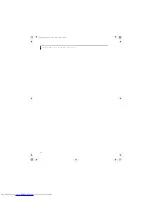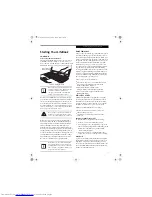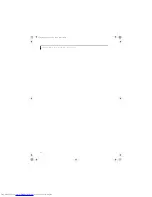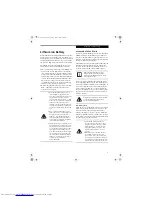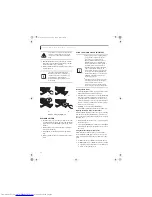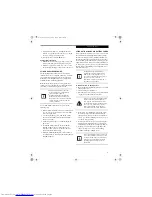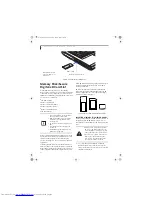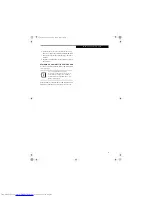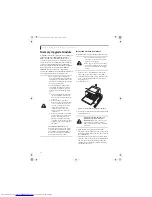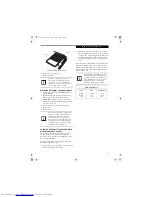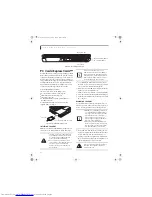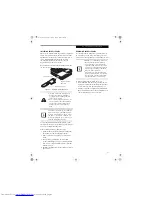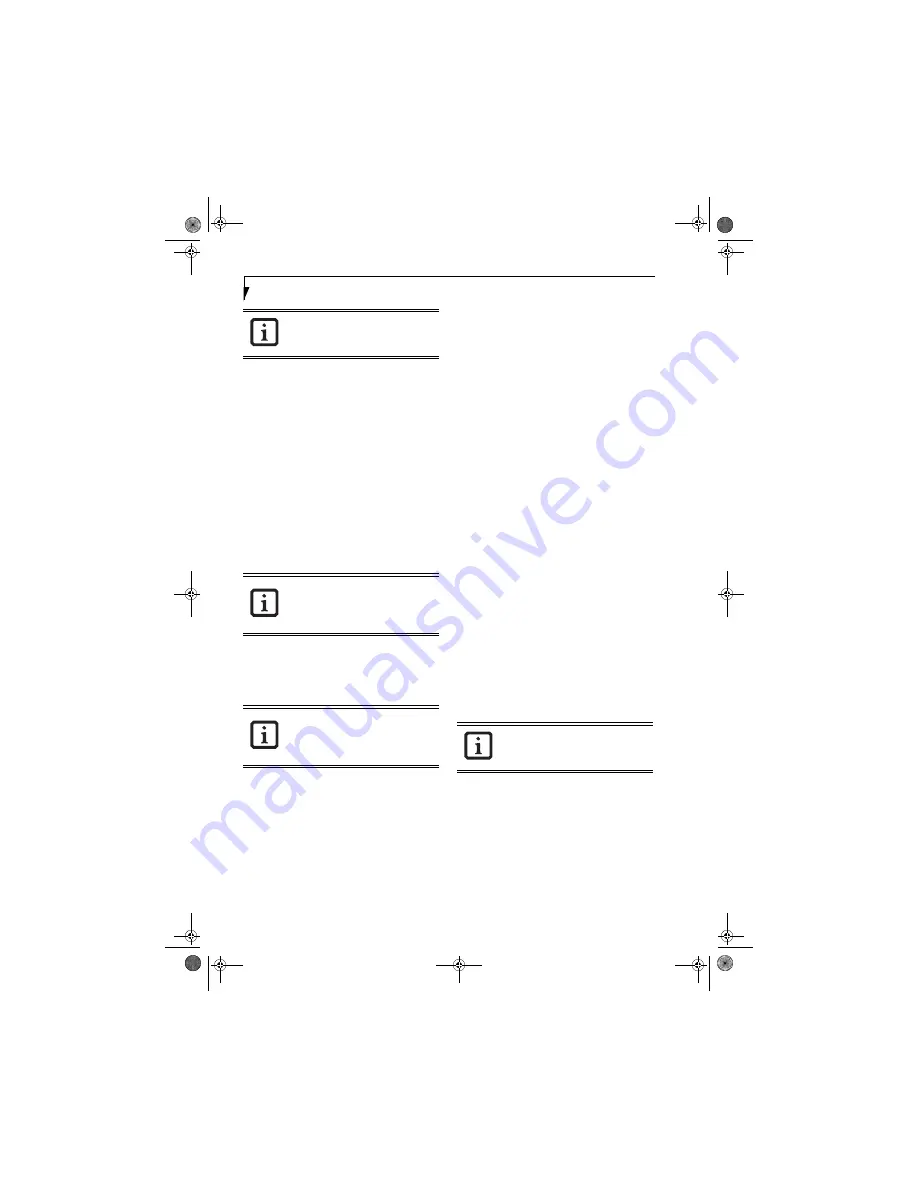
28
L i f e B o o k N 3 4 0 0 S e r i e s N o t e b o o k – S e c t i o n T h r e e
BOOTING THE SYSTEM THE FIRST TIME
We strongly recommend that you not attach any external
devices or put a DVD/CD in your drive until you have
gone through the initial power-on sequence.
When you turn on your LifeBook notebook for the first
time, it will display a Fujitsu logo on the screen. If you
do nothing the system will load the operating system,
and then the Windows Welcome will begin.
Designed to accommodate the needs of many users, in
many countries, Windows needs to be configured the
first time you use it. Windows has two parts:
■
Getting Started: You have the opportunity to review
the Windows License Agreement, enter custom infor-
mation for your system, and set up your modem so
that your notebook will be prepared to dial out.
■
Registration: Easy online registration for Windows
with Microsoft.
GETTING STARTED
Read the instructions on the screens carefully and fill in
the information as directed. You will be asked to read the
Windows End User License Agreement. When you finish,
you must accept or reject the terms of the agreement.
You will then be asked for such items as the language you
wish to use, the country in which you live, your first and
last name, and about how you dial out from where you
will be using your notebook. For the modem settings,
enter your current location information where you will
be using your notebook. If you are not connected to a
phone line and plan to register at a later time, you may
click the
Skip
button.
Once you have set up your LifeBook notebook to dial
out, Windows will make a free telephone call to test the
settings. If the call is unsuccessful, you will be returned
to the phone settings page where you may try to fix
them. If you are unable to fix the settings please contact
Fujitsu Service and Support.
(See Fujitsu Contact Infor-
mation on page 3 for more information)
If you would
simply like to move on, and register at a later time, you
may click the
Skip
button.
Windows Registration
If your connection is successful, you will receive an
acknowledgement from Microsoft that your registration
was successful.
WINDOWS PRODUCT ACTIVATION
If your system has Windows XP as an operating system,
it has
already
been pre-installed and pre-activated when
you receive the system.
In the event you need to re-install Windows XP (e.g.,
after making significant configuration changes), it may
be necessary to reactivate the operating system. To do
so, use the following information.
■
After re-installing Windows XP, you have thirty days
to activate it. Product activation ensures that you are
the authorized owner of the operating system.
■
Until you activate the product, when you turn on your
system you will be prompted that activation is
required. Follow the on-screen directions to activate
your operating system. The product only needs to be
activated once, unless significant hardware changes
are made to your system.
■
Note that Product Activation and Registration are not
the same thing. Registration is optional, whereas
Product Activation is a required procedure.
REGISTERING YOUR LIFEBOOK NOTEBOOK
How do I register my LifeBook notebook?
To register your LifeBook notebook, visit our Web site
at: http://www.computers.us.fujitsu.com/support.
INSTALLING CLICK ME! AND FDU
Installing ClickMe!
The first time you boot up your system, you will see an
icon called Click Me! in the Start folder. When you click
the icon, your system will automatically build the icon
tray in the bottom right of the screen. These icons
provide links to utilities that you will frequently access.
Installing Fujitsu Driver Update Utility
In the system tray, right-click on the Fujitsu Driver
Update Utility (FDU) icon and follow the on-screen
instructions to update your drivers.
(See Automatically
Downloading Driver Updates on page 74 for more infor-
mation)
If your data security settings require it, you
may be asked for a password before the
BIOS main menu will appear.
You may click Cancel at any time within
this process to shut down Windows. You
may restart this process at any time in the
future, but you must complete it in order
to use your computer.
If you reject the terms of the License
Agreement you will be returned to the
beginning of the Windows Welcome Pro-
cess, even if you shut your notebook
down and start it up again.
Before installing ClickMe!, be sure the
wireless LAN switch is set to the On
position.
N3430-02.book Page 28 Tuesday, May 16, 2006 10:48 AM
Summary of Contents for LifeBook N3430
Page 2: ...C o p y r i g h t N3430 02 book Page 2 Tuesday May 16 2006 10 48 AM ...
Page 9: ...1 1 Preface N3430 02 book Page 1 Tuesday May 16 2006 10 48 AM ...
Page 13: ...5 2 Getting to Know Your Computer N3430 02 book Page 5 Tuesday May 16 2006 10 48 AM ...
Page 31: ...23 3 Getting Started N3430 02 book Page 23 Tuesday May 16 2006 10 48 AM ...
Page 39: ...31 4 User Installable Devices and Media N3430 02 book Page 31 Tuesday May 16 2006 10 48 AM ...
Page 55: ...47 5 Using the Integrated Wireless LAN N3430 02 book Page 47 Tuesday May 16 2006 10 48 AM ...
Page 69: ...61 6 Troubleshooting N3430 02 book Page 61 Tuesday May 16 2006 10 48 AM ...
Page 83: ...75 7 Care and Maintenance N3430 02 book Page 75 Tuesday May 16 2006 10 48 AM ...
Page 89: ...81 8 Specifications N3430 02 book Page 81 Tuesday May 16 2006 10 48 AM ...
Page 97: ...89 9 Glossary N3430 02 book Page 89 Tuesday May 16 2006 10 48 AM ...
Page 109: ...101 I n d e x N3430 02 book Page 101 Tuesday May 16 2006 10 48 AM ...
Page 111: ...103 I n d e x N3430 02 book Page 103 Tuesday May 16 2006 10 48 AM ...