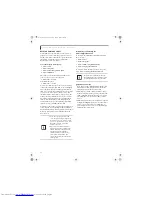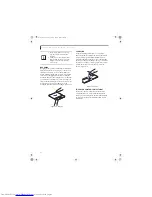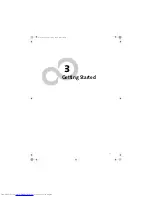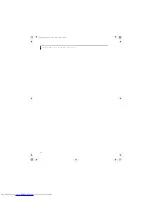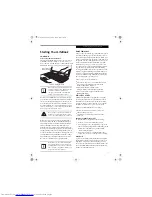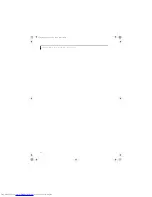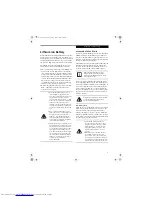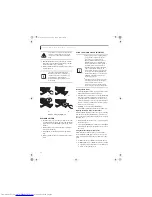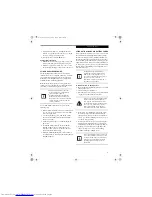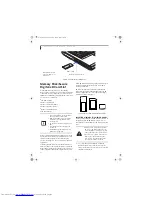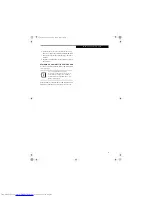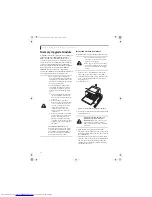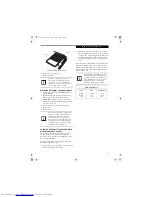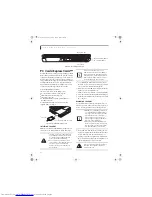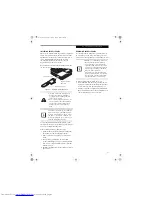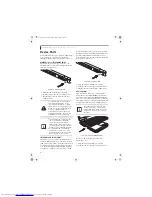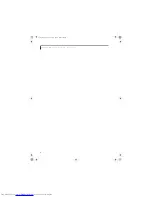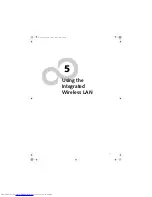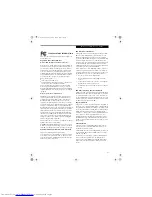34
L i f e B o o k N 3 4 0 0 S e r i e s N o t e b o o k – S e c t i o n F o u r
Once your LifeBook notebook battery goes dead, you
will be unable to resume operation until you provide a
source of power either from an adapter or a charged
battery. Once you have provided power, you will need to
press the Power/Suspend/Resume button to resume
operation. If your battery dies, your data will be lost if a
power source is not provided promptly. Once you
provide power, you can continue to use your LifeBook
notebook while an adapter is charging the battery.
Damaged Batteries
The Battery Level indicator displays the operating level
available in that battery. (See “Battery Level Indicator”
on page 13). If this icon is red and blinking, it means
that the battery is damaged and must be replaced so it
does not damage any other parts of your notebook.
REPLACING THE BATTERY
With the purchase of an additional battery, you can have
a fully charged spare to swap with one that is not
charged.
(Figure 4-1)
1. Have a charged battery ready to install.
2. Shut down your LifeBook notebook and disconnect
the AC adapter.
3. Press the battery release latches while lifting the
battery.
4. Remove the battery from the bay.
5. Insert the new battery into the bay. The pins will
automatically align with the connector.
6. Press the battery down until the battery release
latches snap into place.
7. Plug in the AC adapter and turn the power on.
Figure 4-1. Replacing the Battery
If the Lithium ion battery connector is not
fully seated, you may not be able to use
your LifeBook notebook or charge your
battery.
Battery
Release
Latches
N3430-02.book Page 34 Tuesday, May 16, 2006 10:48 AM
Summary of Contents for LifeBook N3430
Page 2: ...C o p y r i g h t N3430 02 book Page 2 Tuesday May 16 2006 10 48 AM ...
Page 9: ...1 1 Preface N3430 02 book Page 1 Tuesday May 16 2006 10 48 AM ...
Page 13: ...5 2 Getting to Know Your Computer N3430 02 book Page 5 Tuesday May 16 2006 10 48 AM ...
Page 31: ...23 3 Getting Started N3430 02 book Page 23 Tuesday May 16 2006 10 48 AM ...
Page 39: ...31 4 User Installable Devices and Media N3430 02 book Page 31 Tuesday May 16 2006 10 48 AM ...
Page 55: ...47 5 Using the Integrated Wireless LAN N3430 02 book Page 47 Tuesday May 16 2006 10 48 AM ...
Page 69: ...61 6 Troubleshooting N3430 02 book Page 61 Tuesday May 16 2006 10 48 AM ...
Page 83: ...75 7 Care and Maintenance N3430 02 book Page 75 Tuesday May 16 2006 10 48 AM ...
Page 89: ...81 8 Specifications N3430 02 book Page 81 Tuesday May 16 2006 10 48 AM ...
Page 97: ...89 9 Glossary N3430 02 book Page 89 Tuesday May 16 2006 10 48 AM ...
Page 109: ...101 I n d e x N3430 02 book Page 101 Tuesday May 16 2006 10 48 AM ...
Page 111: ...103 I n d e x N3430 02 book Page 103 Tuesday May 16 2006 10 48 AM ...