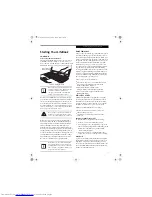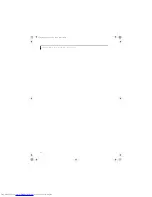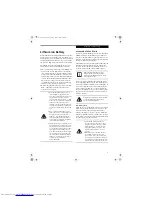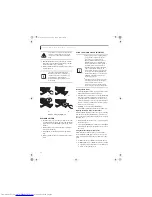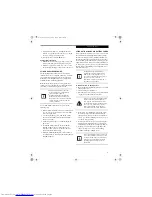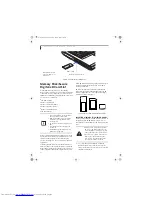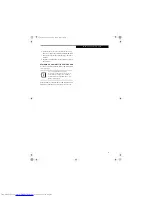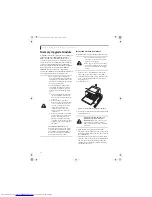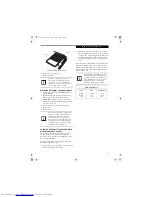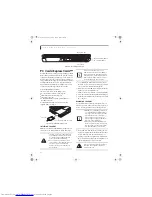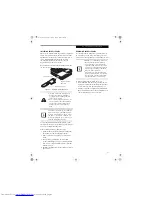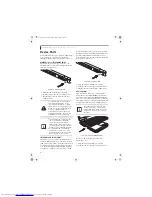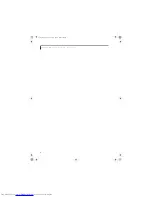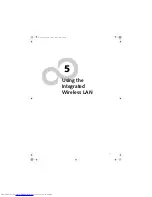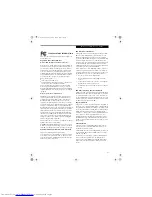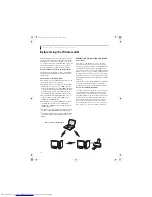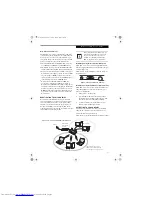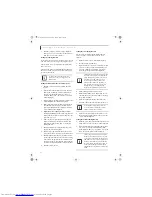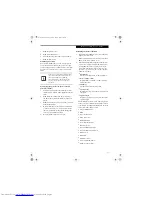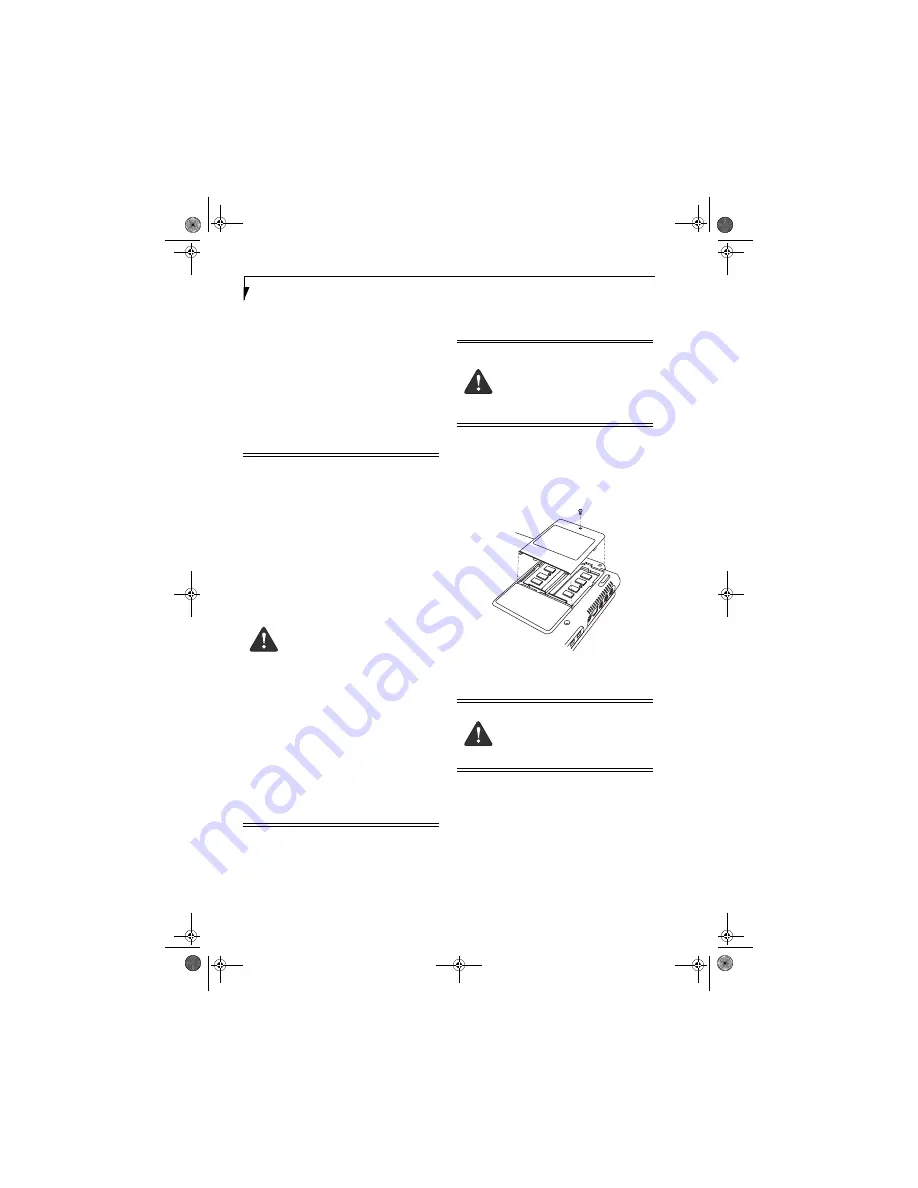
40
L i f e B o o k N 3 4 0 0 S e r i e s N o t e b o o k – S e c t i o n F o u r
Memory Upgrade Module
Your LifeBook notebook comes with on-board high speed
Synchronous Dynamic RAM (SDRAM, PC2-4200,
DDR2, 533 MHz) factory installed (the amount of on-
board memory depends upon the configuration of your
system). To increase your LifeBook notebook’s memory
capacity, you may install a larger and/or additional
memory upgrade module, with a maximum of 2 GB. The
memory upgrade must be a dual-in-line (DIMM)
SDRAM module. To ensure 100% compatibility,
purchase the SDRAM module only from the Fujitsu web
store at: http://www.computers.us.fujitsu.com.
INSTALLING A MEMORY MODULE
To install a memory upgrade module follow these steps:
1. Turn off power to your LifeBook notebook and
remove any power adapter (AC or auto/airline).
2. Turn the notebook bottom side up, and remove the
screws of the memory upgrade module compart-
ment.
(Figure 4-6)
3. Remove the cover.
Figure 4-6. Opening the Memory Upgrade Compartment
5. Remove the new memory upgrade module from the
static guarded sleeve.
6. Align the memory upgrade module with the
component side up. Align the connector edge of the
memory upgrade module with the connector slot in
the compartment.
7. Insert the memory upgrade module at a 45° angle.
Press the connector edge of the module firmly down
and into the connector until it lodges under the
retaining clip. You will hear a click when it is prop-
erly in place.
(Figure 4-7)
■
Do not remove any screws from the
memory upgrade module compartment
except the ones specifically shown in the
directions for installing and removing the
memory upgrade module.
■
The memory upgrade module can be
severely damaged by electrostatic dis-
charge (ESD). To minimize risk to the
module, observe the following precau-
tions:
■
Before handling a memory module,
touch a grounded metal object to
discharge static electricity built up in
your body.
■
When installing or removing a
memory module, hold it by the edge
so as not to touch any contacts or
chips. Be careful not to touch any
internal computer terminals or
components; the oil from your
fingers could cause a short to the
components.
■
Be sure to power down your system
before adding or removing memory
modules. Even if the system is in
hibernate or standby states, data
could be lost or the memory could be
damaged if power is still available to
the system.
Fujitsu
highly recommends
that only
memory modules purchased from Fujitsu
or recommended by Fujitsu be installed.
The installation of incompatible memory
modules can cause numerous problems
which could result in loss of data.
■
Turn off power and remove any tele-
phone line connections before perform-
ing the memory upgrade.
■
If the computer has been used recently,
it may be hot. Make sure the system has
cooled off completely before changing
memory.
If you have only one memory module
installed in your system, it must be
installed in slot 1.
Slot 1 is the slot closest
to the edge of the system. Installing a
memory module only in slot 2 could result
in data loss.
N3430-02.book Page 40 Tuesday, May 16, 2006 10:48 AM
Summary of Contents for LifeBook N3430
Page 2: ...C o p y r i g h t N3430 02 book Page 2 Tuesday May 16 2006 10 48 AM ...
Page 9: ...1 1 Preface N3430 02 book Page 1 Tuesday May 16 2006 10 48 AM ...
Page 13: ...5 2 Getting to Know Your Computer N3430 02 book Page 5 Tuesday May 16 2006 10 48 AM ...
Page 31: ...23 3 Getting Started N3430 02 book Page 23 Tuesday May 16 2006 10 48 AM ...
Page 39: ...31 4 User Installable Devices and Media N3430 02 book Page 31 Tuesday May 16 2006 10 48 AM ...
Page 55: ...47 5 Using the Integrated Wireless LAN N3430 02 book Page 47 Tuesday May 16 2006 10 48 AM ...
Page 69: ...61 6 Troubleshooting N3430 02 book Page 61 Tuesday May 16 2006 10 48 AM ...
Page 83: ...75 7 Care and Maintenance N3430 02 book Page 75 Tuesday May 16 2006 10 48 AM ...
Page 89: ...81 8 Specifications N3430 02 book Page 81 Tuesday May 16 2006 10 48 AM ...
Page 97: ...89 9 Glossary N3430 02 book Page 89 Tuesday May 16 2006 10 48 AM ...
Page 109: ...101 I n d e x N3430 02 book Page 101 Tuesday May 16 2006 10 48 AM ...
Page 111: ...103 I n d e x N3430 02 book Page 103 Tuesday May 16 2006 10 48 AM ...