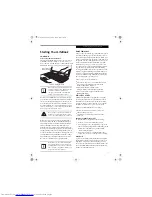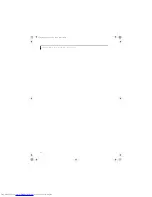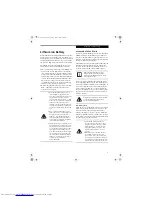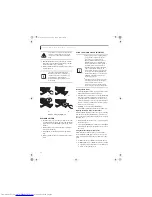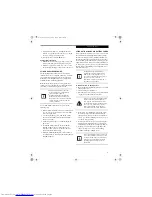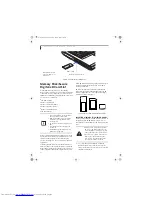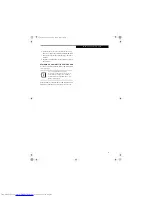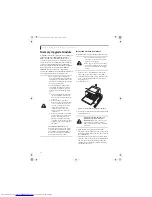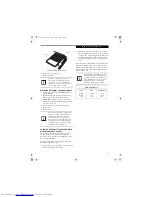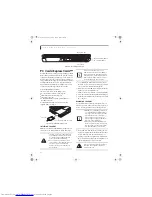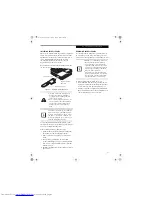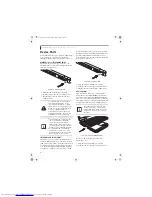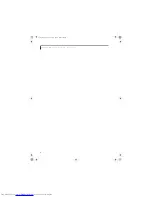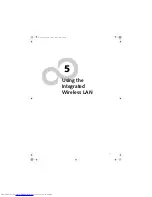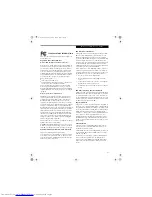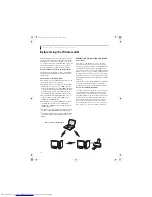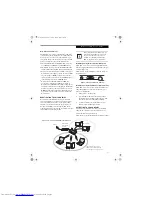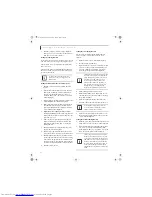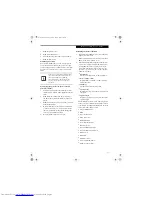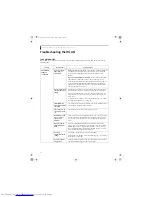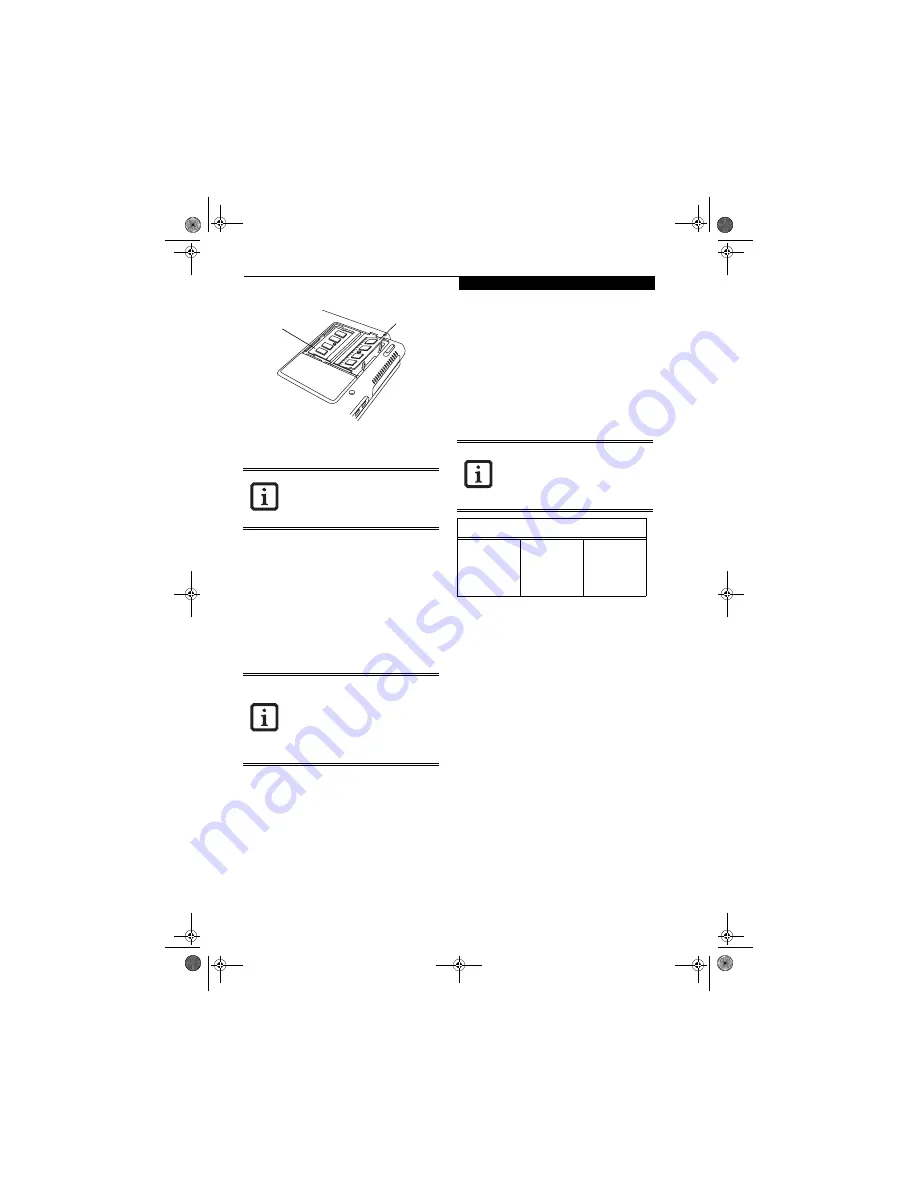
41
M e m o r y U p g r a d e M o d u l e
Figure 4-7. Installing a Memory Module
8. Replace the cover.
(Figure 4-6)
9. Replace the screws.
REMOVING A MEMORY UPGRADE MODULE
1. Perform steps 1 through 4 of Installing a Memory
Upgrade Module.
2. Pull the clips sideways away from each side of the
memory upgrade module at the same time.
3. While holding the clips out, remove the module
from the slot by lifting it up and pulling towards the
rear of your notebook.
4. Store the memory upgrade module in a static
guarded sleeve.
5. Replace the cover.
CHECKING THE COMPUTER RECOGNITION
OF NEW MEMORY CAPACITY
Once you have changed the system memory capacity
by either adding or removing a memory upgrade
module, be sure to check that your LifeBook notebook
has recognized the change.
You can check the memory capacity by looking at the
Main menu of the BIOS setup:
1. Turn on the power to your LifeBook notebook using
the Power/Suspend/Resume button.
2. Allow the system to start booting and press the F2
key once the Fujitsu logo appears on the screen with
a prompt below it. This will open the main menu of
the BIOS setup with the current settings displayed.
(See BIOS Setup Utility on page 27 for more informa-
tion).
The system memory information is located in the lower
right portion of the window, as detected by your Life-
Book notebook during the Power On Self Test (POST).
The chart below shows the possible displays that can be
shown on the screen.
The memory upgrade module is not
something you routinely remove from
your notebook. Once it is installed, you
should leave it in place unless you want to
change system memory capacity.
After changing your memory module con-
figuration, you must complete the Reset-
ting the Hibernation (Save-to-Disk)
Parameters procedure in order for the
Hibernation (Save-to-Disk) mode to oper-
ate properly on your LifeBook notebook.
(See Hibernation (Save-to-Disk) Feature
on page 29 for more information)
Slot 2
Slot 1
If the total memory displayed is incorrect,
check that your memory upgrade module
is properly installed. (If the module is prop-
erly installed and the capacity is still not
correctly recognized, see the Trouble-
shooting section starting on page 63)
Memory Displayed
Slot 1
512 MB
512 MB
1 GB
Slot 2
512 MB
1 GB
1 GB
Total Memory
1.0 GB
1.5 GB
2 GB
N3430-02.book Page 41 Tuesday, May 16, 2006 10:48 AM
Summary of Contents for LifeBook N3430
Page 2: ...C o p y r i g h t N3430 02 book Page 2 Tuesday May 16 2006 10 48 AM ...
Page 9: ...1 1 Preface N3430 02 book Page 1 Tuesday May 16 2006 10 48 AM ...
Page 13: ...5 2 Getting to Know Your Computer N3430 02 book Page 5 Tuesday May 16 2006 10 48 AM ...
Page 31: ...23 3 Getting Started N3430 02 book Page 23 Tuesday May 16 2006 10 48 AM ...
Page 39: ...31 4 User Installable Devices and Media N3430 02 book Page 31 Tuesday May 16 2006 10 48 AM ...
Page 55: ...47 5 Using the Integrated Wireless LAN N3430 02 book Page 47 Tuesday May 16 2006 10 48 AM ...
Page 69: ...61 6 Troubleshooting N3430 02 book Page 61 Tuesday May 16 2006 10 48 AM ...
Page 83: ...75 7 Care and Maintenance N3430 02 book Page 75 Tuesday May 16 2006 10 48 AM ...
Page 89: ...81 8 Specifications N3430 02 book Page 81 Tuesday May 16 2006 10 48 AM ...
Page 97: ...89 9 Glossary N3430 02 book Page 89 Tuesday May 16 2006 10 48 AM ...
Page 109: ...101 I n d e x N3430 02 book Page 101 Tuesday May 16 2006 10 48 AM ...
Page 111: ...103 I n d e x N3430 02 book Page 103 Tuesday May 16 2006 10 48 AM ...