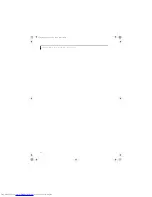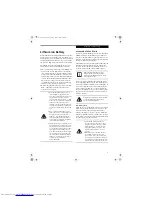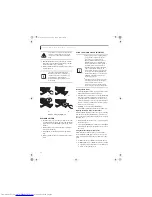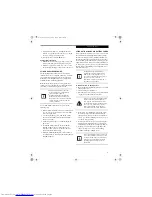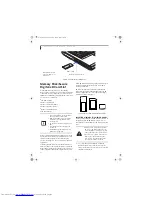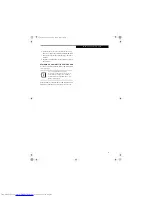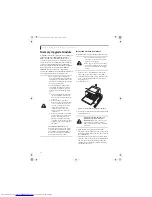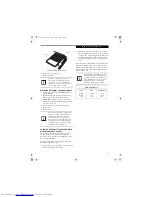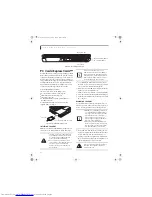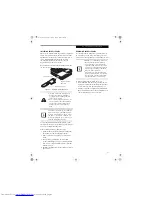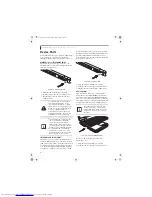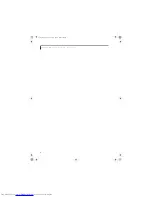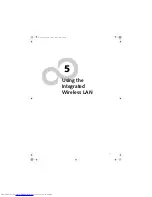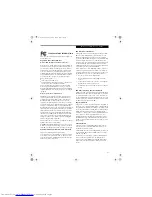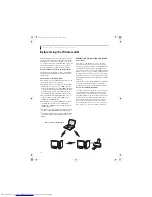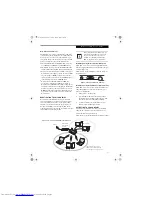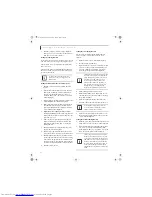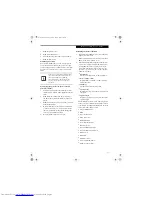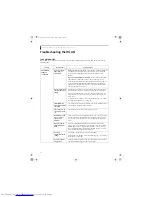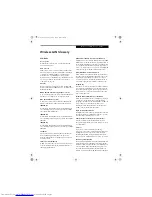42
L i f e B o o k N 3 4 0 0 S e r i e s N o t e b o o k – S e c t i o n F o u r
Figure 4-8. PC Card/ExpressCard Slots
PC Cards/ExpressCards™
Your LifeBook notebook supports Type I and Type II PC
Cards and ExpressCards
TM
, which can perform a variety
of functions depending on which type of card you insert.
You can insert one or two cards at a time, depending on
its type. PC Cards should be inserted in the bottom slot,
and ExpressCards in the top slot. Note that although
ExpressCards are available in two widths, only one card
can be inserted in the ExpressCard slot at a time.
Some available PC/ExpressCards:
■
Wireless wide area network (WAN) cards
■
Local area network (LAN) cards (Type II)
■
IDE solid-state disk cards (Type II)
■
SCSI cards (Type II)
■
Other PC Cards that conform to PCMCIA 2.1 or
CardBus standards
For further information, refer to the instructions
supplied with your card(s).
Figure 4-9. Inserting/Removing PC Cards
INSERTING PC CARDS
PC Cards are inserted in the PC Card slot (the lower of
the two slots). To insert a PC Card, follow these steps:
1. See your PC Card manual for instructions on the
insertion of your card. Some cards may require that
your notebook is off while inserting them.
2. Make sure there is no PC Card currently in the slot.
If there is, see Removing PC Cards.
3. If the eject button is extended, press it until it clicks.
4. Insert the card into the slot with the label facing up.
5. Push the card firmly into the slot until it is seated in
the connector.
REMOVING PC CARDS
See your PC Card manual for specific instructions on
removing your card. Some cards may require your note-
book to be in Suspend Mode or Off during removal.
2. Unlock the card from the slot by pressing the eject
button associated with the slot in which the card is
located. When pressed, the button will pop out.
3. Firmly press the button again until it is flush with
the notebook. This will eject the card slightly out of
the slot allowing you to remove the card.
ExpressCard Slot
PC Card Slot
ExpressCard Eject Button
PC Card Eject Button
■
Inserting or removing a PC Card during
your LifeBook notebook’s shutdown or
bootup process may damage the card
and/or your LifeBook notebook.
■
Do not insert a PC Card into a slot if
there is water or any other substance on
the card as you may permanently
damage the card, your LifeBook note-
book, or both.
PC Card Slot (bottom slot only)
PC Card
You may be required to log on as an
Administrator or member of the Adminis-
trator’s Group to complete this procedure.
If the computer is connected to a network,
network policy settings may also prevent
you from completing this procedure.
■
Windows has a shutdown procedure for
PC Cards that must be followed before
removing a card. (Review your operating
system manual for the correct proce-
dure.) It is good practice to remove
devices using the Unplug or Eject Hard-
ware icon in the system tray.
■
If the dialog box states that the device
cannot be removed, you must save all of
your open files, close any open applica-
tions and shut down your notebook.
If the PC Card has an external connector
and cable, do not pull the cable when
removing the card.
N3430-02.book Page 42 Tuesday, May 16, 2006 10:48 AM
Summary of Contents for LifeBook N3430
Page 2: ...C o p y r i g h t N3430 02 book Page 2 Tuesday May 16 2006 10 48 AM ...
Page 9: ...1 1 Preface N3430 02 book Page 1 Tuesday May 16 2006 10 48 AM ...
Page 13: ...5 2 Getting to Know Your Computer N3430 02 book Page 5 Tuesday May 16 2006 10 48 AM ...
Page 31: ...23 3 Getting Started N3430 02 book Page 23 Tuesday May 16 2006 10 48 AM ...
Page 39: ...31 4 User Installable Devices and Media N3430 02 book Page 31 Tuesday May 16 2006 10 48 AM ...
Page 55: ...47 5 Using the Integrated Wireless LAN N3430 02 book Page 47 Tuesday May 16 2006 10 48 AM ...
Page 69: ...61 6 Troubleshooting N3430 02 book Page 61 Tuesday May 16 2006 10 48 AM ...
Page 83: ...75 7 Care and Maintenance N3430 02 book Page 75 Tuesday May 16 2006 10 48 AM ...
Page 89: ...81 8 Specifications N3430 02 book Page 81 Tuesday May 16 2006 10 48 AM ...
Page 97: ...89 9 Glossary N3430 02 book Page 89 Tuesday May 16 2006 10 48 AM ...
Page 109: ...101 I n d e x N3430 02 book Page 101 Tuesday May 16 2006 10 48 AM ...
Page 111: ...103 I n d e x N3430 02 book Page 103 Tuesday May 16 2006 10 48 AM ...