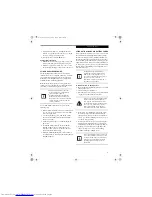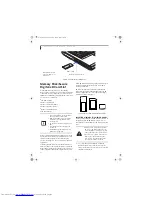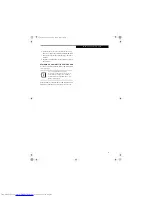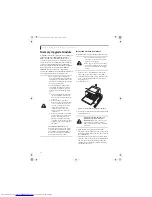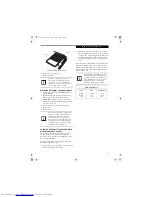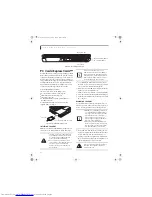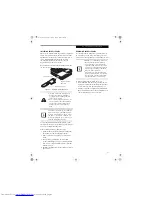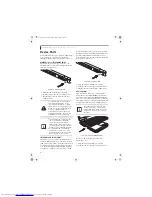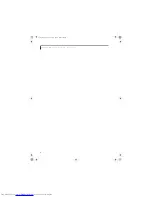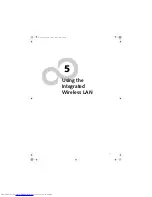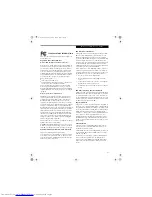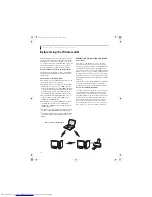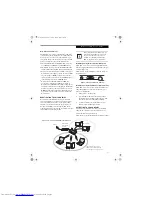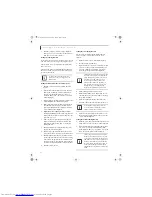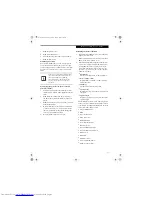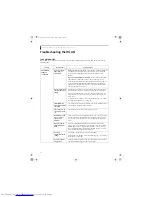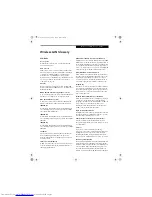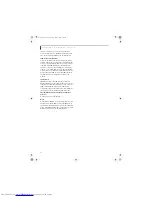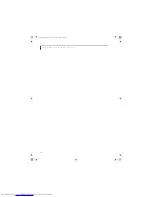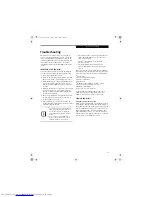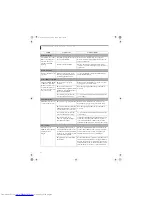51
W I r e l e s s L A N U s e r ’ s G u i d e
How to Handle This Device
The WLAN device comes pre-installed in your mobile
computer. Under normal circumstances, it should not be
necessary for you to remove or re-install it. The Oper-
ating System that your mobile computer comes with has
been pre-configured to support the WLAN device.
■
The Intel PRO/Wireless 3945ABG WLAN device sup-
ports IEEE802.11a, IEEE802.11b and IEEE802.11g.
■
The WLAN device operates in the 2.4GHz ISM band
and the 5 GHz lower, middle, and upper UNII bands.
■
Microwave ovens may interfere with the operation of
WLAN devices since they operate in the same 2.4GHz
frequency range as IEEE802.11b/g devices. Interfer-
ence by microwaves does not occur with IEEE802.11a
radio which operates in the 5 GHz RF band.
■
Wireless devices that transmit in the 2.4GHz fre-
quency range may interfere with the operation of
WLAN devices in IEEE802.11b/g modes. Symptoms of
interference include reduced throughput, intermittent
disconnects, and large amounts of frame errors. It is
HIGHLY recommended that these interfering devices
be powered off to ensure the proper operation of the
WLAN device.
DEACTIVATING THE WLAN DEVICE
Deactivation of the WLAN device may be desired in
certain circumstances (to extend battery life) or where
certain environments require it (i.e. hospitals, clinics,
airplanes, etc.). Fujitsu mobile computers employ two
methods with which to deactivate the WLAN device,
1) the Wireless On/Off Switch, and, 2) in Windows using
the Intel PROSet for Wireless utility.
Deactivation using the Wireless On/Off Switch
The WLAN device can be deactivated quickly and effi-
ciently by toggling the Wireless On/Off Switch to the Off
position.
(Figure 5-3)
The Wireless On/Off switch has no effect on non-Wire-
less LAN models.
Figure 5-3. Wireless LAN On/Off Switch
Deactivation using Intel PROSet for Wireless Utility
The WLAN device can also be deactivated in Windows
using the Intel PROSet for Wireless utility. The proce-
dure to accomplish this:
1.
Click [Start]-> [All Programs].
2.
Select Intel ProSet Wireless, then click on Intel
ProSet Wireless from the menu that appears. The
Intel ProSet Wireless utility will be displayed.
3.
At the bottom left corner of the window, select
Wireless Off from the dropdown list.
ACTIVATING THE WLAN DEVICE
Activation of the WLAN device can be accomplished
using the same methods as the deactivation process
■
Using the Wireless On/Off Switch
■
In Windows using the Intel PROSet for Wireless utility
Before using the wireless LAN device, you
must first install ClickMe! to ensure that
the correct software for your device is
installed.
(See Installing Click Me! and
FDU on page 28 for more information)
OFF
ON
Figure 5-2. Access Point (Infrastructure) Mode Network
ADSL modem,
cable modem,
or similar
Internet
Wired LAN
Access Point*
Wireless LAN
*An optional hub for a wired
LAN may be required depending
upon the type of access point used.
N3430-02.book Page 51 Tuesday, May 16, 2006 10:48 AM
Summary of Contents for LifeBook N3430
Page 2: ...C o p y r i g h t N3430 02 book Page 2 Tuesday May 16 2006 10 48 AM ...
Page 9: ...1 1 Preface N3430 02 book Page 1 Tuesday May 16 2006 10 48 AM ...
Page 13: ...5 2 Getting to Know Your Computer N3430 02 book Page 5 Tuesday May 16 2006 10 48 AM ...
Page 31: ...23 3 Getting Started N3430 02 book Page 23 Tuesday May 16 2006 10 48 AM ...
Page 39: ...31 4 User Installable Devices and Media N3430 02 book Page 31 Tuesday May 16 2006 10 48 AM ...
Page 55: ...47 5 Using the Integrated Wireless LAN N3430 02 book Page 47 Tuesday May 16 2006 10 48 AM ...
Page 69: ...61 6 Troubleshooting N3430 02 book Page 61 Tuesday May 16 2006 10 48 AM ...
Page 83: ...75 7 Care and Maintenance N3430 02 book Page 75 Tuesday May 16 2006 10 48 AM ...
Page 89: ...81 8 Specifications N3430 02 book Page 81 Tuesday May 16 2006 10 48 AM ...
Page 97: ...89 9 Glossary N3430 02 book Page 89 Tuesday May 16 2006 10 48 AM ...
Page 109: ...101 I n d e x N3430 02 book Page 101 Tuesday May 16 2006 10 48 AM ...
Page 111: ...103 I n d e x N3430 02 book Page 103 Tuesday May 16 2006 10 48 AM ...