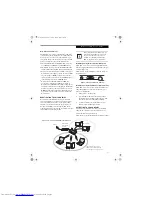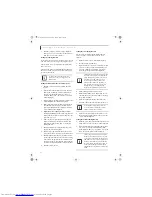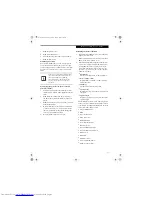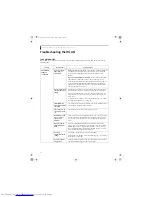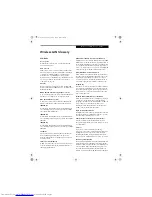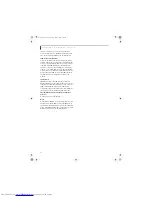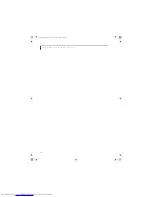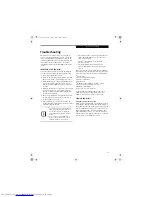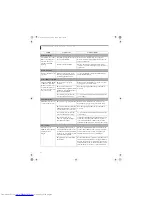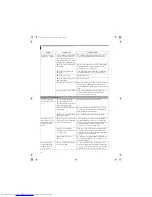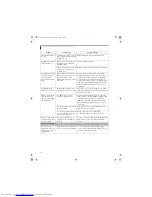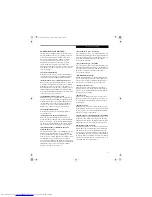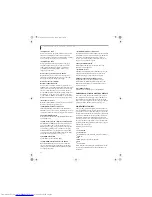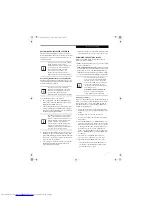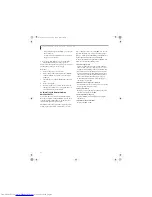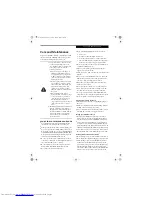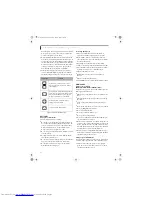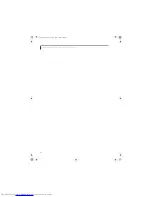65
T r o u b l e s h o o t i n g
The media player will
not play international
DVD titles
The region code for the DVD
does not match that of the media
player.
All Fujitsu notebook DVD players are set to play
DVD titles with region code number 1, which is
specified for the North American market. The
region number is a regional restriction code defined
by the DVD Forum acting on the requirements of
Hollywood. Different region codes are recorded on
video DVD titles for publication in different areas of
the world. If the regional code of the DVD player
does not match the regional codes on the titles, then
playback is impossible.
NOTE: You can change the region code on the DVD
player using the Properties menu of the DVD soft-
ware. Note, however, that
you can only change the
region code up to four times.
After the fourth
change, the last region code entered becomes
permanent, and cannot be changed.
Hard Drive Problems
You cannot access your
hard drive.
The setup utility is incorrectly set
for your internal (Primary
Master) or optional second hard
drive (Primary Slave).
Revise BIOS settings to set both Primary Master
and Primary Slave correctly.
(See BIOS Setup Utility
on page 27 for more information)
The wrong drive designator was
used by an application when a
bootable CD-ROM was used to
start the LifeBook notebook.
Verify drive designator used by application is in
use by the operating system. When the operating
system is booted from a CD, drive designations
are automatically adjusted.
Security is set so your OS cannot
be started without a password.
Verify your password and security settings.
Keyboard or Mouse Problems
The built-in keyboard
does not seem to work.
The LifeBook notebook has gone
into Suspend mode.
Push the
Power/Suspend/Resume
button.
Your application has locked out
your keyboard.
Try to use your integrated pointing device to restart
your system. If this fails, turn your LifeBook note-
book off press the Power/Suspend/Resume button
for 10 seconds or more, and then turn it back on.
You have installed an
external keyboard or
mouse, and it does not
seem to work.
Your external device is not
properly installed.
Re-install your device.
(See Device Ports on page 44
for more information)
Your operating system software is
not set up with the correct
software driver for that device.
Check your device and operating system docu-
mentation and activate the proper driver.
You have connected an
external keyboard or a
mouse and it seems to be
locking up the system.
Your operating system software is
not set up with the correct
software driver for that device.
Check your device and operating system
documentation and activate the proper driver.
Your system has crashed.
Try to restart your LifeBook notebook. If this fails,
turn your LifeBook notebook off press the Power/
Suspend/Resume button for 10 seconds or more,
and then turn it back on.
Problem
Possible Cause
Possible Solutions
N3430-02.book Page 65 Tuesday, May 16, 2006 10:48 AM
Summary of Contents for LifeBook N3430
Page 2: ...C o p y r i g h t N3430 02 book Page 2 Tuesday May 16 2006 10 48 AM ...
Page 9: ...1 1 Preface N3430 02 book Page 1 Tuesday May 16 2006 10 48 AM ...
Page 13: ...5 2 Getting to Know Your Computer N3430 02 book Page 5 Tuesday May 16 2006 10 48 AM ...
Page 31: ...23 3 Getting Started N3430 02 book Page 23 Tuesday May 16 2006 10 48 AM ...
Page 39: ...31 4 User Installable Devices and Media N3430 02 book Page 31 Tuesday May 16 2006 10 48 AM ...
Page 55: ...47 5 Using the Integrated Wireless LAN N3430 02 book Page 47 Tuesday May 16 2006 10 48 AM ...
Page 69: ...61 6 Troubleshooting N3430 02 book Page 61 Tuesday May 16 2006 10 48 AM ...
Page 83: ...75 7 Care and Maintenance N3430 02 book Page 75 Tuesday May 16 2006 10 48 AM ...
Page 89: ...81 8 Specifications N3430 02 book Page 81 Tuesday May 16 2006 10 48 AM ...
Page 97: ...89 9 Glossary N3430 02 book Page 89 Tuesday May 16 2006 10 48 AM ...
Page 109: ...101 I n d e x N3430 02 book Page 101 Tuesday May 16 2006 10 48 AM ...
Page 111: ...103 I n d e x N3430 02 book Page 103 Tuesday May 16 2006 10 48 AM ...