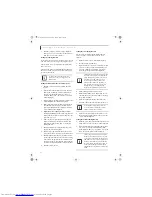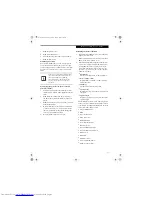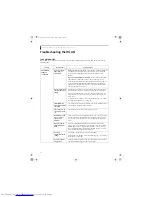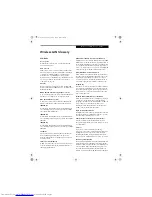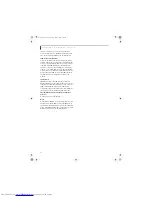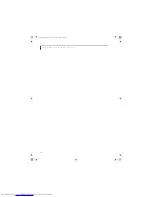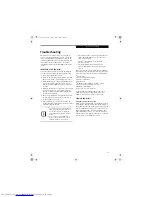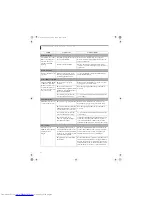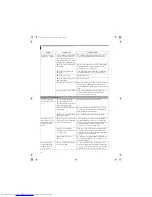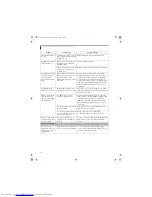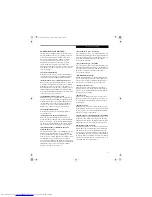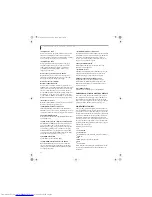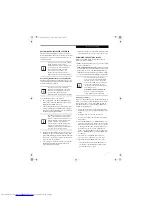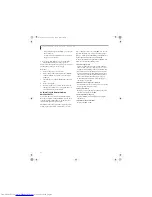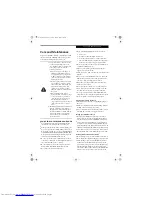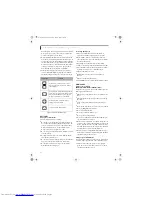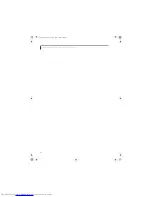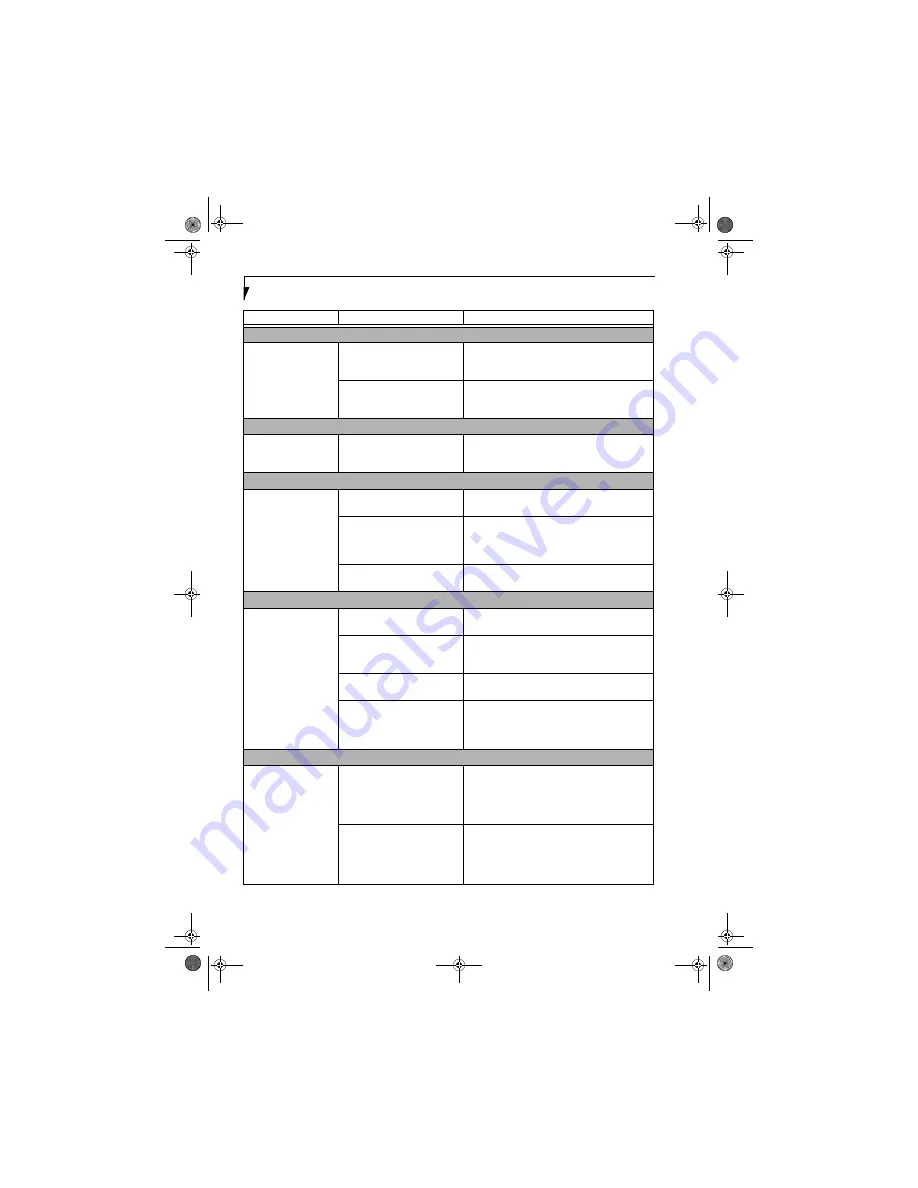
66
L i f e B o o k N 3 4 0 0 S e r i e s N o t e b o o k – S e c t i o n S i x
Memory Problems
Your Main menu of the
BIOS setup utility does
not show the correct
amount of installed
memory.
Your memory upgrade module is
not properly installed.
Remove and re-install your memory upgrade
module.
(See Memory Upgrade Module on page 40
for more information)
You have a memory failure.
Check for Power On Self Test (POST) messages.
(See Power On Self Test Messages on page 71 for more
information)
Modem Problems
Messages about modem
operation.
Messages about modem opera-
tion are generated by whichever
modem application is in use.
See your application software documentation for
additional information.
USB or IR Device Problems
You have installed a USB
or IR device. Your Life-
Book notebook does not
recognize the device, or
the device does not seem
to work properly.
The device is not properly
installed.
Remove and re-install the device.
(See Device Ports
on page 44 for more information)
The device may have been
installed while an application was
running, so your LifeBook is not
aware of its installation.
Close the application and restart your LifeBook
notebook.
Your software may not have the
correct software driver active.
See your software documentation and activate the
correct driver.
PC Card Problems
PC Card does not work
or locks up the system.
The card is not properly installed.
Remove and re-install the card.
(See PC Cards/
ExpressCards™ on page 42 for more information)
The card may have been installed
while an application was running,
so your system is not aware of it.
Close the application and restart your LifeBook
notebook.
Your software may not have the
correct software driver active.
See your software documentation and activate the
correct driver.
The card may have been
“removed” using the Unplug or
Eject Hardware utility.
If Unplug or Eject Hardware utility has been used to
remove the card, the system will not recognize it,
even if it is still in the slot. Remove the card and
reinstall it. If that isn’t successful, reboot the system.
Power Failures
You turn on your
LifeBook notebook and
nothing seems to
happen.
The installed primary battery is
completely discharged, there is no
optional second battery installed
or there is no power adapter (AC
or Auto/Airline) installed.
Check the Status Indicator Panel to determine the
presence and condition of the batteries.
(See Status
Indicator Panel on page 13 for more information)
Install a charged battery or a power adapter.
The primary battery is installed
but is faulty.
Use the Status Indicator panel to verify the presence
and condition of the batteries.
(See Status Indicator
Panel on page 13 for more information)
If a battery is
indicating a short, remove that battery and operate
from another power source or replace that battery.
Problem
Possible Cause
Possible Solutions
N3430-02.book Page 66 Tuesday, May 16, 2006 10:48 AM
Summary of Contents for LifeBook N3430
Page 2: ...C o p y r i g h t N3430 02 book Page 2 Tuesday May 16 2006 10 48 AM ...
Page 9: ...1 1 Preface N3430 02 book Page 1 Tuesday May 16 2006 10 48 AM ...
Page 13: ...5 2 Getting to Know Your Computer N3430 02 book Page 5 Tuesday May 16 2006 10 48 AM ...
Page 31: ...23 3 Getting Started N3430 02 book Page 23 Tuesday May 16 2006 10 48 AM ...
Page 39: ...31 4 User Installable Devices and Media N3430 02 book Page 31 Tuesday May 16 2006 10 48 AM ...
Page 55: ...47 5 Using the Integrated Wireless LAN N3430 02 book Page 47 Tuesday May 16 2006 10 48 AM ...
Page 69: ...61 6 Troubleshooting N3430 02 book Page 61 Tuesday May 16 2006 10 48 AM ...
Page 83: ...75 7 Care and Maintenance N3430 02 book Page 75 Tuesday May 16 2006 10 48 AM ...
Page 89: ...81 8 Specifications N3430 02 book Page 81 Tuesday May 16 2006 10 48 AM ...
Page 97: ...89 9 Glossary N3430 02 book Page 89 Tuesday May 16 2006 10 48 AM ...
Page 109: ...101 I n d e x N3430 02 book Page 101 Tuesday May 16 2006 10 48 AM ...
Page 111: ...103 I n d e x N3430 02 book Page 103 Tuesday May 16 2006 10 48 AM ...