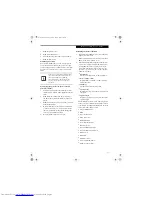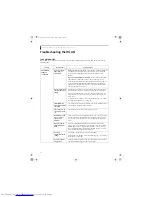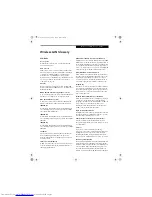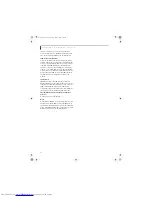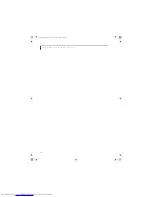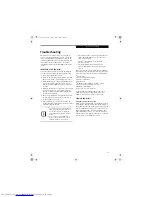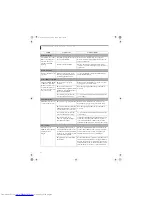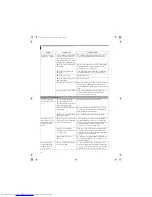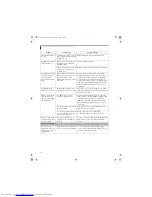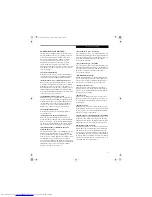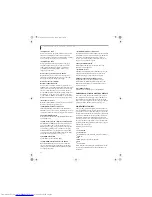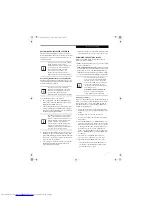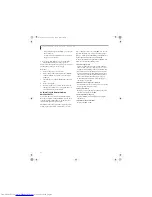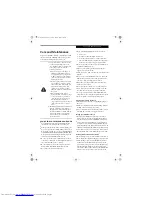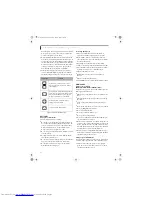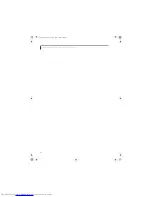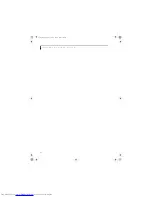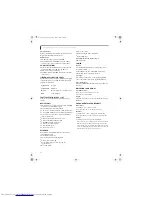69
T r o u b l e s h o o t i n g
Your LifeBook note-
book appears to change
setup parameters when
you start it.
BIOS setup changes were not
saved when you made them and
exited the BIOS setup utility
returning it to previous settings.
Make sure you select
Save Changes And Exit
when
exiting the BIOS setup utility.
The BIOS CMOS hold-up battery
has failed.
Contact your support representative for repairs.
This is not a user serviceable part but has a normal
life of 3 to 5 years.
Video Problems
Display is blank when
you turn on the system.
Something is pushing on the
Closed Cover switch.
Clear the Closed Cover switch.
(See Figure 2-3 on
page 8 for location)
The LifeBook notebook is set for
an external monitor only.
Pressing [F10] while holding down the [Fn] key
allows you to change the destination of your display
video. Each time you press the combination of keys
you will step to the next choice. The choices, in
order, are: built-in display only, external monitor
only, both built-in display and external monitor.
The angle and brightness settings
of the display are not adequate for
the lighting conditions.
Move the display and the brightness control until
you have adequate visibility.
The power management timeouts
may be set for very short intervals
and you failed to notice the
display come on and go off again.
Press any button on the keyboard, or move the
mouse to restore operation. If that fails, push the
Power/Suspend/Resume button. (The display may
be shut off by Standby mode, Auto Suspend or
Video Timeout)
When the ATI Driver
CD is first installed, you
receive a Microsoft
message informing you
that the ATI driver is not
compatible with your
operating system.
The warning does not apply to
your LifeBook; the driver has
been thoroughly tested and its
installation will not jeopardize
the performance of your system.
If this message appears on your screen, click the
Continue Anyway
or
Yes
buttons to proceed.
The LifeBook notebook
turned on with a series
of beeps and your built-
in display is blank.
Power On Self Test (POST) has
detected a failure which does not
allow the display to operate.
Contact your support representative.
The display goes blank
by itself after you have
been using it.
The LifeBook notebook has gone
into Video timeout, Standby
mode, Suspend mode or Hiber-
nation (Save-to-Disk) mode
because you have not used it for a
period of time.
Press any button on the keyboard, or move the mouse
to restore operation. If that fails, push the Power/
Suspend/Resume button. Check your power manage-
ment settings, or close your applications and go to the
Power Savings menu of the setup utility to adjust the
timeout values to suit your operation needs.
(See
BIOS Setup Utility on page 27 for more information)
Something is pushing on the
Closed Cover switch.
Check the Closed Cover switch.
(See Figure 2-3 on
page 8 for location)
The power management timeouts
may be set for very short intervals
and you failed to notice the
display come on and go off again.
Press a keyboard button or move the mouse to restore
operation. If that fails, push the Power/Suspend/
Resume button. (The display may be shut off by
Standby Mode, Auto Suspend or Video Timeout)
Problem
Possible Cause
Possible Solutions
N3430-02.book Page 69 Tuesday, May 16, 2006 10:48 AM
Summary of Contents for LifeBook N3430
Page 2: ...C o p y r i g h t N3430 02 book Page 2 Tuesday May 16 2006 10 48 AM ...
Page 9: ...1 1 Preface N3430 02 book Page 1 Tuesday May 16 2006 10 48 AM ...
Page 13: ...5 2 Getting to Know Your Computer N3430 02 book Page 5 Tuesday May 16 2006 10 48 AM ...
Page 31: ...23 3 Getting Started N3430 02 book Page 23 Tuesday May 16 2006 10 48 AM ...
Page 39: ...31 4 User Installable Devices and Media N3430 02 book Page 31 Tuesday May 16 2006 10 48 AM ...
Page 55: ...47 5 Using the Integrated Wireless LAN N3430 02 book Page 47 Tuesday May 16 2006 10 48 AM ...
Page 69: ...61 6 Troubleshooting N3430 02 book Page 61 Tuesday May 16 2006 10 48 AM ...
Page 83: ...75 7 Care and Maintenance N3430 02 book Page 75 Tuesday May 16 2006 10 48 AM ...
Page 89: ...81 8 Specifications N3430 02 book Page 81 Tuesday May 16 2006 10 48 AM ...
Page 97: ...89 9 Glossary N3430 02 book Page 89 Tuesday May 16 2006 10 48 AM ...
Page 109: ...101 I n d e x N3430 02 book Page 101 Tuesday May 16 2006 10 48 AM ...
Page 111: ...103 I n d e x N3430 02 book Page 103 Tuesday May 16 2006 10 48 AM ...